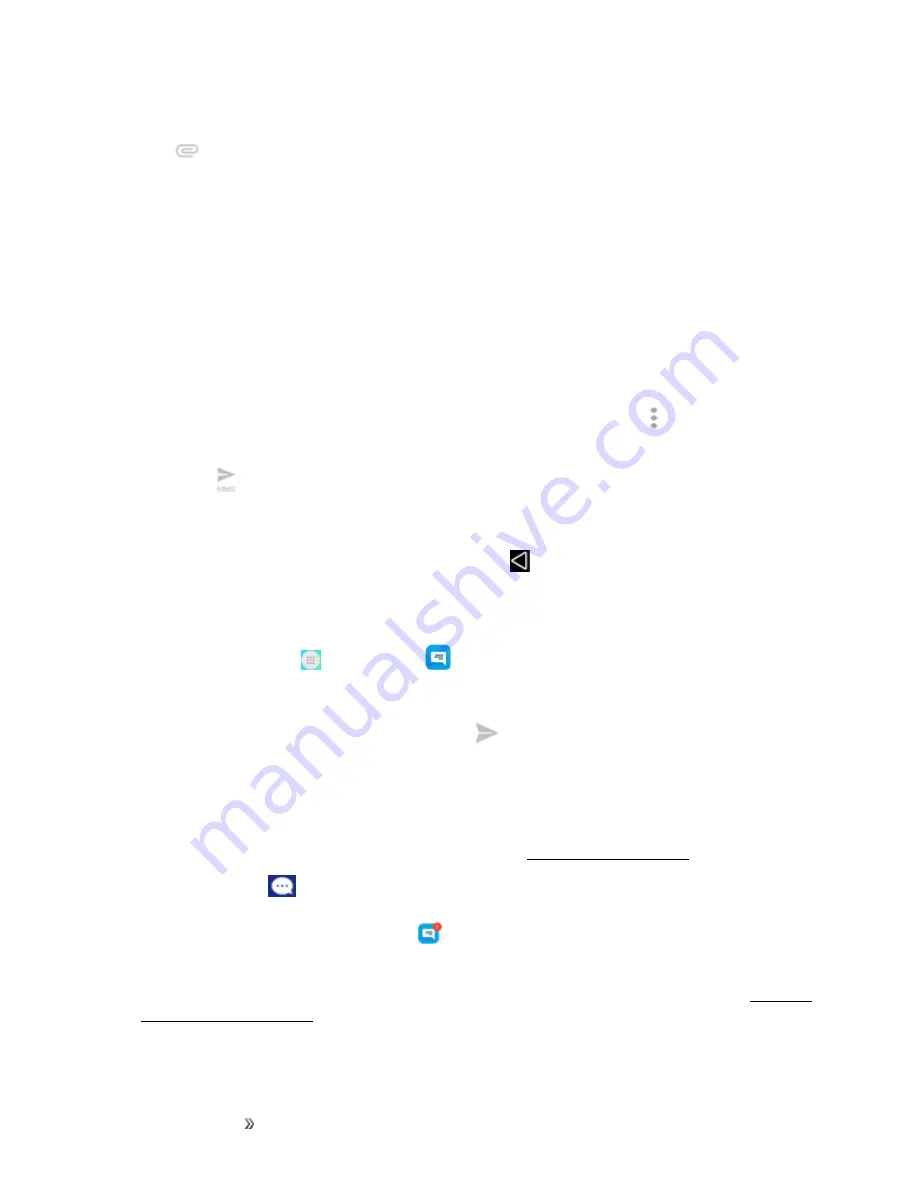
Making Connections
Messaging
85
4. Tap the “Send message” box, and then start composing your message.
5. Tap
.
6. In the Attach window, select from the following file attachments:
l
Picture.
Select
Camera
to take a picture and attach it, or
Gallery
to attach a stored picture.
l
Video.
Select
Record video
to capture a video and attach it, or
Videos
to attach a stored
video.
l
Audio.
Select
Record audio
to make a voice recording and attach it, or
Audio
to attach a
stored music file or voice recording.
l
Contacts.
Select a contact from your phone, and then select which contact information you
want to attach.
7. To make changes to your attachment, tap the item. You can also tap
Menu
, and then tap
Remove
to start over.
8. Tap
Send
to send the MMS message.
Save and Resume a Draft Message
While composing a text or multimedia message, tap
Back
to automatically save your message as a
draft.
To resume composing the message:
1. From home, tap
Apps
>
Messaging
.
2. On the Messaging screen, tap the message to resume editing it.
3. When you finish editing the message, tap
Send
.
New Messages Notification
Depending on your notification settings, the phone will play a ringtone, vibrate, or display the
message briefly in the status bar when you receive a new text or multimedia message. To change
the notification for new text and multimedia messages, see
A new message icon (
) also appears in the notifications area of the status bar to notify you of a
new text or multimedia message. The Messages application icon (if shown on the home screen)
also displays the number of new messages
.
n
To open the message, pull down the status bar to open the notification panel. Tap the new
message to open and read it. For information on reading and replying to messages see






























