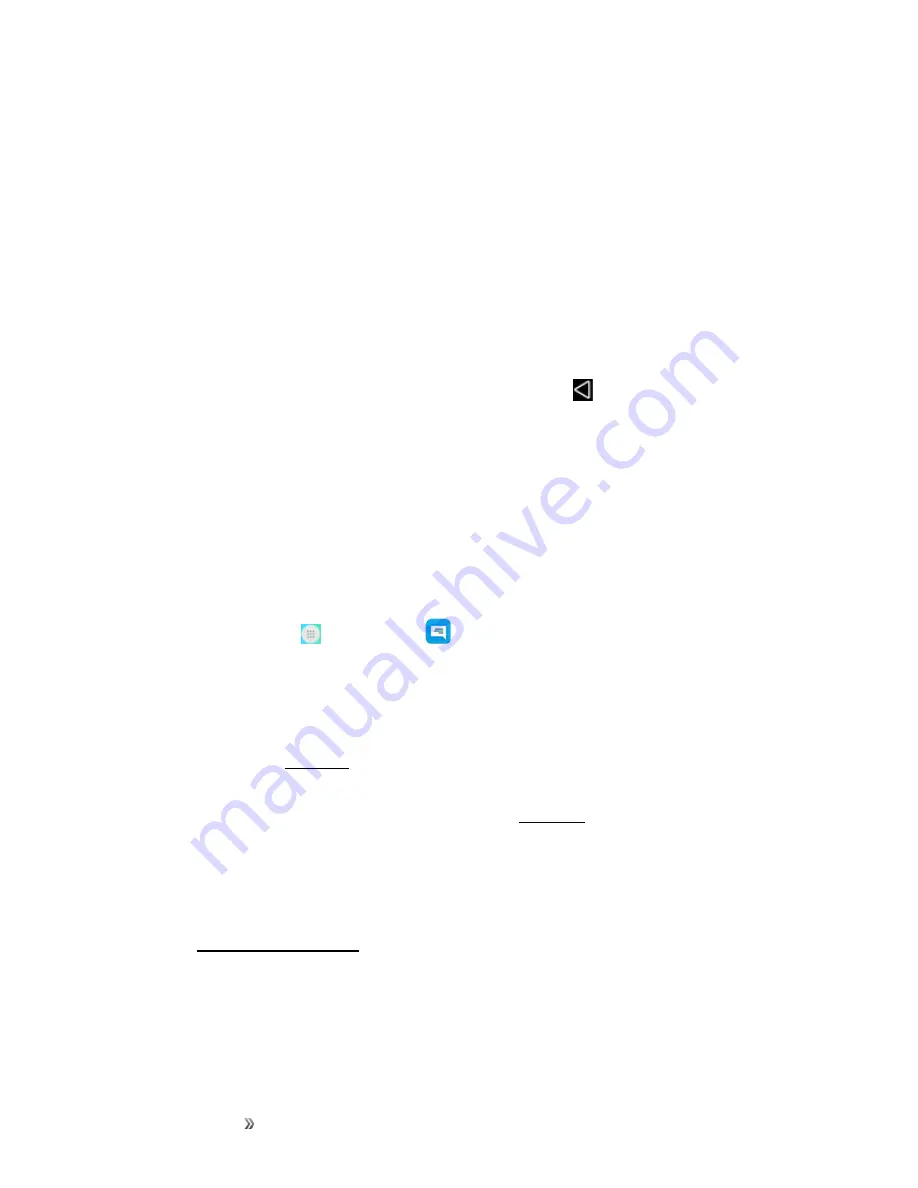
Making Connections
Messaging
86
Manage Message Conversations
Text and multimedia messages that are sent to and received from a contact (or a number) are grouped
into conversations or message threads in the Messaging screen. Text or MMS conversations let you
see exchanged messages (similar to a chat program) with a contact on the screen.
Read a Text Message
n
Do one of the following:
l
On the Messaging screen, tap the text message or conversation to open and read it.
l
If you have a new message notification, pull down the status bar to open the notification
panel. Tap the new message to open and read it.
To return to the Messaging screen from a conversation, tap
Back
.
Note
: To view the details of a particular message, in the conversation, touch and hold the message
to open the options menu, and then tap
View message details
.
Note
: If a message contains a link to a Web page, tap the message and then tap the link to open it in
the Web browser.
Note
: If a message contains a phone number, tap the message and then tap the phone number to
dial the number or add it to your contacts.
View a Multimedia Message (MMS)
1. From home, tap
Apps
>
Messaging
.
2. On the Messaging screen, tap a multimedia message or conversation to open it.
3. Tap the attachment to open it.
l
If the attachment is a vCard contact, it is imported to your phone’s contacts list. For more
information, see
l
If the attachment is a vCalendar file, you can choose the calendar where you want to save
the event. For information on using Calendar, see
.
4. To save the attachment to device memory or an SD card, touch and hold the sender’s name or
number, and then tap
Save
on the options menu.
Note
: When Auto-retrieve in MMS settings is disabled, only the message header is downloaded. To
download the entire message, tap the
Download
button at the right side of the message. For
Note
: If you are concerned about the size of your data downloads, check the multimedia message
size before you download it.






























