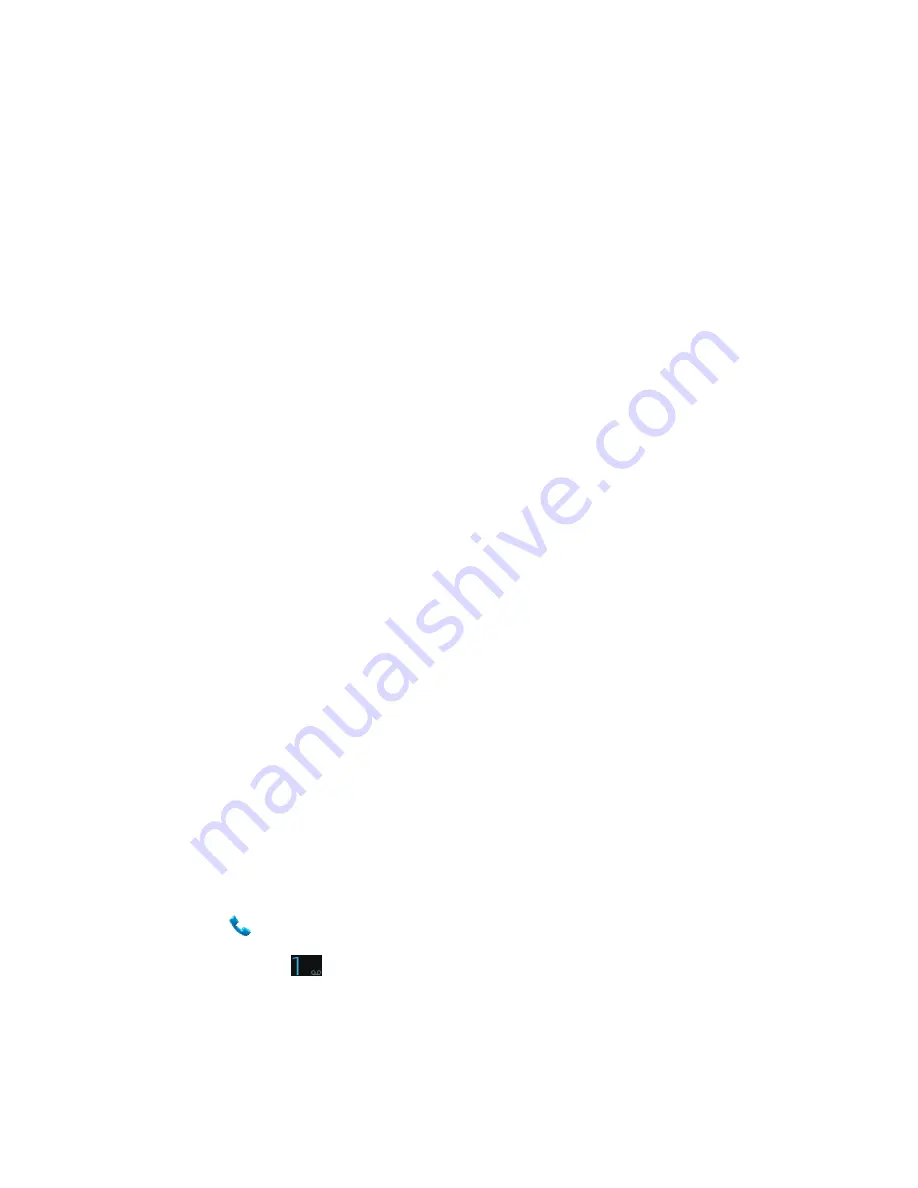
Get Started
5
Note:
On the Welcome screen, there may also be an
Accessibility
button. If you are visually
impaired or hard of hearing, touch
Accessibility
to change the accessibility settings.
2. Follow the onscreen instructions to complete each section. For each topic, you will have
the option to skip it and continue to the next screen.
Wi-Fi
– If prompted, follow the prompts to sign in to an available Wi-Fi network. For
secured Wi-Fi networks, you will need to enter a password. See
Wi-Fi
for more
details.
Got Google
? – Touch
Yes
and complete the steps to sign in to your current Google
Account, or touch
No
and then touch
Get an account
(to set up a new Google
Account) or
Not now
to skip Google setup. The following options may apply
depending on your selection:
•
Sign in
– Enter your Gmail address and password and touch
Sign in
to sign in to
your current Google Account.
•
Get an account
– Follow the instructions to sign up for a new Google Account.
There will be screens to enter your first and last names, create an email address
(Gmail), create a password, enter recovery information (including a backup email
address and recovery question), an option to join , and an option to
enable purchases from the Google Play Store app. Touch
Next
between each
screen.
•
Use Google location
– Select your Google location options and then touch
Next
.
This phone belongs to…
- If applicable, enter your first and last name and touch
Next
. This information is used by the phone to personalize certain apps.
3. Touch
Finish
. Your setup is now complete. Follow the onscreen instructions to learn
about basic touch menu navigation, view tutorials, or just get started.
Note:
You do not need to sign up for a Google Account to use your phone. However, to
download apps from the Google Play Store app, you must link your phone to a Google Account.
Set Up Voicemail
You should set up your voicemail and personal greeting as soon as your phone is activated.
Always use a password to protect against unauthorized access.Your phone automatically
transfers all unanswered calls to your voicemail, even if your phone is in use or turned off.
1. Touch
from the home screen.
2. Touch and hold
to dial your voicemail number.
3. Follow the system prompts to:





























