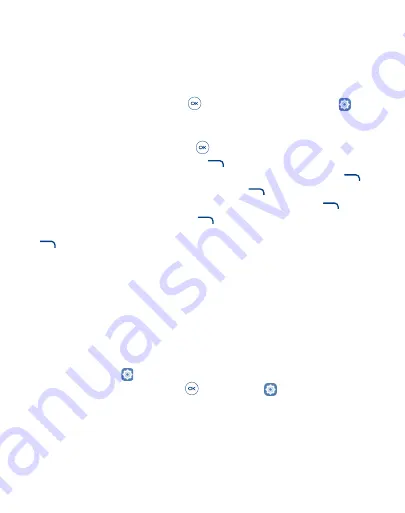
34
11
Account ��������������������������������������������������������
11�1
KaiOS Account
To create a KaiOS account, press the
Center Soft Key
from the Home screen and select
Settings
>
Account
>
KaiOS Account
.
Create Account
•
Select
Create Account
and press the
Center Soft Key
to confirm.
•
Read
About KaiOS Account
and press the
Right Soft Key
to
Accept
.
•
Set or enter Region, Account Number, Password, Confirm password etc., then press the
Right Soft Key
to
Next
.
•
Fill in the date of birth, select the gender, then press the
Right Soft Key
to
Next
.
•
Add an email or alternative phone number for password retrieval, then press the
Right Soft Key
to
Next
.
•
Enter confirmation code, then press the
Right Soft Key
to
Next
.
•
Prompt "Account has been created, remember to verify email/alternative phone number", then press the
Right Soft
Key
to
Next
.
•
Jump to the KaiOS Account interface.
Sign in with Phone/Email
•
Sign in to an existing account by Phone or Email.
11�2
Software Update
To access Software Updates, follow the steps below:
•
Connect your device to a Wi-Fi network and make sure it has a strong data connection.
•
Ensure your battery is fully charged before starting the software update. Your device’s current battery level can be found
on your device under
Settings
>
Device
>
Battery
.
•
From the Home screen, press the
Center Soft Key
and select
Settings
>
Device
>
Device Information
>
Software Update
>
Check for Updates
.
•
When there is a new mandatory software update version available, the phone will start downloading automatically, then
select
Continue
to update your system.
If the software update is not mandatory, you can select remind me later to return, and update your system any time.
Summary of Contents for A406DL
Page 1: ...A406DL User Manual...

























