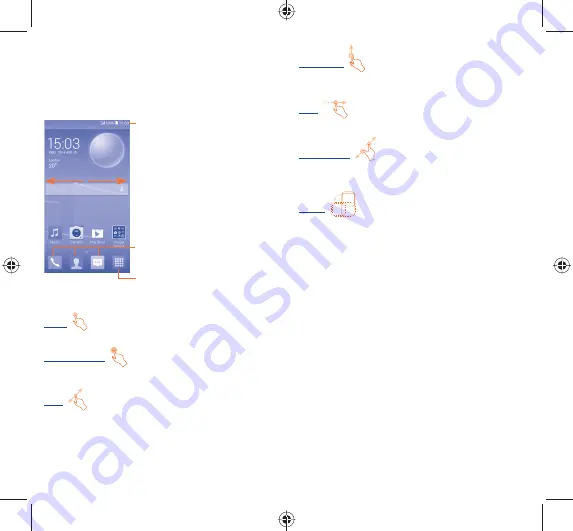
8
9
1.3
Home screen
You can bring all the items (applications, shortcuts, folders and
widgets) you love or use most frequently to your Home screen
for quick access. Slide the Home screen horizontally left and right
to get a complete view of the home screen. Touch the
Home
key
to switch to Home screen. Drag the screen upwards to access the
application list.
Touch to enter application list
Status bar
•
Status/Notification indicators
Favourite applications tray
•
Touch to enter the application.
•
Touch and hold to move or
change applications.
1.3.1
Using the touchscreen
Touch
To access an application, touch it with your finger.
Touch and Hold
Touch and hold the home screen to access
Widgets
and
Downloaded
screen.
Drag
Place your finger on any item to drag it to another location.
Slide/Swipe
Slide the screen to scroll up and down the applications, images, web
pages… at your convenience.
Flick
Similar to swiping, but flicking makes it move quicker.
Pinch/Spread
Place your fingers of one hand on the screen surface and draw them
apart or together to scale an element on the screen.
Rotate
Automatically change the screen orientation from portrait to
landscape by turning the phone sideways to have a better view.
1.3.2
Status bar
From status bar, you can view both phone status (to the right side)
and notification information (to the left side).
IP4913_7045Y_QG_Eng_GB_06_140604.indd 8-9
IP4913_7045Y_QG_Eng_GB_06_140604.indd 8-9
2014-6-4 下午 1:21:39
2014-6-4 下午 1:21:39




















