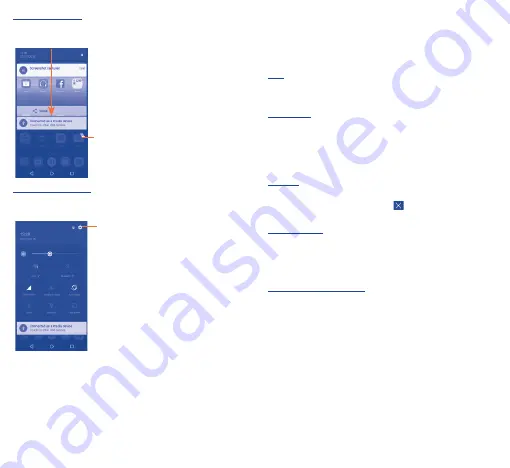
12
13
Notification panel
When there are notifications, touch and drag down the Status bar
to open the Notification panel to read more detailed information.
Touch to clear all event–based
notifications (other ongoing
notifications will remain).
Quick settings panel
Drag down once is Notification panel. Drag down twice is quick
settings panel.
Touch to access
Settings
, where you can
set more items.
1�3�3
Lock/Unlock your screen
To protect your phone and privacy, you can lock the phone screen by
creating a variety of patterns, PIN or password etc.
1�3�4
Personalise your Home screen
Add
You can long press a folder, an application, or a widget to activate
the Move mode and drag the item to any Home screen you prefer.
Reposition
Long press the item to be repositioned to activate the Move mode,
drag the item to the desired position and then release. You can
move items both on the Home screen and the Favourite tray. Hold
the icon on the left or right edge of the screen to drag the item to
another Home screen.
Remove
Long press the item to be removed to activate the Move mode,
drag the item up to the top of the
icon, and release after the
item turns red.
Create folders
To improve the organisation of items (shortcuts or applications) on
the Home screen, you can add them to a folder by stacking one item
on top of another. To rename a folder, open it and touch the folder’s
title bar to input the new name.
Wallpaper customisation
Touch
Settings
on the applications screen then touch
Display\
Wallpaper
to customise wallpaper.
1�3�5
Volume adjustment
You can set the ringer, media and phone ringtone volumes to your
preference by pressing the
Volume up/down
key, or touching
Settings\Sound & notification\Media volume
to set the volume.





















