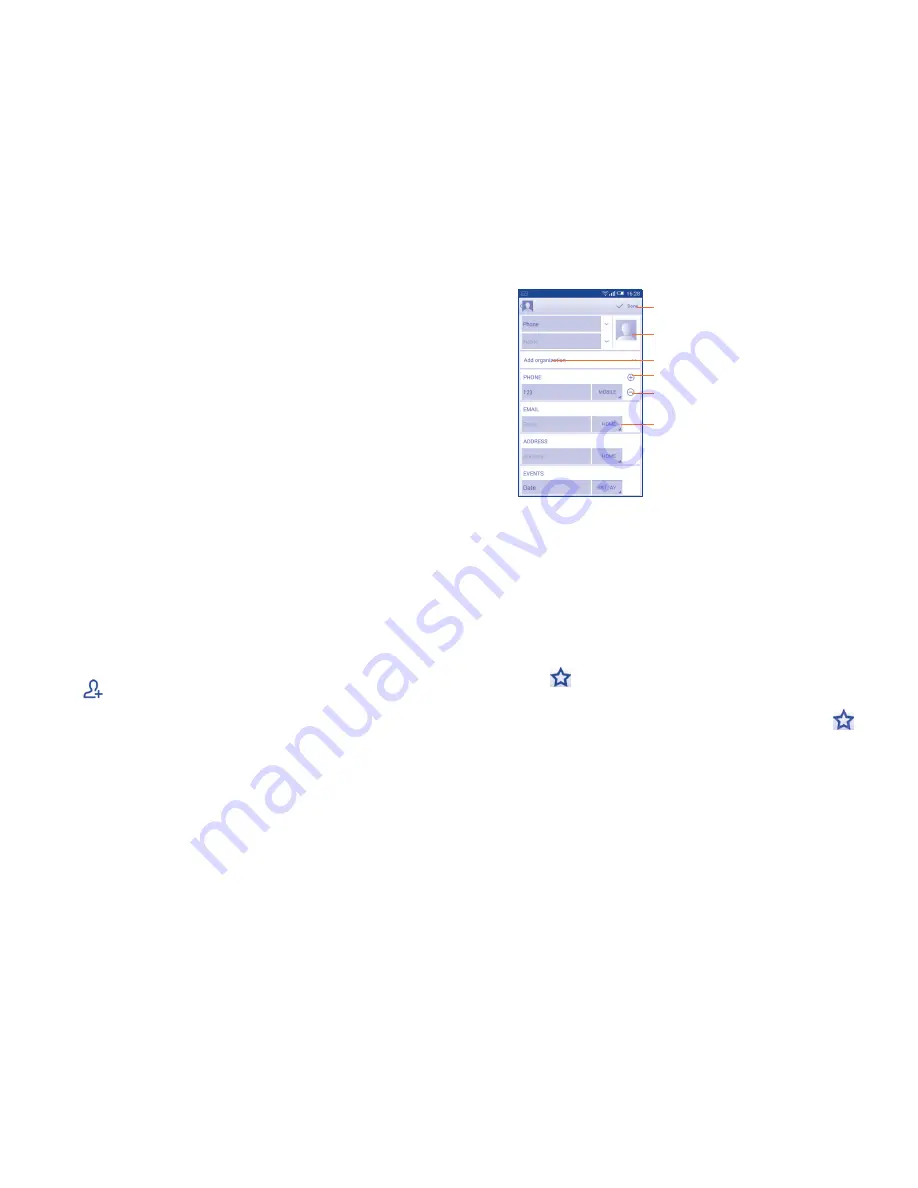
41
42
Touch the
Menu
key to display the contacts list option menu, following
actions are enabled:
•
Contacts to
display
Choose contacts to display.
•
Import/export
Import or export contacts between phone, SIM
card, and microSD card; or to share contacts.
•
Delete
Select and delete unwanted contacts.
•
Accounts
Manage the synchronization settings for different
accounts.
•
Settings
Touch to change the display of the sort list and
contact names.
3�3�2
Managing contact groups
The contact group helps you to improve the organization of your contacts.
You can add, remove and view groups in the
Group
screen.
To create a new group, touch the
Menu
key then select
Add Group
,
enter the new name and touch
DONE
to confirm.
3�3�3
Adding a contact
Touch the
icon in the contact list to create a new contact.
You are required to enter the contact's name and other contact
information. By scrolling up and down the screen, you can move from one
field to another easily.
Touch to select a picture for the contact.
Touch to unfold the other predefined
labels of this category.
Touch to save.
Touch to add a new label.
Touch to add a new number.
Touch to delete the number.
If you want to add more information, touch
Add another field
to add a
new category.
When finished, touch
DONE
to save.
To exit without saving, you can touch the
Menu
key and then touch
Discard
.
Add to/remove from Favourites
(1)
To add a contact to favourites, you can touch a contact to view details
then touch
to add the contact to favourites (the star will turn white
in colour).
To remove a contact from favourites, touch the golden star
on the
contact details screen.
(1)
Only phone contacts can be added to Favourites.
Summary of Contents for 5050X
Page 1: ......






























