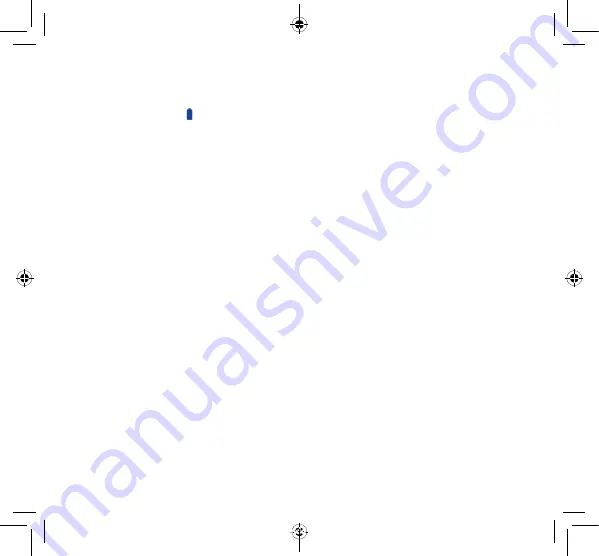
37
38
My phone turns off by itself
•
Check that your screen is locked when you are not using your
phone, and make sure the
Power
key is not accidentally contacted
while the screen is unlocked.
•
Check the battery charge level.
•
If it still does not work, please use Factory data reset to reset the
phone or FOTA/Mobile Upgrade to upgrade software.
My phone cannot charge properly
•
Make sure you are using a battery and the charger from the box.
•
Make sure your battery is inserted properly and clean the battery
contact if it’s dirty. It must be inserted before plugging in the
charger.
•
Make sure that your battery is not completely discharged; if the
battery power is empty for a long time, it may take around 20
minutes to display the battery charger indicator on the screen.
•
Make sure charging is carried out under normal conditions (0°C
to +40°C).
•
When abroad, check that the voltage input is compatible.
My phone cannot connect to a network or "No service"
is displayed
•
Try connecting in another location.
•
Verify the network coverage with your operator.
•
Check with your operator that your SIM card is valid.
•
Try selecting the available network(s) manually
•
Try connecting at a later time if the network is overloaded.
My phone cannot connect to the Internet
•
Check that the IMEI number (press *#06#) is the same as the one
printed on your warranty card or box.
•
Make sure that the internet access service of your SIM card is available.
•
Check your phone's Internet connecting settings.
•
Make sure you are in a place with network coverage.
•
Try connecting at a later time or another location.
Troubleshooting...................
Before contacting the service center you are advised to follow the
instructions below:
•
You are advised to fully charge (
) the battery for optimal
operation.
•
Avoid storing large amounts of data in your phone as this may
affect its performance.
•
Use
Factory data reset
and Mobile Upgrade tool to perform
phone formatting or software upgrading (to reset factory data,
hold down the
Power
key and the
Volume up
key at the
same time when powered off). ALL User phone data: contacts,
photos, messages and files, downloaded applications will be lost
permanently. It is strongly advised to fully backup the phone data
and profile via Smart Suite before doing formatting and upgrading.
and carry out the following checks:
My phone cannot be switched on or is frozen
•
If the phone cannot be switched on, charge it for at least 20
minutes to ensure the minimum battery power needed, then try
to switch on again.
•
If the phone falls into a loop during power on-off animation and
the user interface cannot be accessed, press and hold the
Volume
down
key to enter Safe Mode. This eliminates any abnormal OS
booting issues caused by 3rd party APKs.
•
If neither method is effective, please reset the phone using the
Power
key and the
Volume up
key (holding both together) or
upgrade software via Mobile Upgrade tool.
My phone has not responded for several minutes
•
Restart your phone by pressing and holding the
Power
key.
•
Remove the battery and re-insert it, then restart the phone
•
If it still does not work, please use Factory data reset to reset the
phone or FOTA/Mobile Upgrade to upgrade software.
Pixi 3-4.5 4G_5017W_QG_US for Digicel_Eng_EN_02_150915.indd 37-38
2015/9/15 11:58:35

















