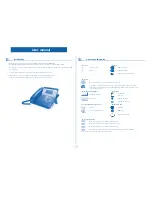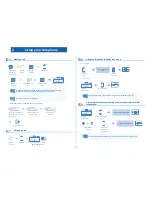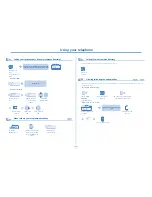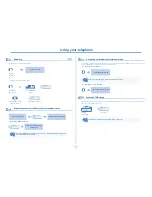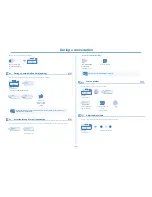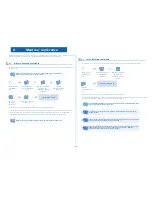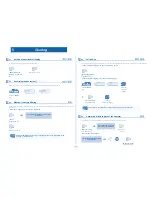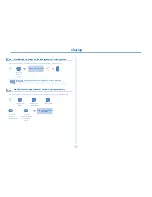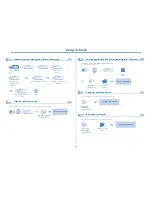Description of the screens
8
1
1.2
Call management screen
Date
Incoming call icon
Time and status icon
Call holding icon
Call in progress icon
Pop-up display of
functions accessi-
ble while the call is
taking place
Incoming call presenta-
tion screen.
This screen is
temporarily displayed when a
call arrives and shows the
name and/or number of the
caller.
Each tab corresponds to a call, the status of which is symbolized by its icon (in progress, held, arrival of new call).
When a call is in progress, use the left-right navigator to look at held or incoming calls.
Use the up-down navigator to display the functions accessible. These functions (transfer, conference, etc.) are
directly related to the status of the call consulted. For example, the transfer function will not be available
between a call in progress or a held call and an incoming call.
Back/Exit key:
used to switch from a telephone screen to an application screen. For example, can be used while a call is in pro-
gress to look up a number, program an appointment reminder, etc.
Calls can also be managed from the Perso page.
While the call is in progress, press the Back/Exit key and display the Perso page.
Calls in progress or waiting are displayed on the different line keys. It is then possible to converse with the caller
of your choice by pressing the key associated with him.
1.3
Application screen
Date
Application name
Time and
status icon
Application
screen
Events screen
Application screen:
displays information relevant to programming or configuring the telephone.
Events screen:
displays events connected to the programming or configuration operations in progress,
confirmation, rejection, error, etc.