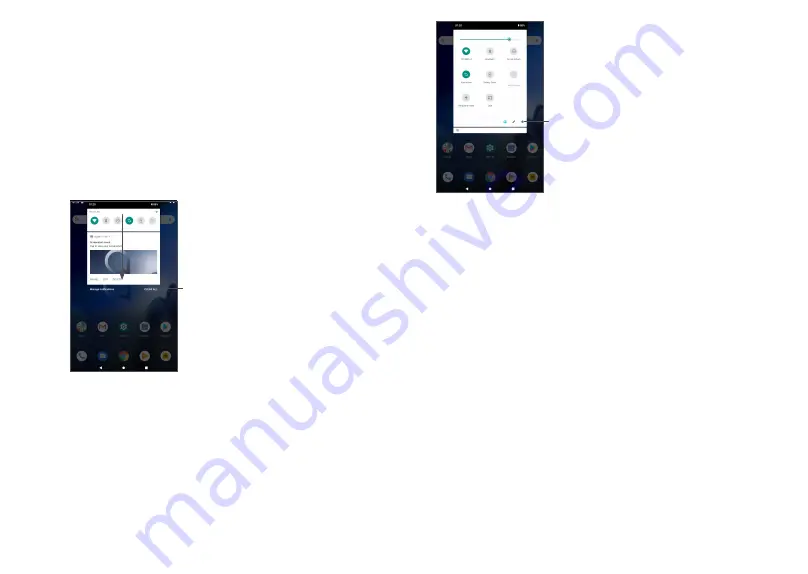
35
36
Open
Settings
, to view the full list
of settings.
1.3.3 Locking and unlocking your screen
To protect your tablet and privacy, you can lock the
tablet with a pattern, PIN, password or fingerprint, etc.
To create a screen unlock pattern
•
From the Home screen, touch
Settings > Security &
location > Screen lock
.
•
Set your own pattern.
To lock tablet screen
Press the
Power
key once to lock the screen.
To unlock the tablet screen
Press the
Power
key once to light up the screen, slide to
draw the unlock pattern you have created or enter your
PIN, password or fingerprint, etc.
Drag down the status bar to view notifications and drag
again to enter the Quick settings panel.
Touch and drag up to close it. When there are
notifications, you can touch them to access notifications.
Notification panel
When there are notifications, touch and drag down the
Status bar to open the Notification panel to read more
detailed information.
Clear all notifications
(ongoing notifications
will remain)
Quick Settings panel
Touch and drag down the notification panel to open
the Quick Settings panel. You can enable or disable
functions or change modes by touching the icons.
Summary of Contents for 3T 10 8088Q
Page 1: ......






























