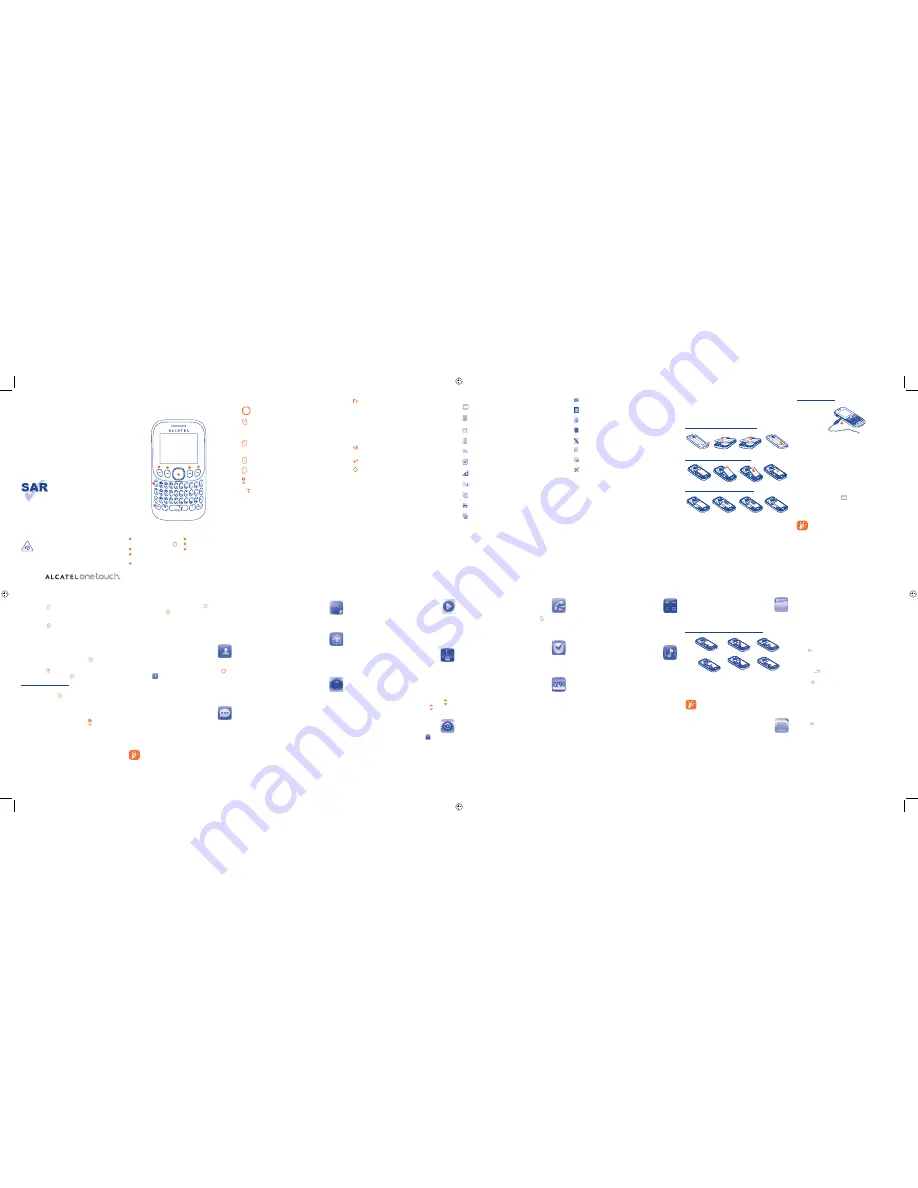
1
9
2
10
3
11
4
12
5
13
6
14
7
15
8
16
1
Your
mobile
..............
1.1
Keys
Navigation key
Confirm an option (press the middle of the key)
Pick up
Send a call
In idle screen:
Access call log (Redial) (press)
Switch on/Switch off the telephone (press and hold)
End call
Return to idle screen
Left softkey
Right softkey
Access your voicemail (press and hold)
In idle screen:
Press and hold: Lock the keypad
In edit mode:
Press: input space
Press and hold: switch language
In idle screen:
Press to access shortcuts
Fn + P: Access to Profiles
Fn + S: Access to Settings
In edit mode:
Press once: Input a top-half character
Press twice: Lock the keyboard in top-half key
input mode, then press again to unlock top-half
character input mode
Delete one by one (press)
Delete one by one quickly (press and hold)
Move cursor to the next line
In edit screen:
Press: Switch the uppercase and lowercase
2
Getting
started
.........
2.1
Set-up
Removing and installing the back cover
Removing and installing the battery
Removing and inserting the SIM card
Place the SIM card with the chip facing downwards and slide it
into its housing. Make sure that it is correctly inserted. To
remove the card, press it and slide it out.
This product meets applicable national
SAR limits of 2.0 W/kg. The specific
maximum SAR values can be found on
page 20 of this user guide.
When carrying the product or using it
while worn on your body, either use an
approved accessory such as a holster or
otherwise maintain a distance of 10 mm
from the body to ensure compliance with
RF exposure requirements. Note that
the product may be transmitting even if
you are not making a phone call.
Charging the battery
(1)
Connect the battery charger to your phone and mains socket
respectively.
The charging may take about 20 minutes to start if the
•
battery is flat.
Be careful not to force the plug into the socket.
•
Make sure the battery is correctly inserted before
•
connecting the charger.
The mains socket must be near to the phone and easily
•
accessible (avoid electric extension cables).
When using your telephone for the first time, charge the
•
battery fully (approximately 3 hours). You are advised to
fully charge the battery (
).
To reduce power consumption and energy waste, when
•
battery is fully charged, disconnect your charger from the
plug; reduce the backlight time, etc.
The charge is complete when the animation stops.
9
Music
.....................
Access this feature from the main menu by selecting “
Music
”.
You will have full flexibility of managing music on memory card.
Make sure that MicroSD card is well inserted before activating
music.
10
FM radio ..............
Your phone is equipped with a radio
(1)
with RDS
(2)
functionality.
You can use the application as a traditional radio with saved
channels or with parallel visual information related to the radio
program on the display if you tune to stations that offer Visual
Radio service. You can listen to it while running other
applications.
To access volume interface, please press and hold the key.
Then you can adjust the volume by pressing the key.
11
Settings ...............
From the main menu, select the menu icon
and select the
function of your choice in order to customise your telephone:
Phone settings, Call settings, Security, Network,
Connectivity, Restore default.
Quick Start Guide
For more information about how to use the phone, please go
to www.alcatelonetouch.com to download complete user
manual (English version only). Moreover, from the website
you can also consult FAQ (English version only).
PROTECT YOUR HEARING
To prevent possible hearing damage, do not listen at high
volume levels for long periods. Exercise caution when
holding your device near your ear while the loudspeaker is in use.
www.sar-tick.com
(1)
The icons and illustrations in this guide are provided for information
purposes only.
English - CJB2710ALAAA
6
Images
.................
A library links to the images in memory card to be set as
Wallpaper, Power on/off display.
7
WAP
....................
Access Wap options:
Homepage, Bookmarks, Recent
pages, Go to URL, Settings.
Make sure that MicroSD card is well inserted before accessing
this feature.
8
Camera
...............
Your mobile phone is fitted with a camera for taking photos that
you can use in different ways:
store them in your "
•
My files\Images
".
customise your main screen.
•
Make sure that MicroSD card is well inserted before taking
photos.
3.3
Receiving a call
When you receive an incoming call, press the key to talk and
then hang up using the key.
3.4
Available functions during the call
During a call, you can use your contacts, short messages, etc.
without losing your correspondent.
4
Contacts
..............
4.1
Consulting your contacts
To access the
contacts
from the main screen, press the key
and select the
icon from the menu.
4.2
Adding a contact
You can add a new contact to phone or SIM card by selecting
"
Add contact
".
5
Messages
.............
5.1
Create
message
From the main menu select "
Messages
" to create message.
While writing a message, select "
Options
" to access all the
messaging options.
Specific letters (accent) will increase the size of the
SMS, this may cause multiple SMS to be sent to your
recipient.
1.2
Main screen icons
(1)
Battery charge level.
Vibrate alert
: your phone vibrates, but does not ring or
beep.
Headset connected
.
Keypad locked
.
Call forwarding activated
: your calls are forwarded.
Alarm programmed
.
Level of network reception
.
Voicemail message arrived
.
Missed calls
.
Radio is on
.
Roaming
.
12
Call log ................
You can access your call memory by pressing from the idle
screen, and you will see Outgoing call(s), Missed call(s) and
Answered call(s).
13
Alarm ..................
Your mobile phone has a built-in alarm clock with a snooze
feature.
14
Calendar ..............
Once you enter this menu from the main menu, there is a
monthly-view calendar for you to view.
15
Calculator ...........
Enter a number, select the type of operation to be performed,
and enter the second number, then press “=” to display the
result.
16
Profiles
..............
With this menu, you may personalise ringtones for different
events and environments.
17
My
files
..............
You will have access to all audio and visual files stored in
memory card in
My files
.
Inserting and removing the memory card:
To release the MicroSD card holder, slide it in the direction of
the arrow and lift it. Then insert the MicroSD card with the
golden contact downward. Finally, turn down the MicroSD
holder and slide it in the opposite direction to lock it.
Do not support hot plugging for MicroSD card.
18
Services
.............
Contact your network operator to check service availability.
19
Latin input mode
To write messages, there are two writing methods:
- Normal (for English): this mode allows you to type a text
by choosing a letter or a sequence of characters associated
with a key.
- Predictive with the Zi mode (for other languages): This mode
speeds up the writing of your text.
Fn key :
Press once: Input a top-half character
Press twice: Lock the keyboard in top-half
key input mode, then press again to unlock
top-half character input mode
Space key
: Press: input space
Fn+Space: switch input mode
Shift key :
In abc (Multitapabc) input mode:
Press once: only switch one character from
minuscule to uppercase
Press twice: lock uppercase input mode
Press once: unlock the uppercase
In eZiabc (Smartabc) input mode:
Press once: to eZi ABC
Press twice: to eZi Abc
Del key :
Press: delete one by one
Press and hold: delete one by one quickly
(1)
The quality of the radio depends on the coverage of the radio station in
that particular area.
(2)
Depending on your network operator and market.
(1)
Contact your network operator to check service availability.
SIM card missing.
SD card scanning completed.
GPRS connection status
(Activated).
GPRS connecting
.
Silence mode
: your phone does not ring, beep or vibrate.
SMS unread.
Music activated.
Flight mode
.
1
2
7
3
6
5
4
1
Navigation key:
Menu/Confirm an option
2
Left
softkey
3
Pick up/Send call
Call log (Idle screen)
4
Vibration alert
(press and hold)
5
Fn
key
6
Right
softkey
7
Switch on/
Switch off
End call
2.2
Power on your phone
Hold down the key until the phone powers on.
2.3
Power off your phone
Hold down the key from the main screen.
3
Calls
..........................
3.1
Making a call
Dial the desired number then press the key to place the
call. If you make a mistake, you can delete the incorrect digits
by pressing the key.
To hang up the call, press the key.
Making an emergency call
If your phone is covered by the network, dial emergency
number and press the key to make an emergency call. This
works even without a SIM card and without typing the PIN
code or unlocking the keypad.
3.2
Calling your voicemail
(1)
To access your voicemail, hold down the key.
(1)
Depending on your country.
ALCATEL
3000G
IP4634_ALCATEL 3000G_QG_Eng_GB_08_130531.indd 1
IP4634_ALCATEL 3000G_QG_Eng_GB_08_130531.indd 1
2013-5-31 13:25:27
2013-5-31 13:25:27


