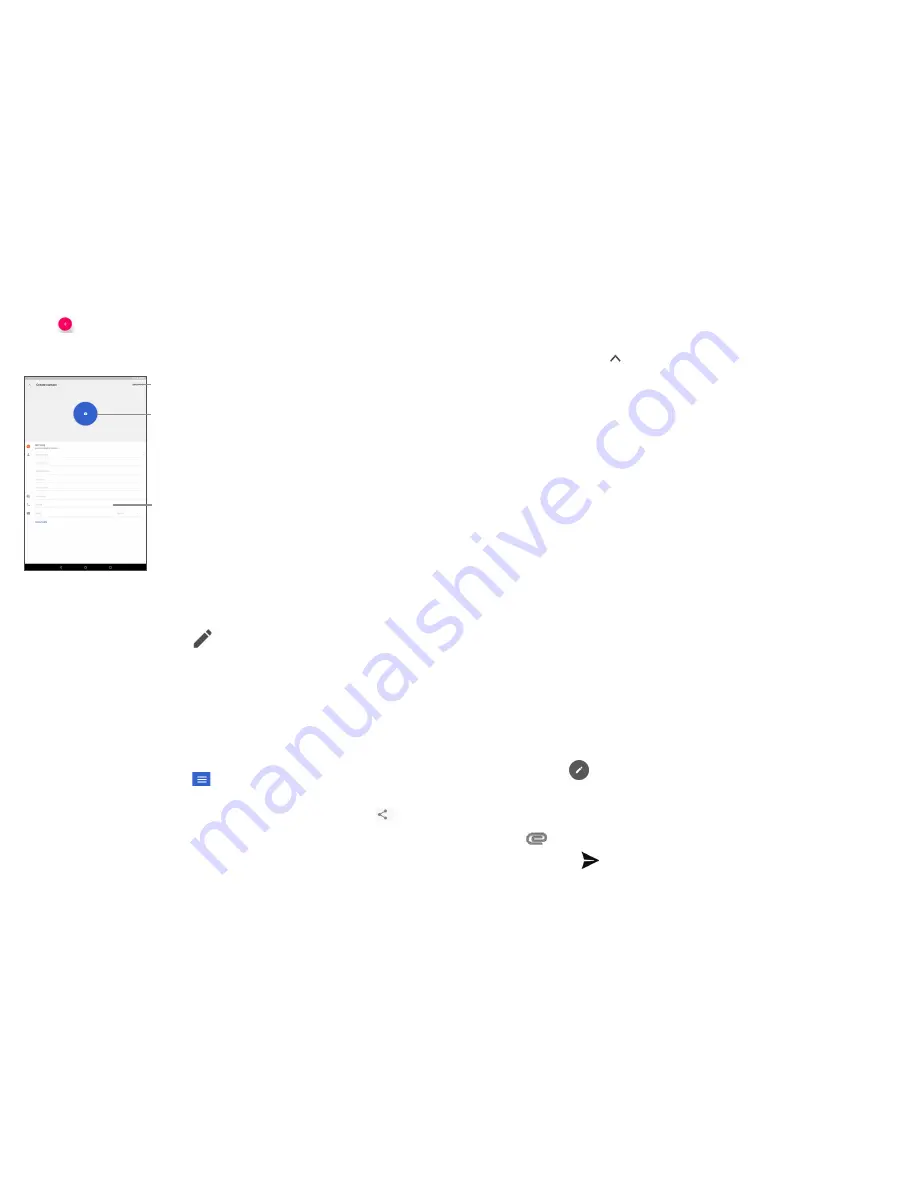
27
28
3.1.2 Adding a contact
Touch
in the contact list to create a new contact.
You are required to enter the contact's name and other contact information. By
scrolling up and down the screen, you can move from one field to another.
Touch to save.
Touch to choose a
photo.
Touch to add a number.
3.1.3 Editing your contacts
To edit contact information, touch
in the contact details screen to edit.
When finished, touch SAVE to save.
3.1.4 Importing, exporting and sharing contacts
This device enables you to import or export contacts between your device, SIM card
and device storage.
From the Contacts screen, touch
to open the options menu, touch
Settings
>
Import/Export
.
To share a contact. long press the contact you want to share, then touch
.
You can
share a single contact or contacts with others by sending the contact's vCard to them
via Bluetooth, Gmail, etc.
3.1.5 Accounts
Contacts, data or other information can be synchronised from multiple accounts,
depending on the applications installed on your device.
To add an account, touch from the home screen, then
Settings\Users & accounts\
Add account
.
You are required to select the kind of account you are adding, like Google, Corporate,
etc.
As with other account setup, you need to enter detailed information, like username,
password, etc.
You can remove an account to delete it and all associated information from the
device. Touch the account you want to delete, touch
REMOVE ACCOUNTS
, then
confirm.
Turn on/off the auto-sync
In the
Accounts
screen, mark the
Automatically-sync data
checkbox. When
activated, all changes to information on the device or online will be automatically
synchronised with each other.
3.2 Gmail
As Google’s web-based email service, Gmail is configured when you first set up your
device. Gmail on your device can be automatically synchronised with your Gmail
account on the web.
3.2.1 To access Gmail
From the Home screen, touch
Gmail
.
3.2.2 To create and send emails
•
Touch the icon
from the Inbox screen.
•
Enter recipient(s)’s email address in
To
field, and if necessary, touch the downward
arrow to add a copy (Cc) or a blind copy (Bcc) to the message.
•
Enter the subject and the content of the message.
•
Touch
to add an attachment.
•
Finally, touch the
icon to send.
Summary of Contents for 1T 10
Page 1: ......






























