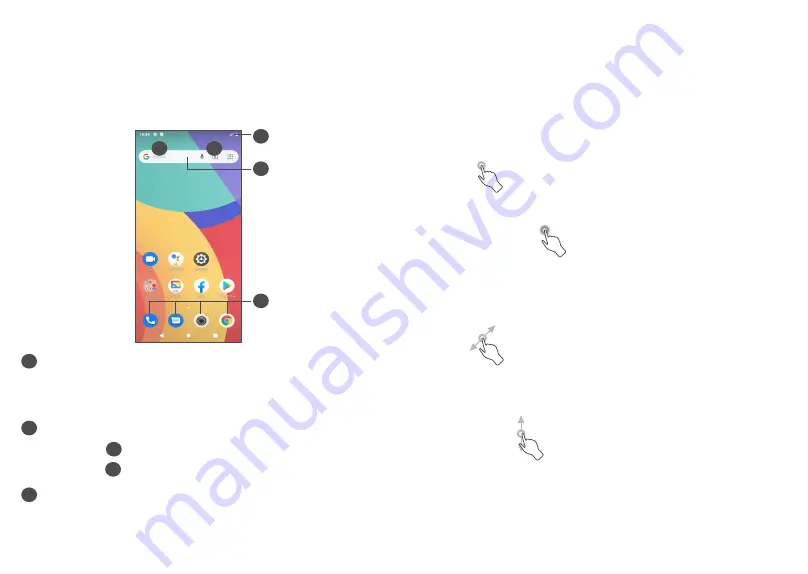
31
32
1.3 Home screen
You can bring all the items (applications, shortcuts,
folders and widgets) you love or use most frequently
to your Home screen for quick access. Touch the
Home
button to switch to the Home screen.
1
2
3
4
5
1
Status bar
•
Status/Notification indicators
•
Swipe down to open the Notification panel
4
Search bar
•
Touch
2
to enter text search screen
•
Touch
3
to enter voice search screen
5
Favourites tray applications
•
Enter the application
•
Touch and hold to move or remove applications
Auto-rotate screen
From the app list, touch
Settings > Display > Advanced
> Auto-rotate screen
to enable the function.
1.3.1 Using the touchscreen
Touch
To access an application, touch it with your finger.
Touch and hold
To enter the available options for an item, touch and
hold the item. For example. Select a contact in Contacts
and touch and hold it. An options list will then appear.
Drag
Place your finger on the screen to drag an object to
another location.
Slide/Swipe
Slide the screen to scroll up and down the applications,
images, and web pages. You can slide the screen
horizontally too.
Summary of Contents for 1L Pro 4065D
Page 58: ...113 English CJA2HG0ALAAA...






























