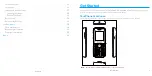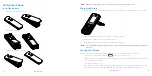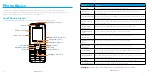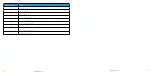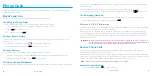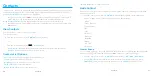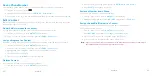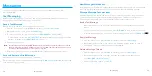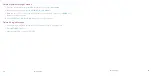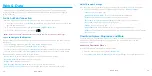Contents
Contents
Send a Picture or Video by Multimedia Message . . . . . . . . . . . . . . . . . . . . . . . .26
Insert or remove a microSD Card . . . . . . . . . . . . . . . . . . . . . . . . . . . . . . . . . . . . . .29
View microSD Card Memory . . . . . . . . . . . . . . . . . . . . . . . . . . . . . . . . . . . . . . . . .29
Format the microSD Card . . . . . . . . . . . . . . . . . . . . . . . . . . . . . . . . . . . . . . . . . . . .30
Use the Phone’s microSD Card as a USB Drive . . . . . . . . . . . . . . . . . . . . . . . . . .30
Transfer Files Between Your Phone and a Computer . . . . . . . . . . . . . . . . . . . . . . .30