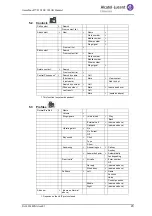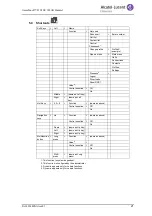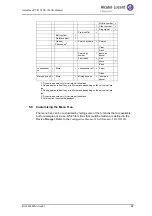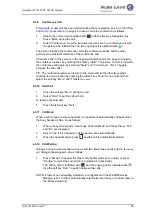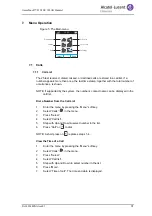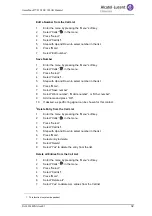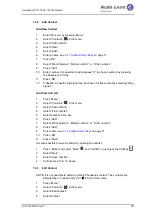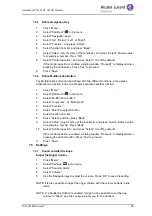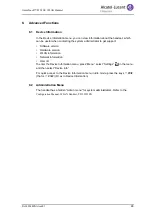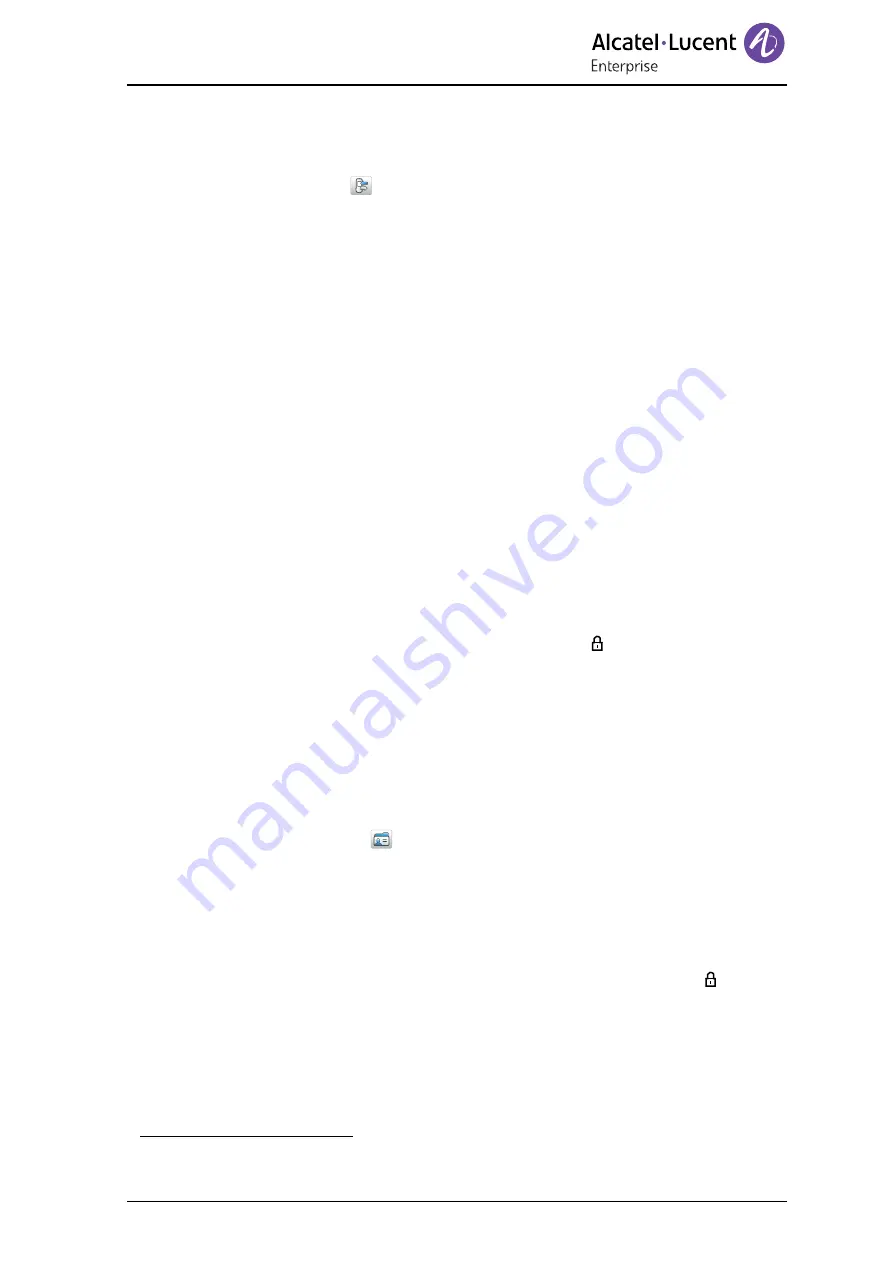
8AL90344ENAAed01
34
OmniTouch™ 8128 SE WLAN Handset
Divert Calls When Busy
1
Enter the menu by pressing the “Menu” soft key.
2
Select “Calls”
in the menu.
3
Select “Divert calls” .
4
Press “When busy” > “Edit”.
5
Enter number (maximum 24 digits) to divert to.
6
Select “OK” or “Back” > “Yes”. The check box is marked.
7
Press “Back” until the screen turns to idle mode.
The handset sends a diversion reason code to the system by establishing a call. The
call is automatically disconnected after a few seconds.
8
To stop the diversion, select “All calls” and unmark the check box. Press the Soft
Key “Back” until the screen turns to idle mode.
7.2
Contacts
The handset has a local phonebook with 250 entries, where names and numbers freely
can be added, deleted, and edited by the user. The phonebook lists all names in
alphabetical order (language dependent), where three numbers can be added for each
contact; work number, mobile number, and other number.
In addition, a company phonebook with up to 1000 entries can be downloaded to the
handset via the WinPDM/Device Manager. The company phonebook names and
numbers can not be edited or deleted by the user. The phonebook lists all names in
alphabetical order. The local and company phonebook appears in the same list, but the
company contacts are indicated by a “Locked entry” icon , which means that they
cannot be edited. The contacts only include the work number. The local phonebook
and central phonebook together have up to 1250 entries. See
It is also possible to access a central phonebook
1
, see
7.2.1
Call Contact
1
Enter the menu by pressing “Menu”.
2
Select “Contacts”
in the menu.
3
Select “Call contact”.
4
Select contact from the list, or enter name or number in the search field.
5
Press “Call”.
It is also possible to edit the contact by selecting “View” > “More”.
NOTE: It is not possible to edit a contact indicated by a “Locked entry” icon in front of
the name.
1. This function is system dependent.