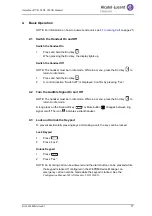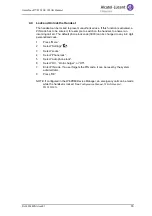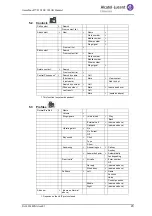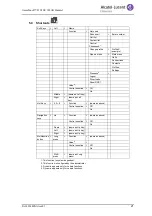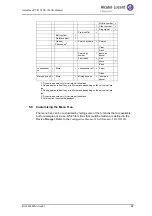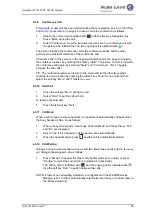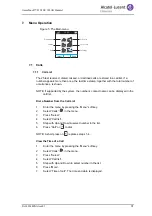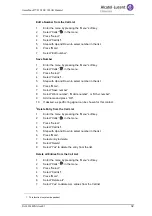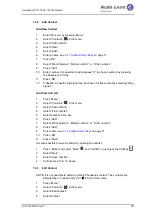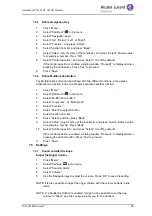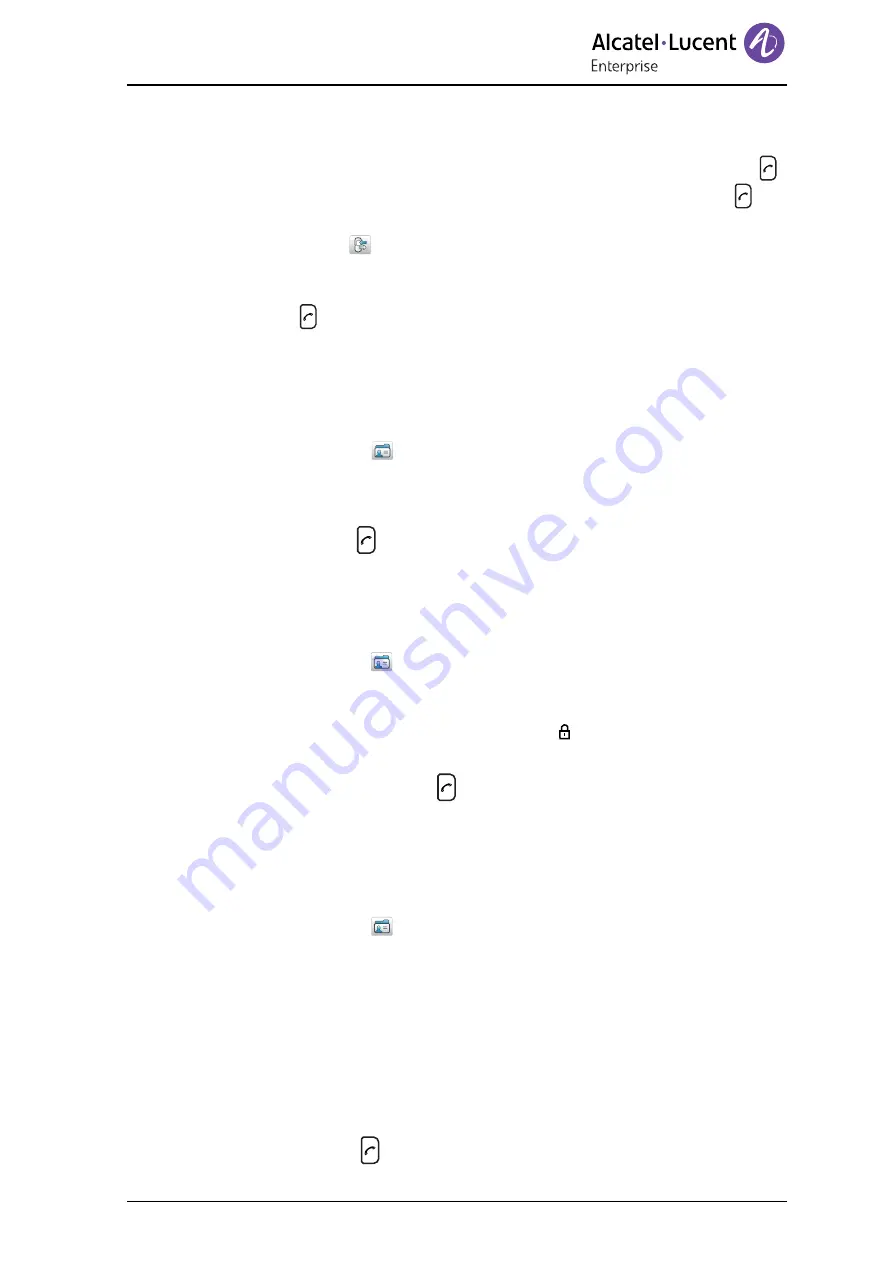
8AL90344ENAAed01
26
OmniTouch™ 8128 SE WLAN Handset
6.2.2
Dial a Number from the Call List
NOTE: It is also possible to dial a number from the Call list by pressing the Call key
,
selecting a number from the list, and then pressing “Call” or the Call key
.
1
Press “Menu”.
2
Select “Calls”
.
3
Select “Call list”.
4
Select a number.
5
Press
or the soft key “Call” to dial. The number can be edited before the call
is dialed. Press “More” and select “Edit number”. The 25 last received, dialed, or
missed calls are stored in a call list..
6.2.3
Dial a Number from the Local Phonebook
1
Open the menu by pressing the “Menu” soft key.
2
Select “Contacts”
.
3
Select “Call contact”.
4
Select contact from the list, or search name/number by entering characters in the
search field.
5
Press “Call” or
to make the call.
TIP: Use the Navigation key Down in the Idle mode to open the local phonebook.
6.2.4
Dial a Number from the Company Phonebook
1
Open the menu by pressing the “Menu” soft key.
2
Select “Contacts”
.
3
Select “Call contact”.
4
The local and company phonebook appears in the same list but the company
names are indicated by a “Locked entry” icon in front of the name. Select
contact from list, or search name/number by entering characters and select
search.
5
Press the soft key “Call” or
to make the call.
6.2.5
Dial a Name from the Central Phonebook
NOTE: This function is system dependent.
1
Open the menu by pressing the “Menu” soft key.
2
Select “Contacts”
.
3
Select “Central phonebook”.
4
Select “Search by name”.
5
Enter the first name and/or last name. The whole name does not have to be
entered.
TIP: When searching for a contact, adding or editing a contact, it is possible to
change the language by a long press on the *-key. This can be used to access
characters in a foreign language.
6
Press “Search”.
7
Select the name to call from the list.
8
Press “Call”, or
to make the call.