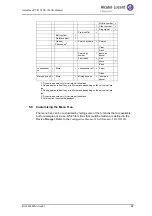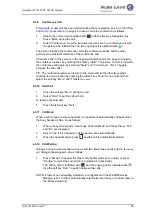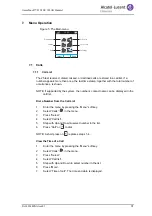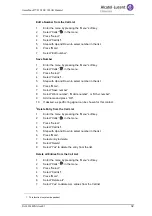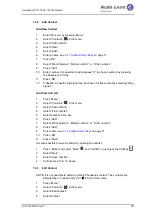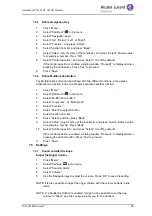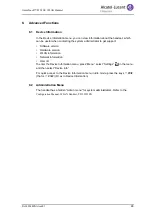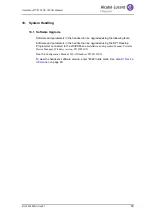8AL90344ENAAed01
38
OmniTouch™ 8128 SE WLAN Handset
4
Press “More” and then select “Edit”.
5
The following options can be performed:
- Edit the required setting by marking it, and then press “Edit”.
- Add additional settings by pressing “More” and then select “Add setting” or
“Import from”.
- Remove a setting by marking it and then select “More” > “Remove setting”.
6
If needed, mark the added settings, and press “Edit” to make the changes.
7.4
Shortcuts
Predefined functions can be set as shortcuts for the Soft Keys, Hot keys, Navigation
keys, and the Multifunction button. For example, a Soft Key can be defined to make a
call,.
NOTE: The active Soft key is shown in the “Shortcut” menu. The complete list of added
Soft keys to choose from is in the “Profiles” menu.
7.4.1
Define Soft Keys
1
Press “Menu”.
2
Select “Shortcuts”
in the menu.
3
Select “Soft Keys”.
4
Select “Middle” or “Right”.
5
Press “Select”.
6
Enter a name for the Soft Key. See
7
Press “OK”.
8
Select “Function”, and press “Select”.
9
Select function from list, and press “Back”.
10
Select “Value” (only for some of the functions), and press “Select”. Enter a value,
for example a number. Press “OK”.
11
Select “Control question”, and press “Select”. It is off by default. Press “Back”.
If the control question is enabled, a dialog window “Proceed?” is displayed when
pressing the defined Soft key. Press “Yes” to proceed.
12
Press “Save”.
7.4.2
Define Hot Keys
1
Press “Menu”.
2
Select “Shortcuts”
in the menu.
3
Select “Hot keys”.
4
Select “0”, “2” to “9”.
5
Select “Function”, and press “Select”.
6
Select function from list, and press “Back”.
7
Select “Value” (only for some of the functions), and press “Select”. Enter a value,
for example a number. Press “OK”.
8
Select “Control question”, and press “Select”. It is off by default.
If the control question is enabled, a dialog window “Proceed?” is displayed when
pressing the defined Hot key. Press “Yes” to proceed.
9
Press “Save”
TIP: Select
Function: Not used
to turn the hot key function off.