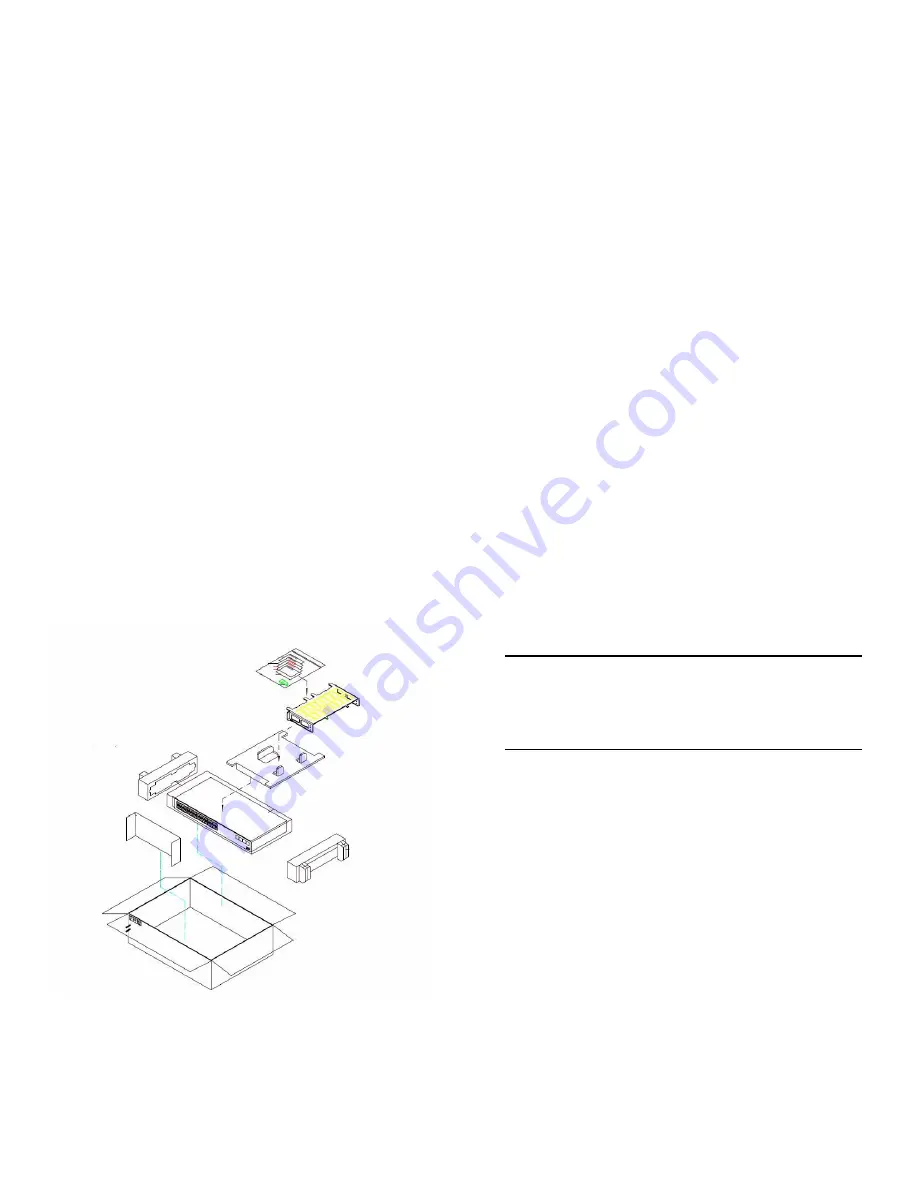
4
Unpacking Instructions
May 2012
4
Carefully remove any foam pads and protective plastic
from the switch chassis as in the example diagram.
5
Once all OmniSwitch 6450 switches have been
removed from their packaging, continue to “Installation
Options.”
Installation Options
Depending on the model, there are multiple ways in which the
OmniSwitch 6450 switches can be installed:
•
Rack-mount installation
•
Tabletop installation
Note: For detailed, step-by-step instructions on install-
ing and mounting OmniSwitch 6450 hardware and
power supplies along with environmental and safety
considerations, please refer to the OmniSwitch Hard-
ware Users Guide.








































