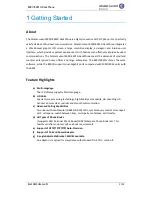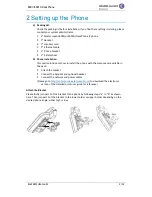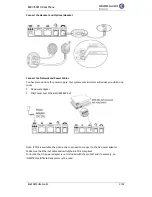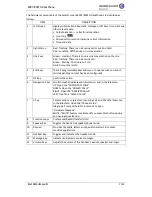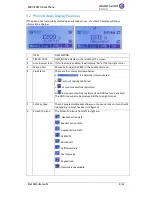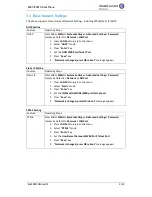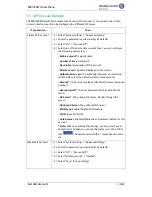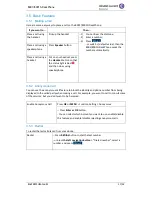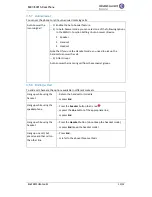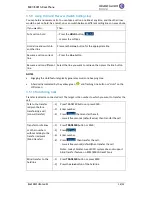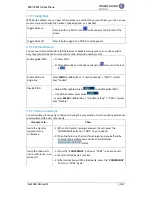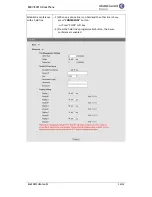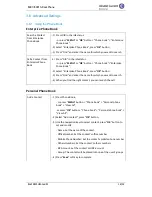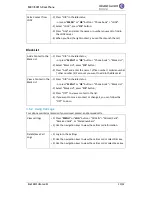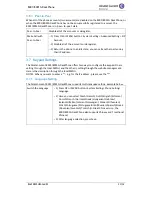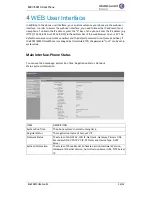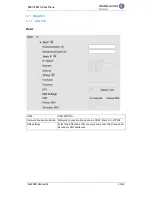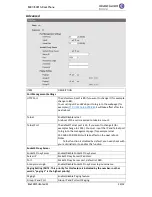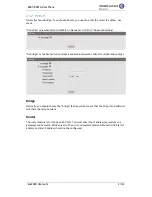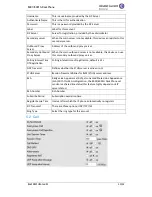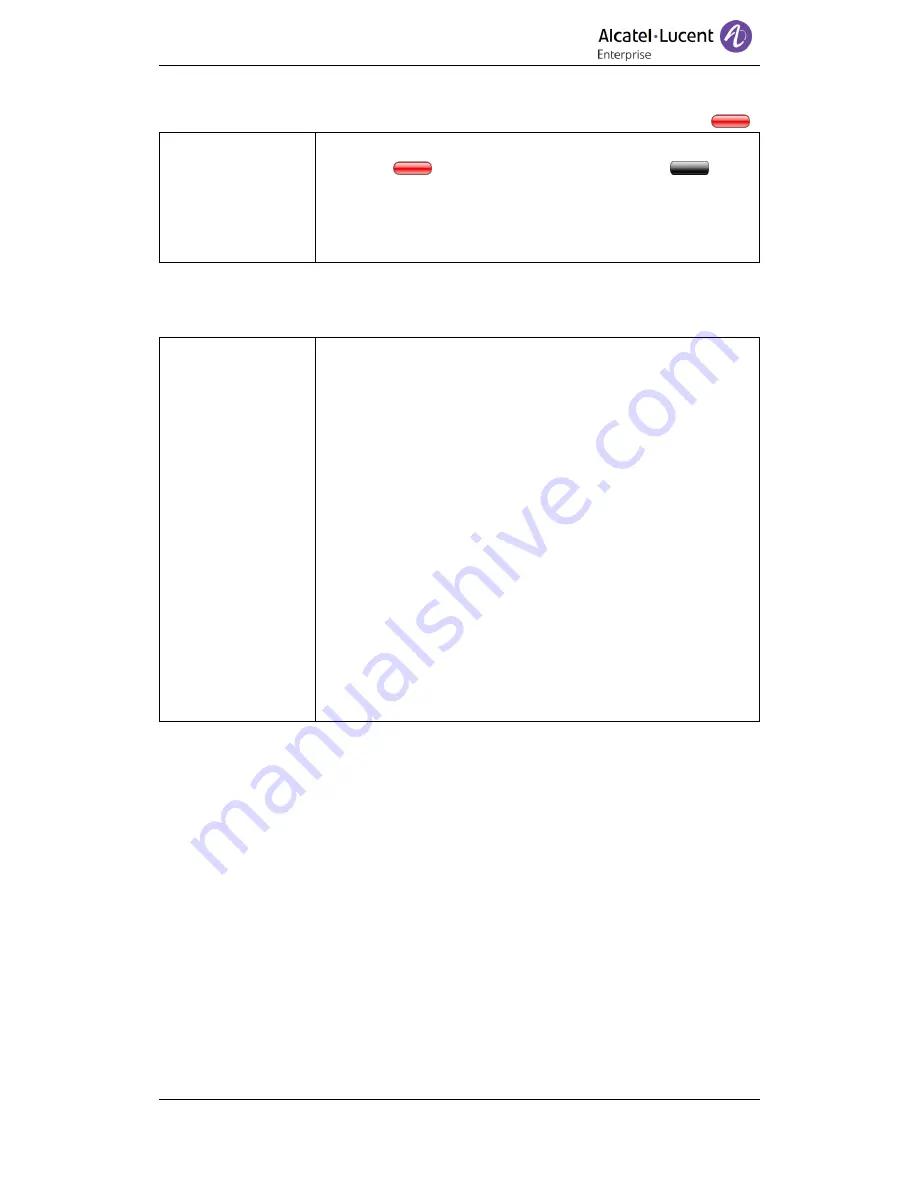
8001/8001G DeskPhone
8AL90895USACed03
17/52
3.5.14 Voice Mail
When the phone gets a voice mail from a server, it will illuminate the voice mail button
Voice Mail
--1) Press the Voice Mail button (When Voice Mails are available,
icon is
, when there are no messages, icon is
-- 2) Enter the user password
-- 3) The phone will log in to the voice mail server. You may need to
follow the instructions to listen to your messages.
3.5.15 Lock
You can enable/disable the lock function through MMI, when the lock feature is enabled, a
lock icon will be shown in the main screen.
Lock
-- 1) Menu -> System Settings -> Phone Settings
-- 2) Enter "Keypad Lock", click soft key "Shift" or left/right arrow
keys to choose the options:
1. "Lock All" means all the keys in the phone set will be locked
2. "Lock & Auto Answer" means all the keys will be locked,
while in auto-answer mode they will be unlocked
3. "Lock Menu" means the "Menu" soft key will be locked
4. "Lock Function" means the function keys will be locked,
while the dialing pad will be in unlocked status
5. "Disable" means disable the "Lock" feature
-- 3) "Phone Lock Time Out" is used to set the interval for how long
the set will be locked again after you unlock the set
-- 4) The lock password is controlled by Alcatel-Lucent SIP server
Notes: The lock feature is a user-oriented feature, if the phone
set is locked, the user can unlock the status through the MMI
and the phone set always remains unlocked until you unlock it
through the MMI. The lock password can be configured through
a solution, such as
OmniVista
8770.