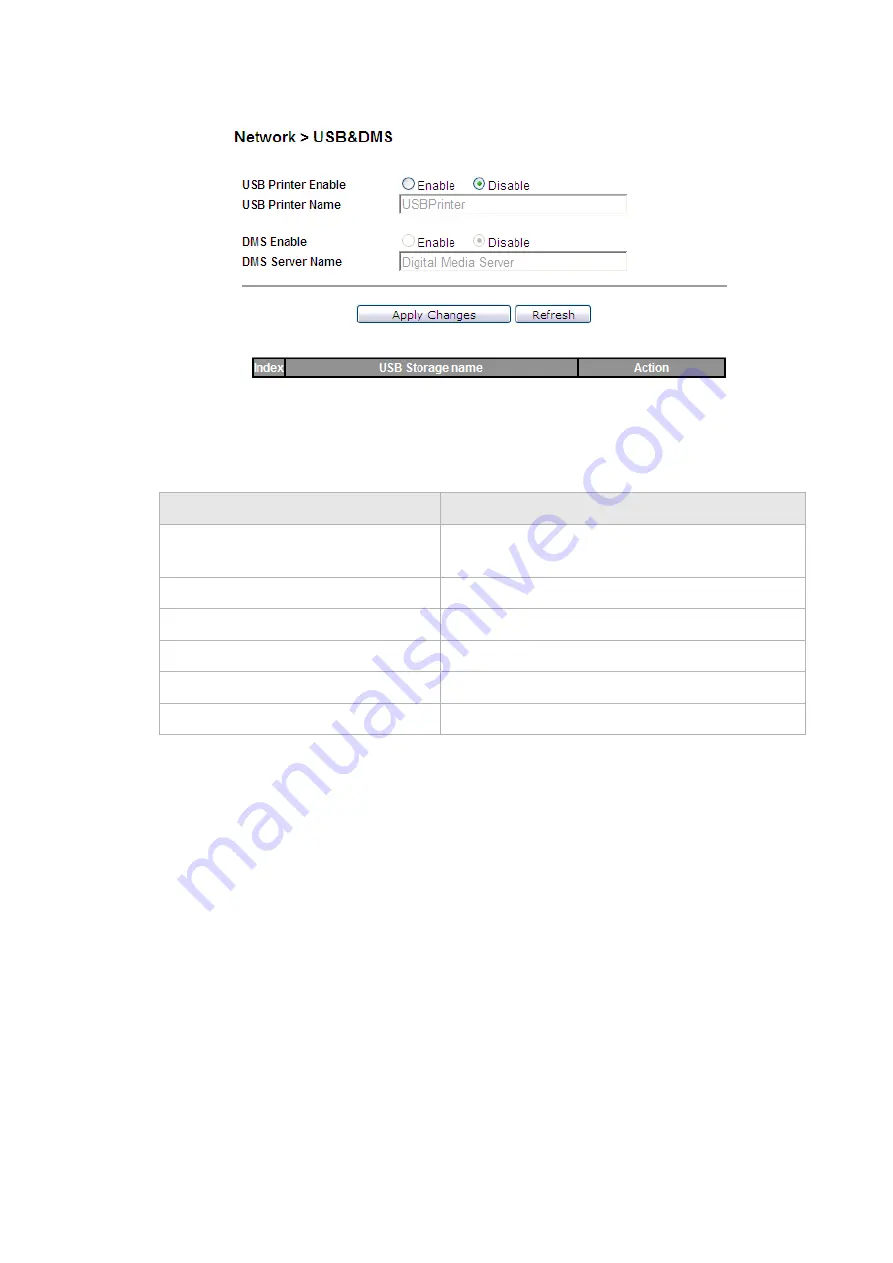
............................................................................................................................................................................................................................................................
LAN Setting
Network
6-2
3EQ-10422-AAAA-TCZZA
Edition 01 February 2011
............................................................................................................................................................................................................................................................
Figure 6-1 USB window
describes the fields of the USB window.
Table 6-1 Field descriptions
LAN Setting
The LAN Settings include the IP address, subnet mask, DHCP settings, DHCP relay, and
static IP lease.
Select
LAN Setting
in the
Network
menu to access the LAN Setting window; see
Field
Description
USB Printer Enable
Click the radio button to enable or disable USB
Printer.
USB Printer Name
Enter a USB printer name.
DMS Enable
Click the radio button to enable or disable DMS.
DMS Server Name
Enter a DMS Server name.
Apply Changes
Click to save your changes.
Refresh
Click to refresh the state of USB device.
Summary of Contents for CellPipe 7130
Page 6: ...About this document iv 3EQ 10422 AAAA TCZZA Edition 01 February 2011...
Page 10: ...Contents 4 3EQ 10422 AAAA TCZZA Edition 01 February 2011...
Page 38: ...IGMP Statistic Status 5 12 3EQ 10422 AAAA TCZZA Edition 01 February 2011...
Page 72: ...WiFi Access Filter WiFi Setup 7 8 3EQ 10422 AAAA TCZZA Edition 01 February 2011...
Page 86: ...Parental Control Firewall Setup 8 14 3EQ 10422 AAAA TCZZA Edition 01 February 2011...
Page 134: ...Other Settings Telephony 12 14 3EQ 10422 AAAA TCZZA Edition 01 February 2011...
Page 140: ...Printer Server USB Service 13 6 3EQ 10422 AAAA TCZZA Edition 01 February 2011...
Page 154: ...Glossary GL 6 3EQ 10422 AAAA TCZZA Edition 01 Frbruary 2011...






























