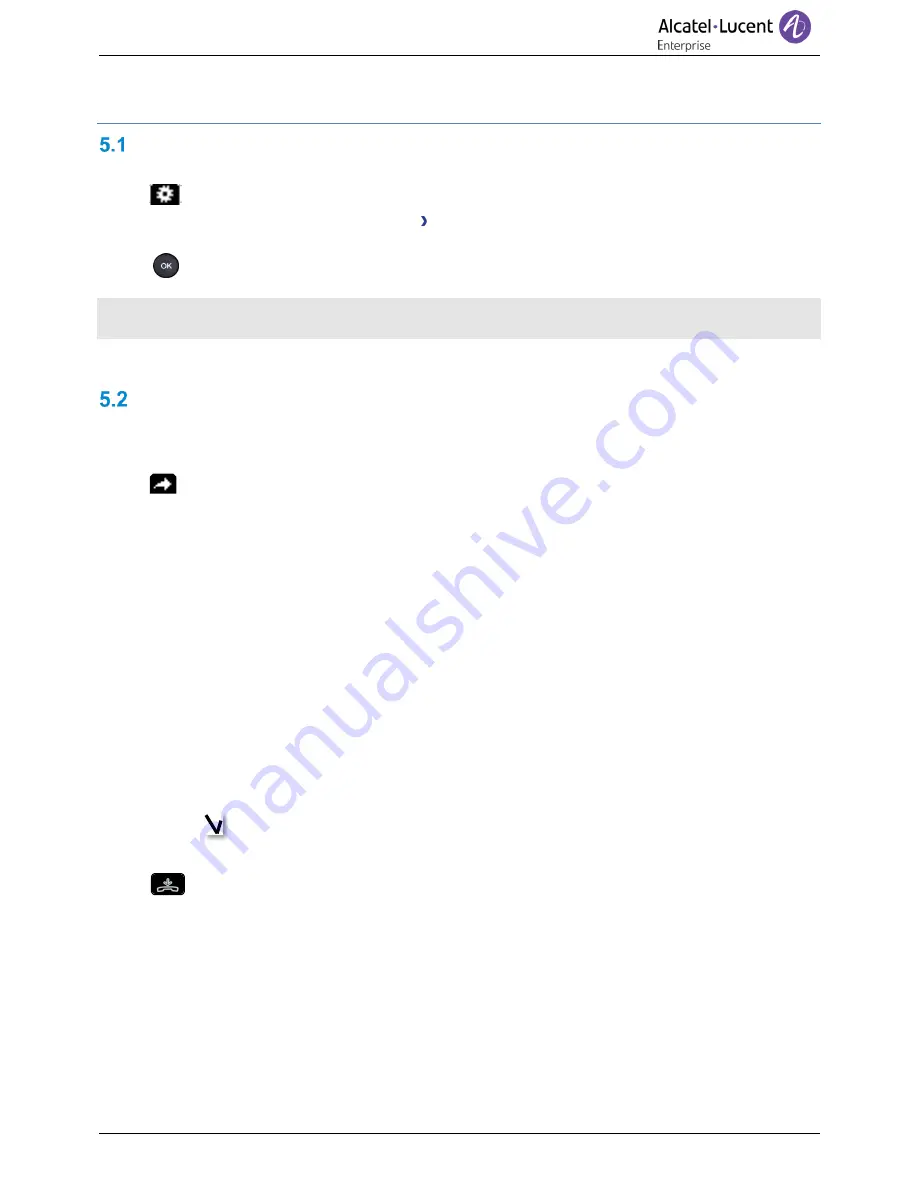
SIP Business
8AL90341ENAAed01
23 /31
5
Keep in touch
Do not disturb
You can make your terminal temporarily unavailable for all calls.
•
Using the left-right navigator keys, select the settings menu.
•
Press the keys associated with:
Phone DND
•
Enter your password (if required) and apply
.
•
Press the OK key to validate your choice.
Callers wishing to contact you will see the 'Do Not Disturb' message displayed on their sets when they
try to call.
To deactivate the Do not disturb feature, follow the same procedure.
Forwarding to a number or voicemail
When you are absent or already in communication (all lines are busy), all your calls are forwarded to the
defined number.
•
Use the left-right navigator to select the forwarding menu.
•
Pressing the associated key, select from:
o
Deactivate
When selecting this option, no forward is activated.
o
Immediate
All your calls are immediately forwarded to another set or voicemail.
o
No Reply
All your calls are forwarded to another set or voicemail when you cannot answer.
o
Busy
All your calls are forwarded to another set or voicemail when you are already on the line.
o
Busy/No Reply
All your calls are forwarded to another set or voicemail when you cannot answer or when
you are already on the line.
•
Use one of the following:
o
Voicemail
:
Forward your calls to voicemail.
o
User:
Forward your calls to another set.
Select the forwarding destination by dialing directly the number.
You can also select the user by opening the contact card and press the key:
Forward
•
Forwarding information is displayed on the top of the screen.

























