Reviews:
No comments
Related manuals for 8028s Premium

SGH-T399
Brand: Samsung Pages: 343

BLB131DL
Brand: Blu Pages: 27

T19(P) E2
Brand: Yealink Pages: 21

R15 eXtremo
Brand: ALIGATOR Pages: 13

MCX-608
Brand: Macronix Pages: 65

ITP-5014D
Brand: OfficeServ Pages: 38

3Skypephone S2
Brand: 3Skypephone Pages: 36

MINI200
Brand: Uniden Pages: 44

F902
Brand: CHI MEI Pages: 26

w21
Brand: Lephone Pages: 27

SM-F9460
Brand: Samsung Pages: 184

SM-F9360
Brand: Samsung Pages: 188

SM-F936W
Brand: Samsung Pages: 202

SM-F926U1
Brand: Samsung Pages: 174

SM-G110B/DS
Brand: Samsung Pages: 122
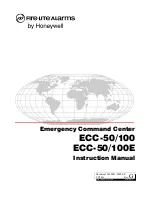
ECC-50/100
Brand: Honeywell Pages: 116

C330
Brand: Zte Pages: 74

N900IG
Brand: NEC Pages: 5

















