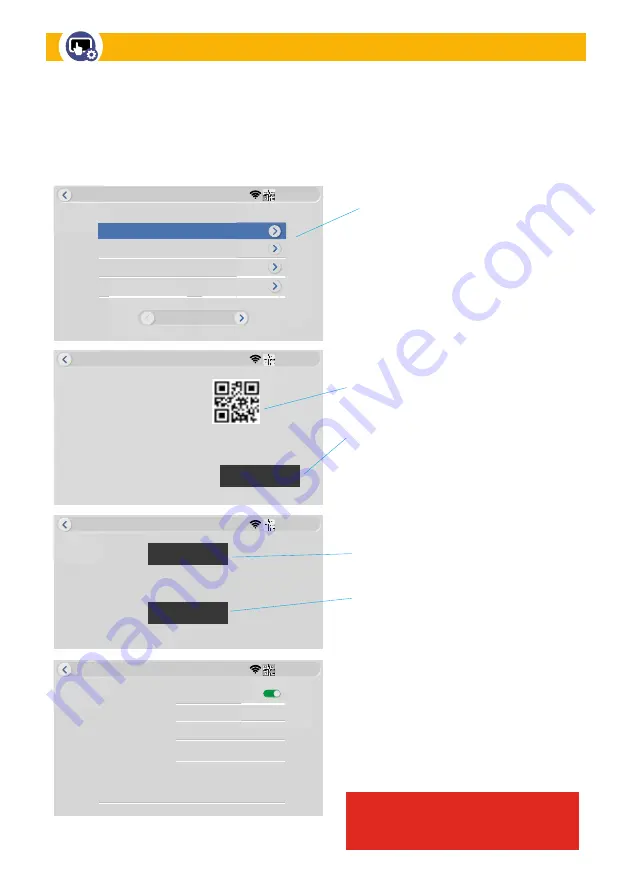
— 20 —
MANAGE SYSTEM
3810380843
Manage System
Camera Audio Setup
Factory Reset
Change Security Code
Monitor FW Upgrade
System Info
1/2
M
Monitor FW Upgrade
3810380843
3810380843
Manage System
Cloud ID
Device Model
Cloud ID
Network State
S/W Version
Build Time
T8204-3W
3810380843
ONLINE
3. 1. 8. 3. 19M
2021-10-30 11:01:20
More Parameter
3810380843
Manage System
Keep camera and network configuration
Reset everything
Simple Reset
Reset ALL
3810380843
Manage System
Auto Login
Old Security Code
New Security Code
Confirm Security Code
Clear All
NOTE: Security code for OBSERVER HD+ App must be
changed to the same one if you change one here!
Change Security Code
3
3810380843
System Info:
Tap to show information
about the camera, including camera
version, network state, and cloud ID.
QR Code:
This QR Code is the same as
the QR Code on the back of the monitor. It
is the Monitor Cloud ID.
More Parameter:
This information is the
individual camera ID and Software version
as well as relative signal strength.
RESET:
There are two types of reset
to restore settings.
• Simple Reset:
Restores factory settings
EXCEPT for your camera and network
configurations and Security Code.
•
Reset ALL:
Reset all settings including
camera and network settings.
Change Security Code:
For your privacy
and security, change the default password
to your own unique password. Keep a copy
of it somewhere away from the monitor
where you keep personal passwords.
• Clear All:
Tap to clear ALL DATA from
this screen
•
Change Security Code:
Tap to initiate a
security code change
IMPORTANT!
Security code for
OBSERVER HD+ App must be changed to the
same Security Code entered on the monitor.
This section allows you to view System info as well as Reset, change PW, and update Firmware
on both Monitor and Cameras.
Monitor System Information Screens
















































