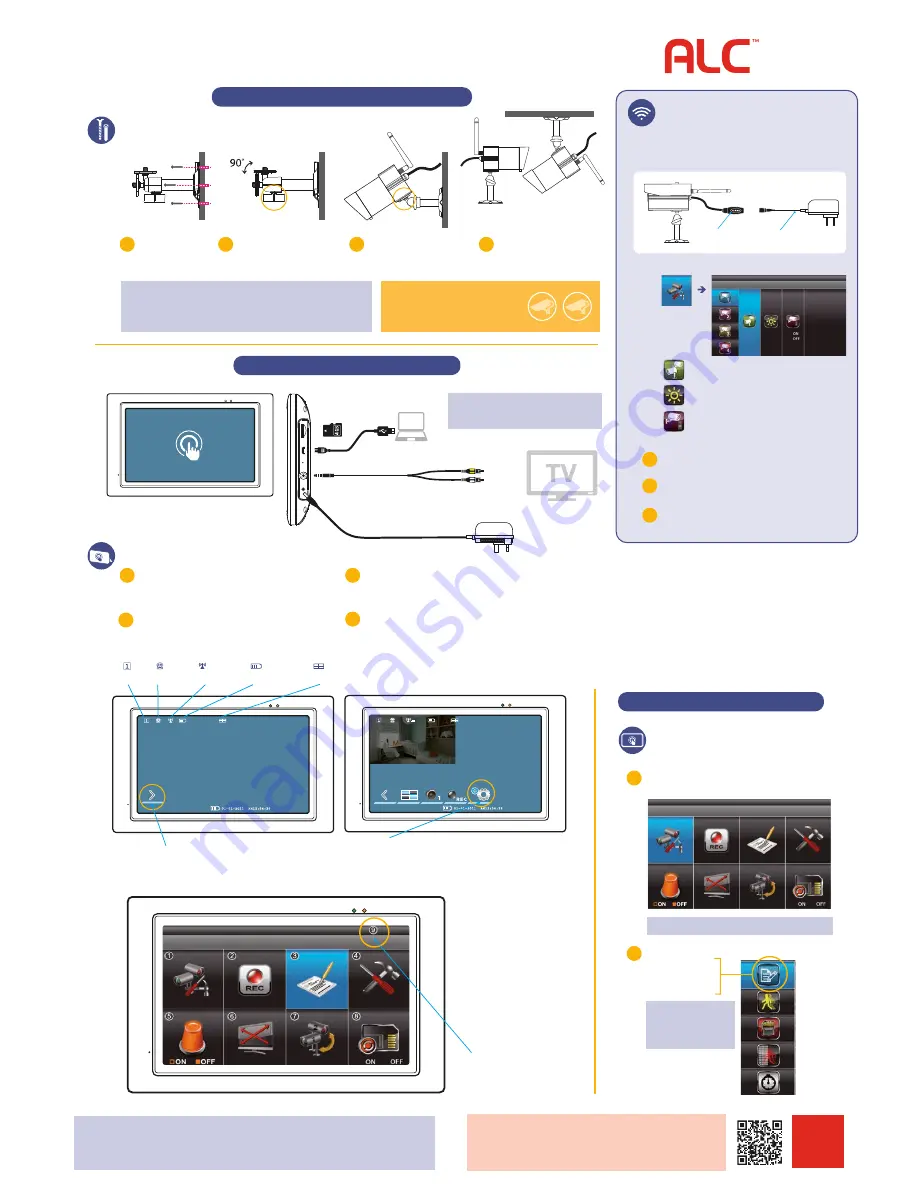
For detailed installation and setup, please refer to the Model
AWS2155 complete User’s Guide available on our website:
www.atomslabs.com/support
SCAN
TO VIEW
COMPLETE
USER’S GUIDE
AtomsLabs.com
Wireless
Made Simple.
NOTE:
Do not submerge in water, monitor near water. STRANGULATION HAZARD: Infants have STRANGLED in power cords.
Keep power cords more than 3 feet away from cribs. When using your equipment, always follow basic safety precautions to reduce
the risk of fire, electric shock and injury to persons. Illustrations are for reference only. Actual product specifications may vary.
For additional precautions and product information, please see owner’s manual at www.atomslabs.com/support
RECORDER SETUP
1
2
3
PAIRING ADDITIONAL
CAMERAS TO CONTROL PANEL
The AWS2155 Wireless Surveillance System supports up to four
(4) wireless surveillance cameras. Use the following steps to pair
each additional camera.
From the MAIN MENU select the CAMERA Setup icon
Then select
camera station
to be paired
Tap the CAMERA STATION you want to pair;
a 30-second timer will start.
Within 30 seconds, press the PAIRING KEY
once
on the camera’s
power cord. The screen header will change from pairing to paired.
Go to HOME SCREEN to view live cameras on the Control
Panel Monitor.
AC power cord
Camera In-line
Pairing Button
Ceiling Mount
Surface Mount
CAMERA MOUNTING
Tabletop Set Up
Main Menu On Screen Display
MOTION RECORDING
NOTE:
Cameras are IP66 rated for indoor/outdoor use. For outdoor use it is
recommended to install camera under shelter to protect from direct exposure to
sunlight and other environmental elements. Avoid pointing a camera directly at any
bushes or tree branches or objects that may naturally move due to winds.
NOTE:
Control Panel may be connected to TV
monitor using A/V cable, or a laptop or computer
using micro USB Cable, both cables provided
NOTE:
Default setting for recording time is 2 minutes.
NOTE:
Recordings
can be manually stopped,
or will be automatically
stopped after 10 minutes.
1
2
4
3
CONTROL PANEL SETUP
x3
x4
EXPANDABLE
up to 4 cameras
Ask your retailer for accessory cameras
(Model AWSC25) compatible with this system.
Secure the multi-position
camera stand to a stable
surface, ceiling or wall.
Loosen the T-Bolt on the camera
stand and adjust viewing angle using
the
Thumb Screw
to rotate position.
Align hole on bottom of camera
with
T-Bolt
to install camera.
Screw antenna into rear of camera.
Attach power cable to power
extension cord AC Adapter.
Plug into electric outlet.
5
6
8
7
Open Flip-Out Stand and position Control Panel monitor
on a flat, stable surface. The Control Panel can also be
mounted to a wall or under a cabinet, see full User’s
Guide for instructions.
Tap ARROW to Display Short Cut icons.
Tap SETTINGS icon to display MAIN MENU to configure system
preferences, from camera brightness to language and Recording
Settings. Refer to full User Manual for more detailed instructions.
Extend the antenna on the control panel. Press and hold the
Power button on the top of the control panel monitor for 3-4
seconds until screen illuminates.
The camera(s) installed and plugged in will automatically appear on the
control panel monitor. If they do not appear, or if adding an additional
camera (sold separately) refer to Pairing Camera to Control Panel.
To Prepare for Recording, insert the microSD card provided into the
slot on right side of the Control Panel. Most microSD card brands
are supported up to 32 GB. The microSD Card status icon on Control
Panel will indicate proper installation.
1
Tap RECORD Icon to set schedules, motion detection sensitivity,
microSD card options, camera masking area, and record times.
2
RECORD SCHEDULE enables you to select from the following options:
(M) = Motion
(S) = Scheduled Times
(X) = Manual
Camera Pairing
Camera Brightness Adjustment
Camera Activation
—Motion Detection
Sensitivity
—Memory Card Erase
—Setup Masking Area
—Recording Timer
AC power cord
Channel
Audio
Signal Strength
Battery
View
3.5mm plug
micro USB
microSD card
A/V Plugs
Yellow (video)
White (audio)
(1)
CAMERA Setup
(2)
RECORDER Setup
(3)
Event List
(4)
SYSTEM Setup
(5)
Alarm Buzzer
(6)
Pan / Tilt / Zoom
(7)
SCAN Activated Cameras
(8)
MEMORY CARD Overwrite
(9)
Return To LIVE VIEW
CAMERA INSTAL SETUP



