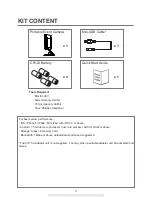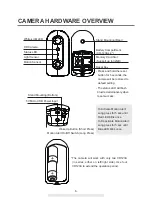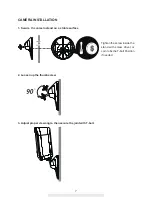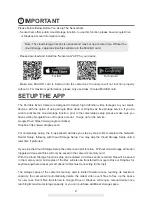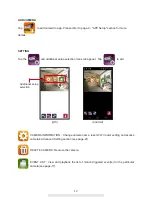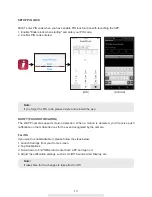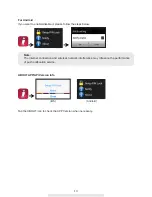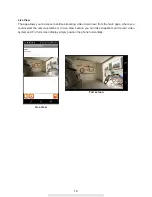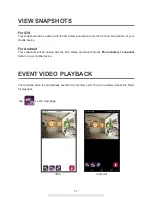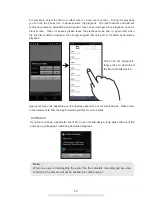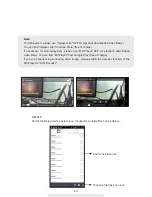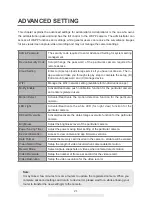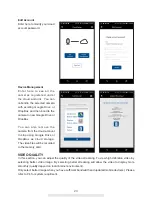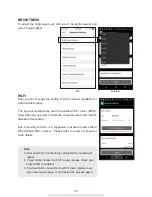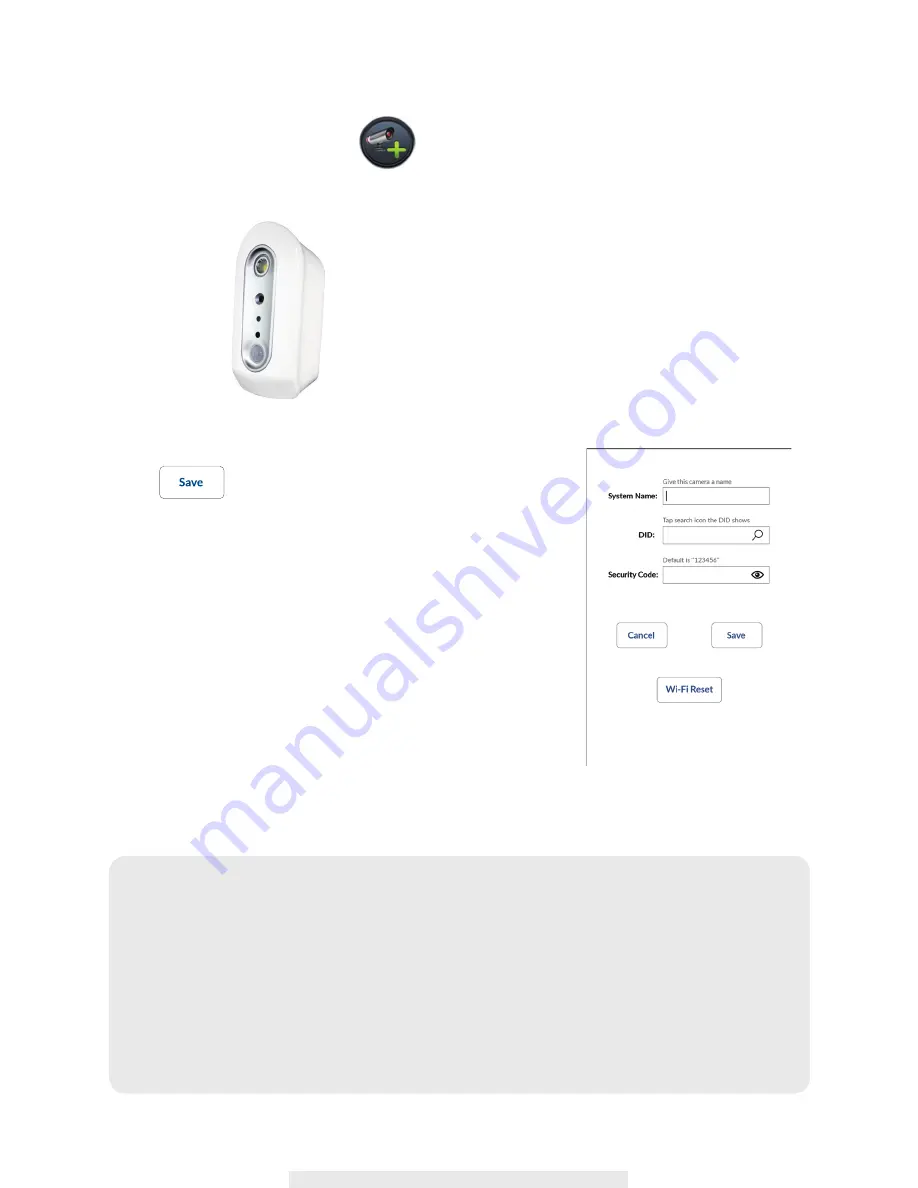
10
1. Launch SensorCam app and tap
2. Tap Scan DID Label to scan for DID or manually type in the DID information.
3. Name your camera (max. 20 characters).
4. Enter default Security Code: 123456.
5. Tap to save information and follow the in-app wizard
to complete the setup process.
5.1 During the process, the in-app wizard will ask you to connect
with camera via its SSID, please reference below:
Default SSID: SensorCam-000000 (example)
Default SSID PW: 12345678
Wi-Fi Reset
This function will only be available/appear in app after initial setup
(See P11). Only use this when switching router.
Note:
In most cases, you can successfully add the camera according to the steps above.
However, the camera will not find the network if Wi-Fi router turns off the SSID
broadcasting function. Please enable the SSID broadcasting to complete the settings.
Most Wi-Fi routers broadcast the Service Set Identifier (SSID) by default. This is the
name of your wireless network, and SSID broadcasting is how Wi-Fi-enabled devices find
networks.
The camera will only accept SSID composed with English alphabet characters and Arabic
numbers. Non-English and special characters (!@#$%, etc.) will not be accepted.
(3)
(4)
(5)
Camera DID: COXX-123456-ABCDE (example)
Default Security Code: 123456