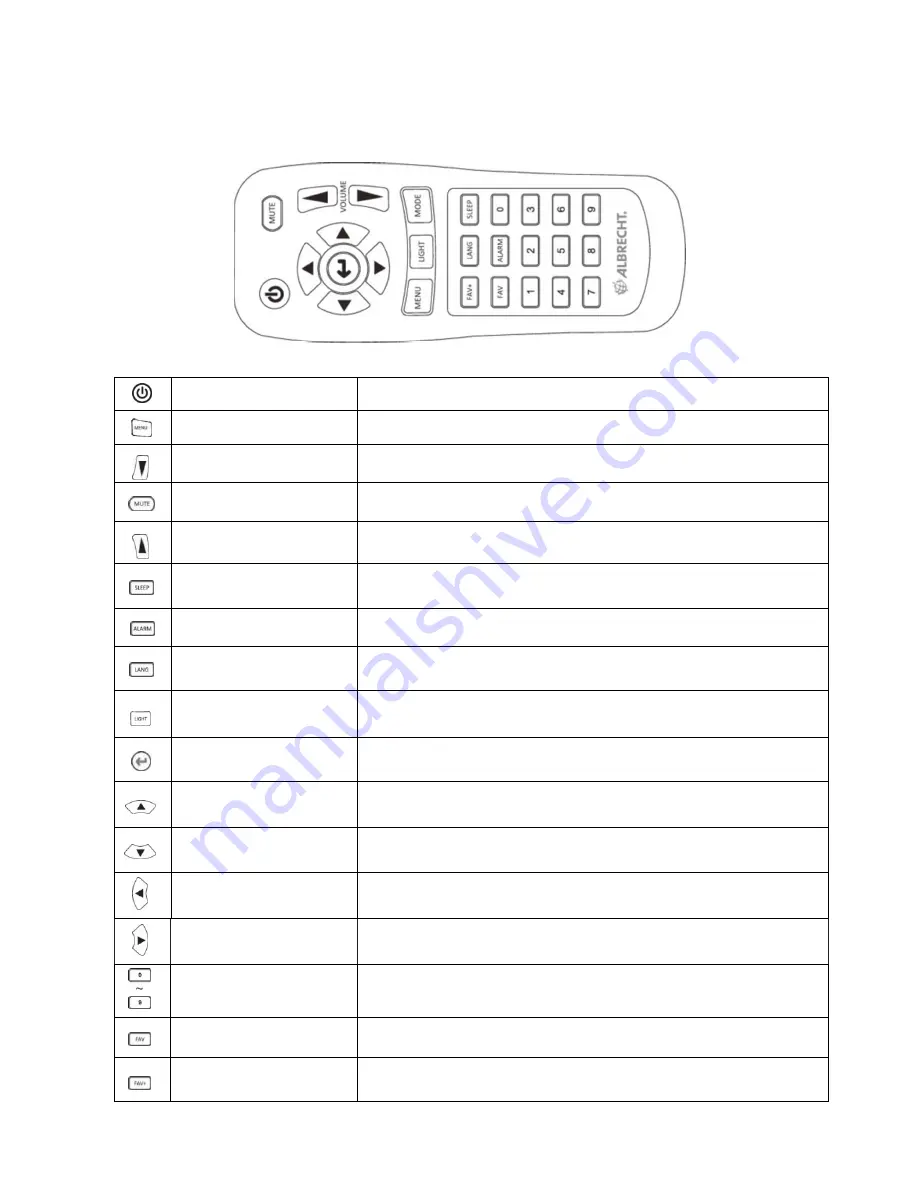
English
17
7 Remote control
Power button
Press to switch the device between standby and on mode.
Menu button
Press to return to the main menu.
Volume- button
Press to decrease the output volume.
Mute button
Press to mute the audio output.
button
Press to increase the output volume.
Sleep button
Press to select a preset amount of time after which
the device shuts off.
Alarm button
Press to turn the alarm clock on/off.
Language button
Press to select a system language.
Light button
Press to select a light mode.
Enter button
Press to confirm your selection of a menu option.
Up navigation
button
Press to scroll up through menu items. Press to enter text.
Down navigation
button
Press to scroll down through menu items. Press to
enter text.
Left navigation
button
Press to go back to the previous menu
Right navigation
button
Press to confirm your selection of an option and go to
the submenu.
Preset button
0~9
Press to recall a preset radio station.
Favorite button
Press to display your favorites list.
+Favorite button
Press to store the currently played radio station to
your favorites list.






























