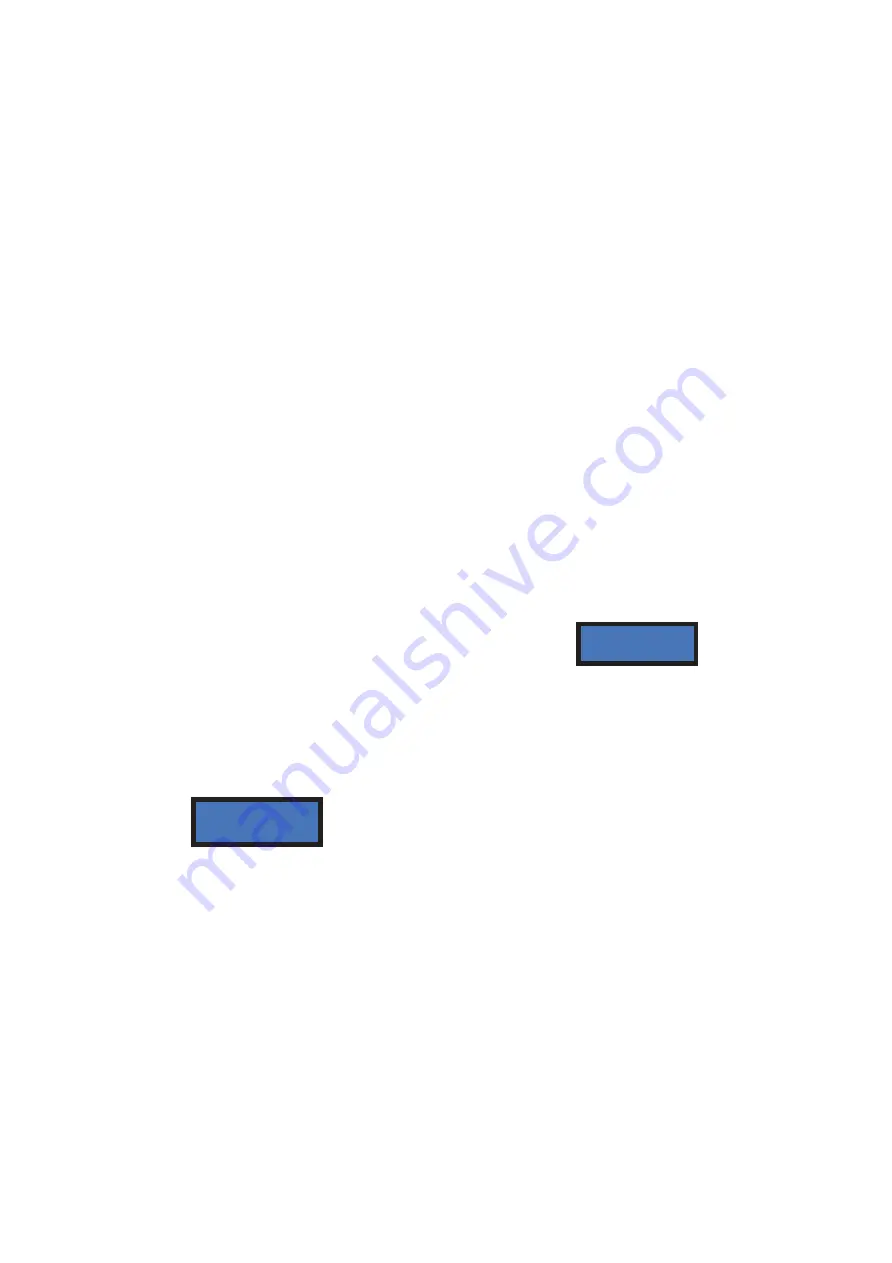
15
7.3.5.A
S
ETTING
U
P THE
P
AY
-
OUT
T
ABLE
When the Pay-out Table is enabled, the Operator can configure
8 different combinations of
change
, each of them related to the amount introduced by the User.
The LEVEL box can be set to a determined amount (typically, the accepted coin and note
denominations), while the relevant HP1 and HP2 values can be set to:
-
number of pieces so that their calculation sums up to the amount set in the LEVEL box,
if change in cash is handled
;
-
any desired value,
if Tokens only will be handled -this will allow for awarding bonus as well;
-
any consistent combination
, if Tokens and return change will be handled.
When choosing to enable the Pay-Out Table, the display will prompt you to set the
payout combination for the first level available (LEV1). To set it up, highlight LEV1 by
“OK” and set its value by the “
+
”button, then confirm by “OK”. The cursor will shift to
the HP1 box: confirm by “OK”, and set its value by the “
+
” button (modify by “
-
“), then
confirm by “OK”, and do the same for HP2. When confirming the value in HP2, the
chosen combination for LEV1 will be shown.
Step from LEV1 up to LEV2 by “
+
”, highlight LEV2 by “OK”, and repeat above process.
OPERATION AFTER SETTING THE PAY-OUT TABLE:
when the User will insert money corresponding to any of the programmed levels, the
machine shall pay out the combination of pieces that the Operator has pre-programmed
for the amount inserted by the User (see section 6.1.A).
SETTING THE PAY-OUT TABLE:
Let us assume that HP1 has been set to 1 €, and that HP2
has been set at 0,10€. Press OK when prompted by the
message “Set up Token/Change-Enable
”
to confirm that
you want to set the Pay-out Table. Level 1 will be shown:
LEVEL 1:
Press “OK”, then by the “+” key set LEV1 to the first denomination that you want
to accept, for instance 0,20€. Confirm by “OK”; the display will automatically set HP2 = 2, i.e.
two 0,10€ coins would be paid against 0,20€.
Confirm until you get:
Take care: “
<
LEV 1 HP1 HP2
>”
,
not “
<
LEV1
>
HP1 HP2”!
PRESS “+” FOR LEVEL 2 (or PRESS REPEATEDLY “+” TO EXIT).
LEVEL 2:
By “OK”, confirm LEV2. By “+”, set LEV2 to 0,50€ and confirm. HP2 will
automatically set to 5 pieces. Confirm until “ <LEV 2 HP1 HP2>” (not “
<
LEV2
>
HP1
HP2” !) shows again.
PRESS “+” FOR LEVEL 3 (or PRESS REPEATEDLY “+” TO EXIT).
LEVEL 3:
By “OK”, confirm LEV3.
By “+”, set Level 3 to 1,00€ and confirm. HP1 will automatically set to 1 piece (1€).
By the “-” button, change HP1 to 0 and press OK; by the “+” button, set HP2 to 10
(10x0,10€)
Confirm until <LEV 3 HP1 HP2> shows again.
PRESS “+” FOR LEVEL 4 (PRESS REPEATEDLY “+” TO EXIT).
<LEV1> HP1 HP2
0,00€
0
0
<LEV1 HP1 HP2>
0,20€
0
2






























