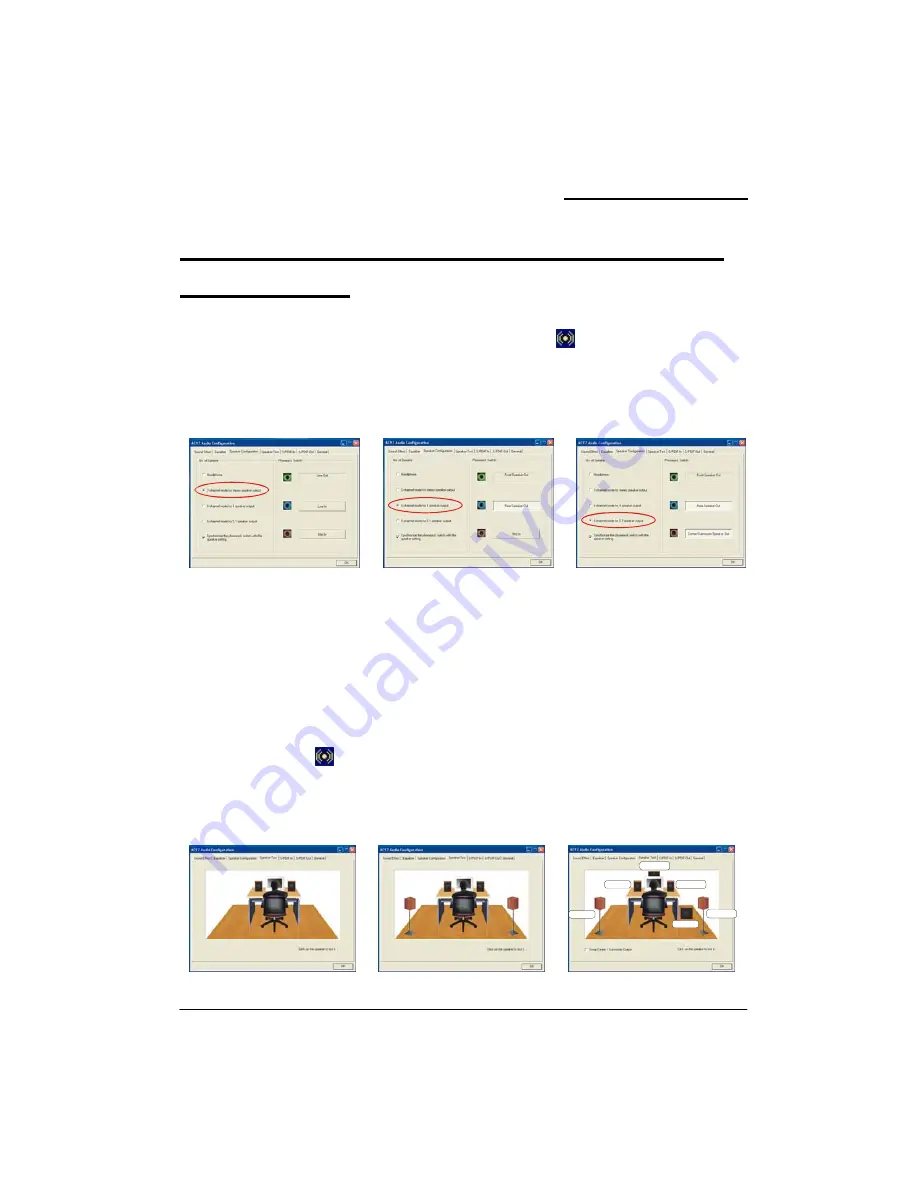
Mainboard PI965GME
30
Appendix I: Super 5.1 Channel Audio
Effect Setup
Channels Setup
1. After starting your system, click the Sound Effect Manager icon
from the tool bar on the
desktop. You can also find the icon by going to Start-> Setting -> Control Panel.
2. Click the Speaker Configuration button. One of the screens will display as shown below.
3. You can choose a 2, 4 or 6 channel (speaker) system.
2 Channels
4 Channels
6 Channels
Super 5.1 Channel Audio Effect
This mainboard comes with an ALC883 Codec which supports high quality 5.1 Channel audio effects.
With ALC883, you are able to use standard line-jacks for surround audio output without connecting to
any auxiliary external modules. To use this function, you have to install the audio driver in the bonus
Pack CD as well as an audio application supporting 5.1 Channel audio effects. See the audio Port
Connectors in the Hardware Installation section for a description of the output connectors.
Speaker Test
Make sure the cable is firmly into the connector.
1. Click the audio icon from the Windows screen.
2. Click Speaker Test button, you can see the screen like the pictures below.
3. Select the speaker which you want to test by clicking on it.
2 Channels
4 Channels
6 Channels
Front Right
Subwoofer
Rear Right
Center
Rear Left
Front Left
Summary of Contents for PI965GME
Page 9: ...Mainboard PI965GME 5 Configuration Layout of PI965GME Right Side ...
Page 10: ...Mainboard PI965GME 6 Layout of PI965GME Back Side ...
Page 27: ...Mainboard PI965GME 23 For Windows 2000 Driver For Windows XP Driver ...
Page 28: ...Mainboard PI965GME 24 For Windows XP64 Driver For Windows Vista Driver ...
Page 29: ...Mainboard PI965GME 25 For Windows Vista64 Driver ...















