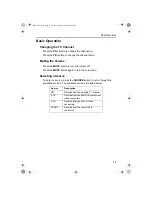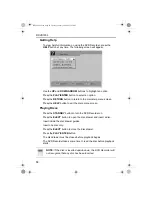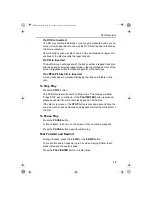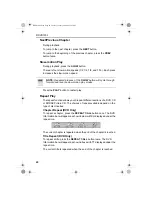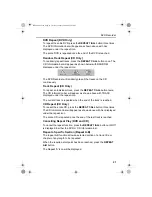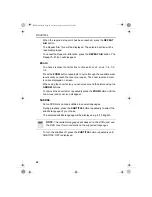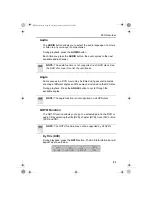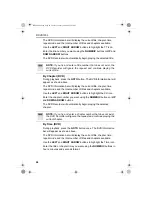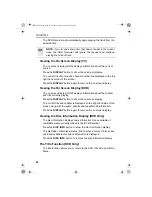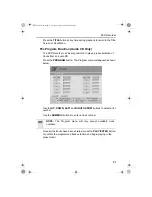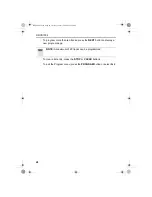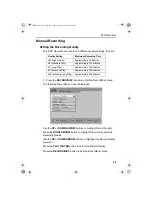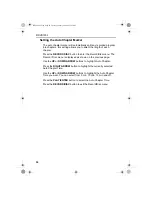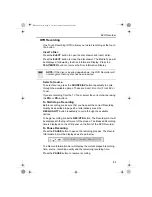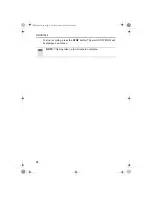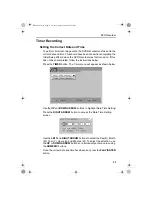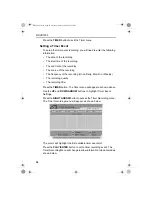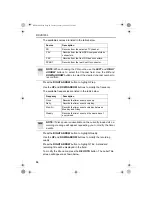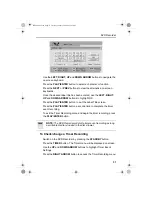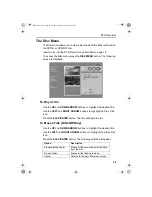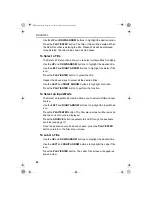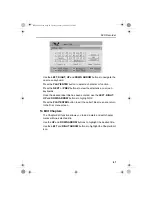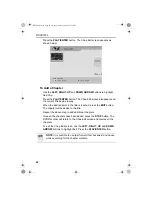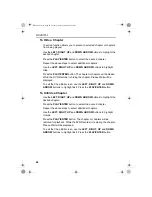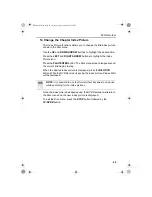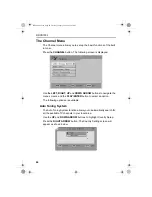DVD Recorder
31
OTR Recording
One Touch Recording (OTR) allows you to start recording at the touch
of a button.
Insert a Disc
Press the
EJECT
button to open the disc drawer and insert a disc.
Press the
EJECT
button to close the disc drawer. The Media Type will
be displayed, followed by the Disc Information Display. Press the
PLAY/ENTER
button to remove the Disc Information DIsplay
Select a Source
To select source, press the
SOURCE/AV
button repeatedly to cycle
through the available options. These are Scart, Front AV, Front SV or
Tuner.
If you are recording from the TV Tuner, select the correct channel using
the
PR+
or
PR-
buttons.
To Start/stop a Recording
Before recording, make sure that you have set the correct Recording
Quality as described in page 29 or alternatively press the
REC.QUALITY
button
repeatedly to cycle through the available
options.
To begin recording, press the
REC/OTR
button. The Record symbol will
be displayed in the top left corner of the screen. The Elapsed Recording
time is displayed on the LCD panel on the front of the DVD Recorder.
To Pause Recording
Press the
PAUSE
button to pause the recording process. The Record
Information bar will be displayed as shown below.
The Record Information bar will display the current elapsed recording
time, source, recording quality and the remaining recording time.
Press the
PAUSE
button to resume recording.
NOTE:
If the disc is inserted upside down, the DVD Recorder will
not recognise that any disc has been inserted.
RDVD1002.book Page 31 Tuesday, January 24, 2006 12:25 PM