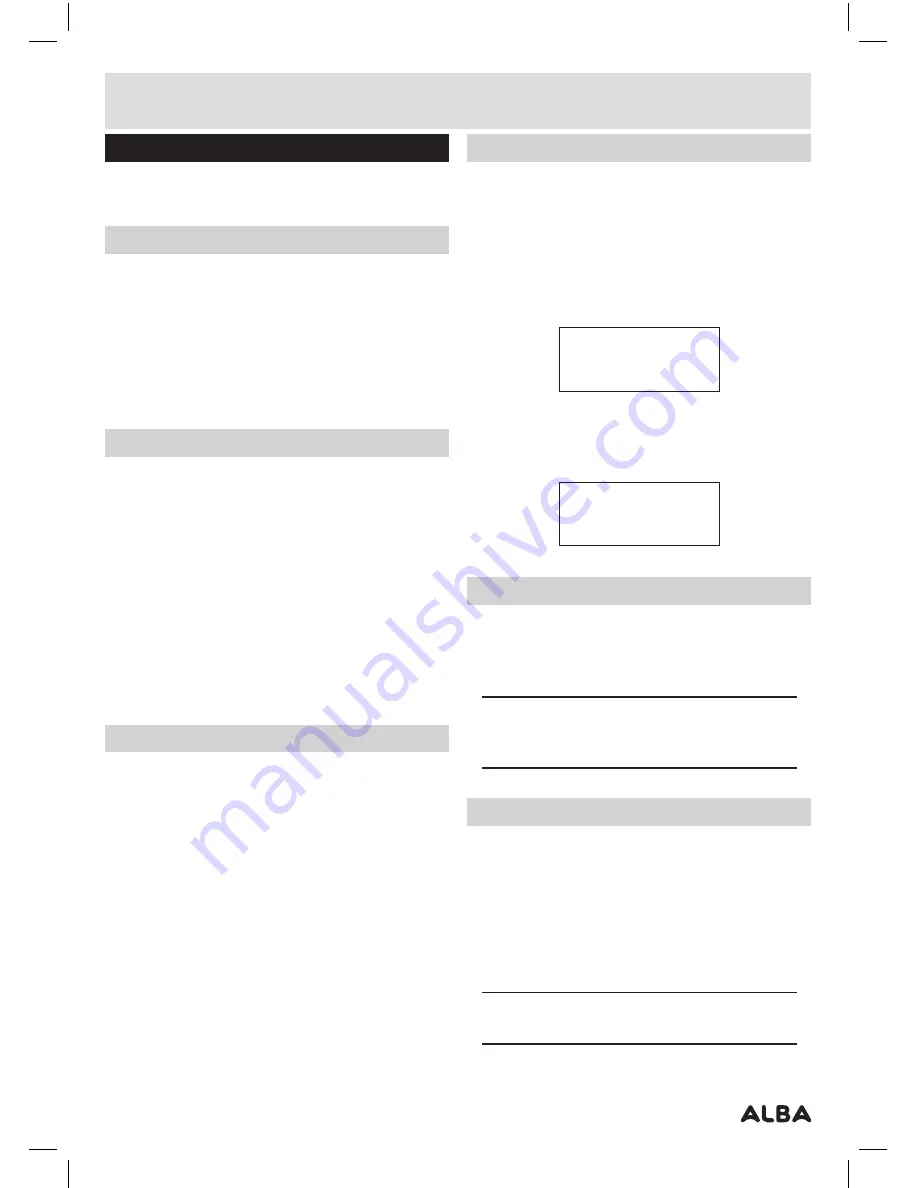
Page 7
FM operation
Press the POWER/MODE button (6) (if in DAB mode) to
switch to FM mode. The display will show ‘FM’.
Tuning an FM station
1:
Extend the telescopic antenna .
2:
Press and hold either
PREV (3)
or
NEXT (8)
button to
scan up or down the frequency range . When a station
is found the scan will stop and play the located
station .
3:
You can fine tune the frequency by pressing either
PREV (3)
or
NEXT (8)
button to advance
0
.
05MHz
with
each press .
Scan mode
This function allows you to tailor which stations will be
detected when performing a scan .
1:
Press and hold the
MENU/INFO
button
(7)
.
2:
When the
<Scan Setting>
option appears press the
VOLUME/SELECT
control
(6)
inwards to select .
3:
Use the
PREV (3)
or
NEXT (8)
buttons to select from
<Strong stations only>
or
<All stations>
.Strong
stations only, will only stop at stations with a strong
signal . All stations will stop at any station found with a
strong or weak signal .
4:
Press the
VOLUME/SELECT
control
(6)
inwards to
activate the setting .
Audio mode (STEREO/MONO)
Denotes if the broadcast is in Stereo or Mono.
To specify that a station can be only played in mono or
that stereo is allowed.
1:
Press and hold the
MENU/INFO
button
(7)
.
2:
When the
<Scan Setting>
option appears press either
PREV (3)
or
NEXT (8)
buttons to cycle through the
menu options until you locate
<Audio Setting>
, Press
the
VOLUME/SELECT
control
(6)
inwards to select .
3:
Use the
PREV (3)
or
NEXT (8)
buttons to cycle through
the two options
<Forced Mono>
or
<Stereo Allowed>
.
Press
SELECT
to select .
Stereo allowed:
Means any station broadcast in stereo
with a strong enough signal will be played in stereo .
Mono only:
Plays ALL stations in mono regardless of the
availability of a stereo signal .
Storing FM station presets
It is possible to store up to 10 of your favourite FM
stations . This will enable you to access your favourite
stations quickly & easily .
1:
To store a preset, you must first be listening to the
station that you would like to save, press and hold the
PRESET
button
(2)
for
1
seconds . The
LCD
will then
show the following .
Preset Store
< 1: (Empty) >
2:
Use the
PREV (3)
or
NEXT (8)
buttons to choose the
preset number from
1
-
10
you wish to use . Then press
the
VOLUME/SELECT
control
(6)
to store the preset .
Preset 1
Stored
Recalling FM station presets
1:
You can recall the preset stations list by pressing the
PRESET
button
(2)
. Then use the
PREV (3)
or
NEXT (8)
buttons to select the preset . Once selected press the
VOLUME/SELECT
control
(6)
to activate .
NOTE: If you choose a preset that hasn’t been
allocated a
station
,
then “Preset Empty” will be
displayed .
Display modes
Press the
MENU/INFO
button (7), and the bottom
section of the display will show a sub text menu with
various information about the current station .
Every press of the
MENU/INFO
button changes the
information displayed .
This can be better explained in a diagram showing
the order of sequence .
NOTE: Once you reach the last info setting the
next press will return you to the first setting.
User instructions












