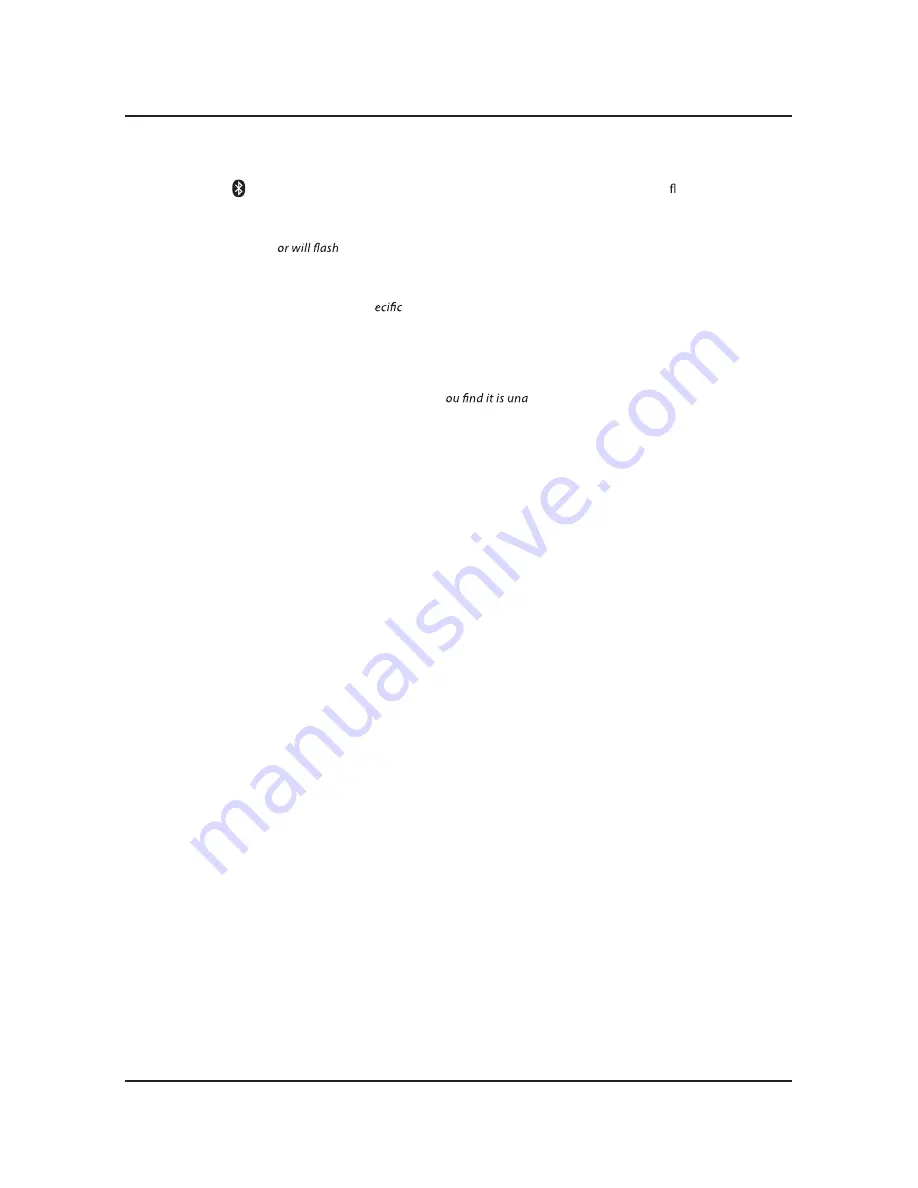
10
Pairing a Bluetooth Device for the First Time
1. Power on the unit by pressing the
Power
button.
2. Press the
button on the remote to switch to
Bluetooth Mode
, indicated by a slowly ashing blue light.
You can also press the
Source
button on the side of the unit.
3. Press and hold the
Pair
button on the side of the unit.
The pairing indicat
blue quickly. When pairing, remain within 3 feet of the unit.
4. Use the controls on your Bluetooth device to select
B-3319
in your Bluetooth settings to pair.
If your device requests a password, enter the default password
0 0 0 0
.
Refer to the user’s manual for your sp
device for instructions on pairing and connecting Bluetooth devices.
5. When successfully paired and connected, a beep will issue from the unit and the
Pairing Indicator
will
display a solid blue light.
After initial pairing, the unit will stay paired unless unpaired manually by the user or erased due to a reset of the
device. If your device should become unpaired or y
ble to connect, repeat the above steps.
Playing Audio Wirelessly
1. After pairing to a bluetooth device, use the controls on the connected Bluetooth Device to select a track.
2. Play, pause or skip a selected track using the controls on the connected Bluetooth Device or the
soundbar's remote.
3. Audio played through the connected Bluetooth device will now be heard through the speakers.
Bluetooth











