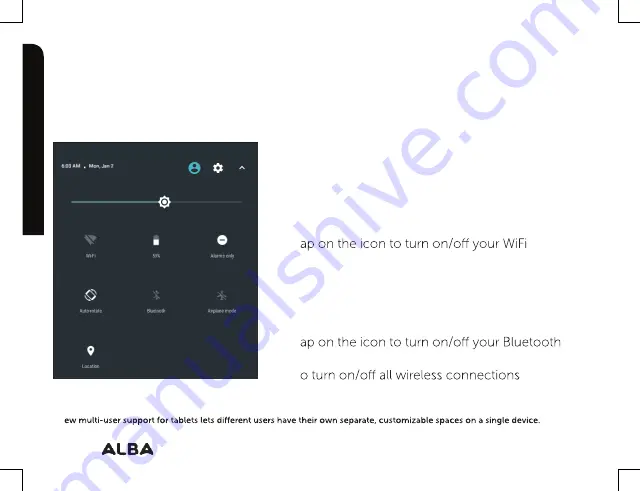
34
If you require any technical guidance or find that your product is not operating as intended, a simple solution can often be found in the
The quick settings
Touch the top of the screen and pull down to open
the notifications. Pull down one more time to open the
quick settings menu.
1.
To access all your settings.
2.
Current user
3. Brightness: To adjust the screen brightness.
4. T
connection.
8. T
connection.
9. T
7. Auto-rotate screen: To activate/deactivate
automatic screen orientation as you turn your tablet.
10. To activate/deactivate your GPS location system.
5. Battery status.
6. Alarms only.
(1)
N
(8)
Getting to know your Alba 8" Tablet
You’ll be up and running in no time.
The Android interface
Getting to know your Alba
(2)
(4)
(5)
(6)
(7)
(8)
(9)
(10)
(1)
(3)
Summary of Contents for 8" Android Tablet
Page 1: ...Alba 8 AndroidTM Tablet Instruction manual Alba_8in...
Page 4: ......
Page 5: ...Safety information 1...
Page 20: ......
Page 21: ...Getting to know your Alba 8 Tablet 2...
Page 36: ......
Page 37: ...Using your Alba 8 Tablet 3...
Page 46: ......
Page 47: ...Product support 4...
Page 54: ...Contact www argos support co uk Helpline 0345 604 0105...
















































