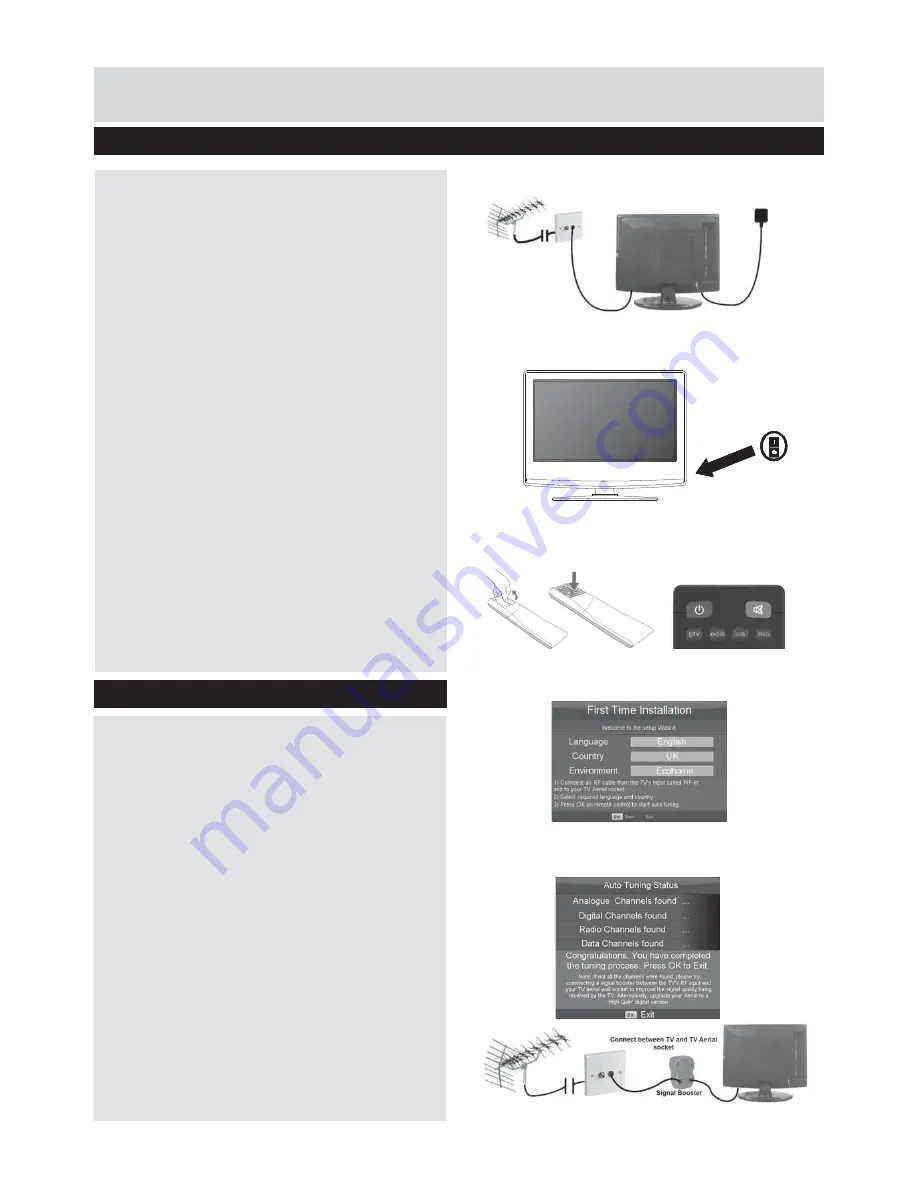
11
For any help concerning set up and use of your TV please call the
Customer Helpline: 0871 2000 463
1) Using the RF cable supplied, connect the TV to the
TV Aerial wall socket (Fig A)
Connect the power cable to the Electrical outlet
(Fig B)
2) Switch on the television using the power on/off
switch located on the side of the TV.
3) Insert the batteries supplied into the Remote
control and press the Standby button to power on the
TV
4) You will now be welcomed with the initial set-up
screen. If it does not appear, on the remote control,
please press [MENU] then 8-8-8-8 and the menu will
appear. Press OK on the remote control and tuning
will start.
5) After tuning the following screen will appear.
If you are missing channels, the reason for this is
likely to be signal strength, you should consider
connecting signal booster and re-tuning the TV.
2
Power on/off
Getting Started - Intial Set Up
Important
3
1
Fig A
Fig B
4
5
As part of our ongoing development to reduce power
consumption, we have added an extra function to this
Television called ‘Ecohome’ (you will see this during
the
¿
rst time installation set up). Power consumption
using the Ecohome function is approximately 15%
lower than some other modes. The picture brightness
is reduced using the Ecohome function. If this
function is not suitable for your viewing environment,
you can select other modes as necessary.
(Please note, ‘Demo’ mode is for optimum default
picture settings, however, power consumption is
approximately 15% higher than ‘Ecohome’ mode)
Please refer to the user guide section ‘Picture
settings’ in order to change the mode to one that
maybe more suitable for your environment. There is
also a shortcut button on the remote control called
‘P-Mode’ should you wish to change to another mode.










































