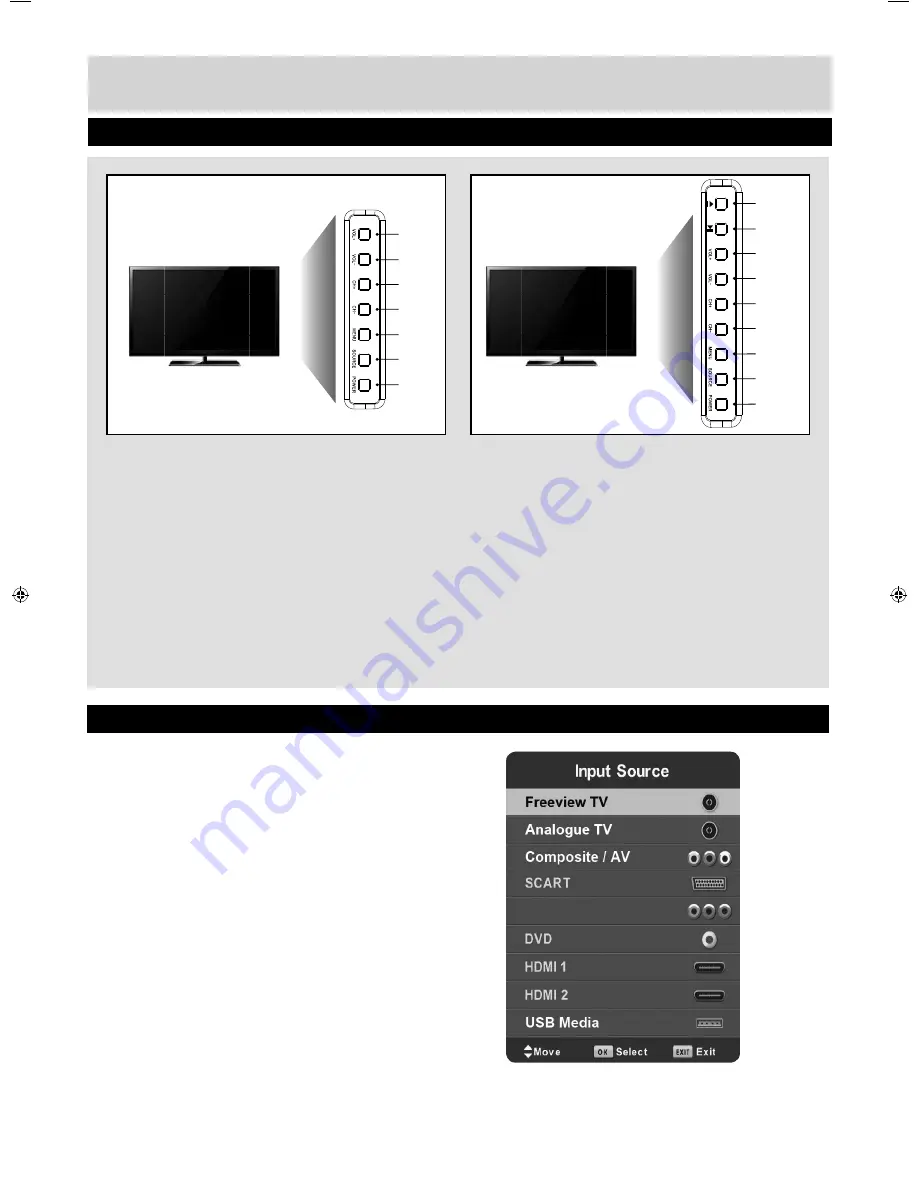
16
For any help concerning set up and use of your TV please call the
Customer Helpline: 0871 2000 463
TV Buttons & Source Menu
1
2
3
4
5
6
7
To switch between the different input/connections.
A) Using the buttons on the remote control:
1) Press [SOURCE] - The source menu will appear.
2) Press [\/] or [/\] to select the input you require.
3) Press [OK].
B) Using the buttons on the Television:
1) Press [SOURCE].
2) Scroll up / down using CH+/ CH- buttons to the
input/source you require.
3) Press Vol+ to change input/source to the one
selected.
1. Volume up and menu right
2. Volume down and menu left
3. Programme/Channel up and menu up
4. Programme/Channel down and menu down
5. Displays
Menu/OSD
6. Displays the input source menu
7. Standby Power On/Off
1. Stop/Eject
DVD
2. Play/Pause
DVD
3. Volume up and menu right
4. Volume down and menu left
5. Programme/Channel up and menu up
6. Programme/Channel down and menu down
7. Displays
Menu/OSD
8. Displays the input source menu
9. Standby Power On/Off
1
2
3
4
5
6
8
7
9
Choosing Mode Input/Source
Example of Source menu
depending on the TV model
For TV models with
built in DVD player
Component / YPbPr
User Guide - Alba- 236-207 ALB-MAN-0002.indd Sec1:16
User Guide - Alba- 236-207 ALB-MAN-0002.indd Sec1:16
12/10/2014 10:32:54 AM
12/10/2014 10:32:54 AM
Summary of Contents for 24/207
Page 30: ...ALB MAN 0002...


























