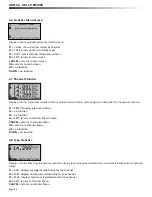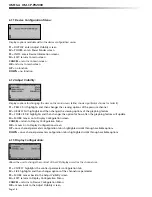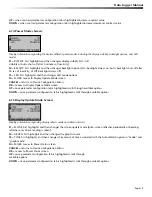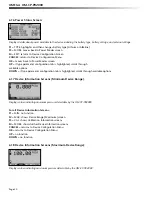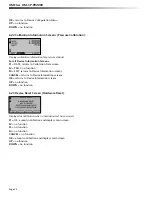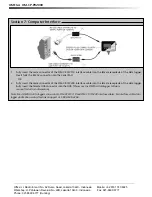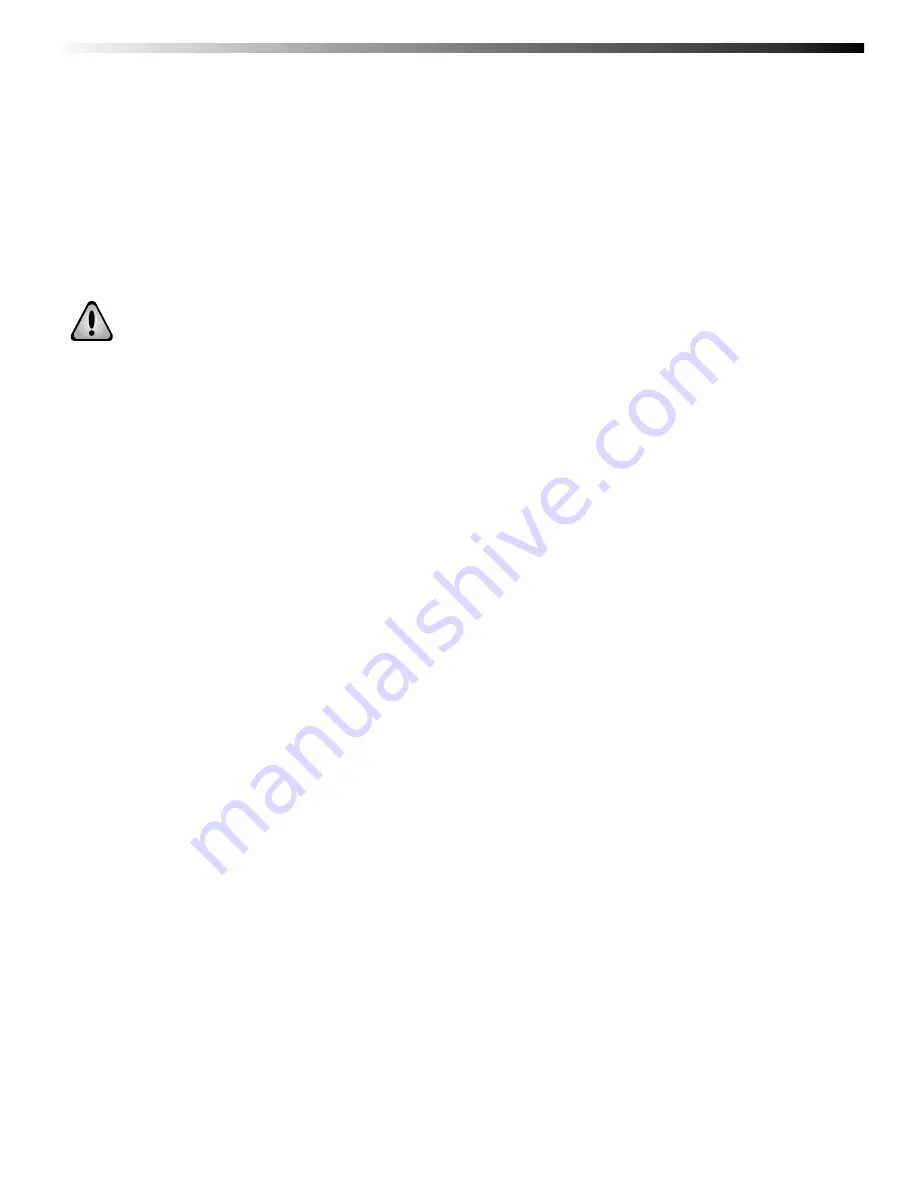
Data Logger Manual
Page 13
5.5.iii.b Device Range (Maximum)
The Maximum Device Range screen can be accessed by pressing the F2 key while viewing the Minimum Device Range
screen. This display indicates the maximum values which the OM-CP-PR2000 is capable of detecting and logging.
Values on this screen cannot be modifi ed.
5.5.iii.c Calibration Parameters
Pressing F3 while in the Maximum or Minimum Device Range screens will display the device calibration
parameters. This screen displays information indicating the most recent calibration date as well as the date the
next calibration will be due.
It is important to keep your device properly calibrated to ensure accurate readings.
5.5.iii.d Device Version
Pressing the F4 key while viewing the Maximum or Minimum Device Range screens will display the Device Version
screen,
containing
information such as fi rmware revision number and communications baud rate. Values on this
screen cannot be modifi ed.
5.5.iii.e Firmware Version
Firmware details can be viewed by pressing the F2 key while viewing the Device Version screens. These details include
the
fi rmware version number, date and time of fi rmware creation, and checksum.