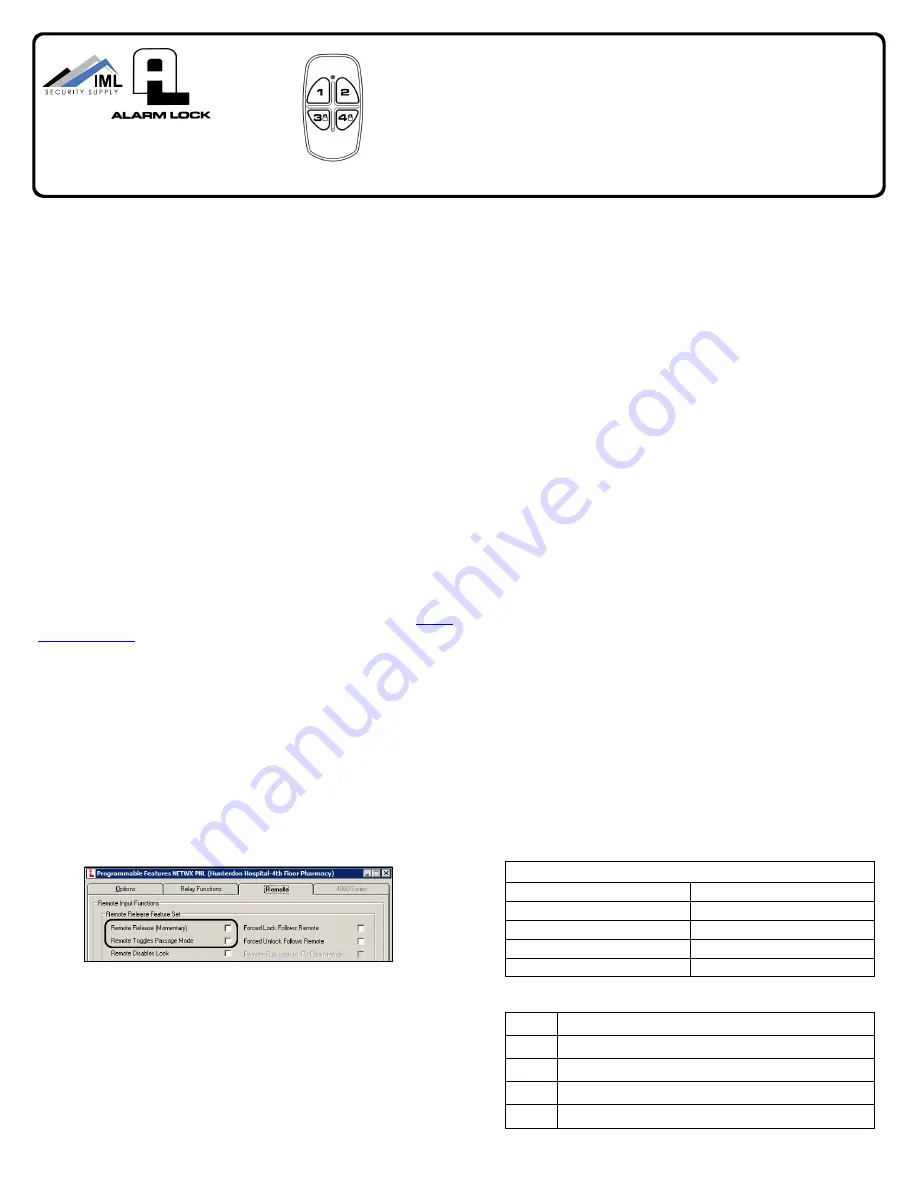
1
O V E R V I E W
The
4-button Wireless Remote Release
(order part
RR-
4BKEYFOB
) is used to wirelessly unlock up to four separate
Trilogy Networx
™
series locking devices, OR locking devices
wired to the
RR-RECEIVER
(see WI2012). The Wireless Re-
mote is intended as a portable pocket-size remote release (for
a 1-button model intended for fixed mounting at a hidden loca-
tion, see model "
RR-1BUTTON
"). The Wireless Remote re-
quires one battery (pre-installed) that features a service life of
up to 12,000 openings (use a 3V Lithium type CR2032 or Dura-
cell DL2032 only). During normal operation, the locking device
typically opens within 2 seconds of the button press.
Each of the four buttons can be "paired" (connected) with one
Networx locking device (four buttons can be paired with four
separate locking devices). In addition, each individual Networx
locking device contains ten (10) "slots", with each slot available
to accommodate one keyfob button. Therefore, each individual
Networx locking device can ultimately be paired with up to ten
Wireless Remote buttons on multiple keyfobs.
Note:
Each but-
ton can ONLY be paired with one specific Networx locking de-
vice at a time (thus when a previously paired button is later
paired with a second locking device, the first pairing is erased).
The Wireless Remote is
not
currently supported by PL Series
Networx locking devices. Visit the Alarm Lock website (
www.
alarmlock.com
) for supported firmware versions.
P AI R I N G P R O C E D U R E
Pairing is performed locally at the keypad.
Important:
This
pairing procedure should be performed after the locking device
has been programmed by DL-Windows.
1. Open DL-Windows
, select the desired Lock Profile, open
the
Programmable Features
screen,
Remote
tab. Check
to enable one of the following desired features:
•
Remote Release (Momentary)
--or--
•
Remote Toggles Passage Mode
If neither are checked, the Wireless Remote pairing will be
disabled upon subsequent DL-Windows programming
downloads. Therefore, check to enable one of these two
features and then send the programming to the locking de-
vice (see OI352 for complete DL-Windows programming
instructions). This will ensure that the pairings to be
added now will be unaffected by later downloads.
2. At the locking device keypad
, enter Program Mode
(press the Master Code followed by
;
).
3. To pair the first remote
, press:
;
6
5
;
1
:
Verify keypad sounds "
beep-beep-beep
" continuously.
(The "
beep-beep-beep
" indicates the locking device is
ready and will wait about 30 seconds for the next step).
4. With the Wireless Remote in hand
, observe its LED as
you perform the next steps:
a.
Press and hold
one of the four buttons.
b. The red LED
lights
...keep holding the button…
c. When the LED
flashes green
, release the button...
d. Wait a few seconds...observe the LED as follows:
•
LED
solid green
= Pairing successful. Go to step 5 to
pair another Wireless Remote; otherwise go to step 6.
•
LED
solid red
= Pairing unsuccessful. Start again at
step 3.
5. To pair another Wireless Remote
, you will need to start
again at step 3, but with a slight change, as follows:
As previously stated, up to ten (10) Wireless Remote but-
tons may be enrolled into one locking device. Each Wire-
less Remote button added occupies a "slot" (numbered 1-
10); therefore, increment the "slot" number of the new Wire-
less Remote button in step 3. For example, when pairing
the first remote in step 3, you pressed:
;
6
5
;
1
:
To pair a second remote, you will need to press:
;
6
5
;
2
:
To pair a third remote, you will need to press:
;
6
5
;
3
:
...and so on. Therefore, to enroll another Wireless Remote,
go to step 3, but use the incremented Wireless Remote
"slot" number. Use the table below to track the location of
each Wireless Remote button in your system:
Use this table to track the fob button and its device pair:
© ALARM LOCK 2012 WI2004 7/12
345 Bayview Avenue
Amityville, New York 11701
For Sales and Repairs 1-800-ALA-LOCK
For Technical Service 1-800-645-9440
(Note: Technical Service is for security professionals only)
Publicly traded on NASDAQ Symbol: NSSC
Slot 1:
Slot 6:
Slot 2:
Slot 7:
Slot 3:
Slot 8:
Slot 4:
Slot 9:
Slot 5:
Slot 10:
Location of Locking Device:
Keyfob Location of Locking Device:
Button 1
Button 2
Button 3
Button 4
RR-4BKEYFOB Wireless Remote Release Keyfob
Programming Instructions
When Used with Trilogy Networx
™
Locking Devices


