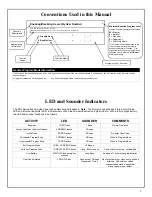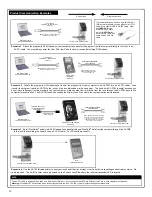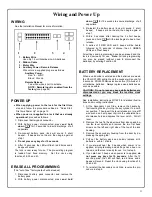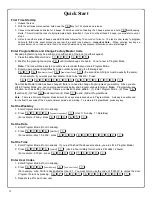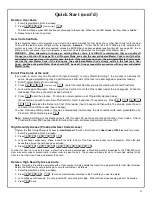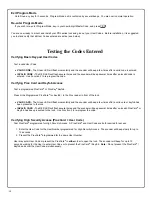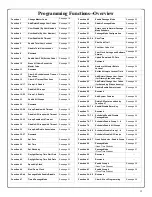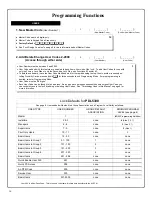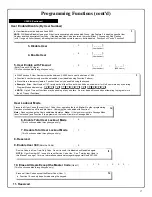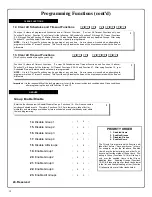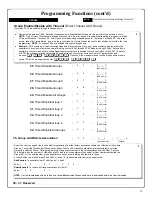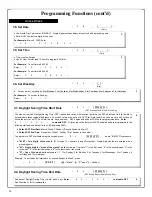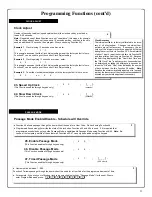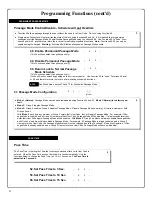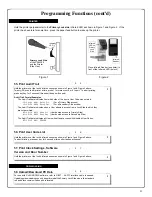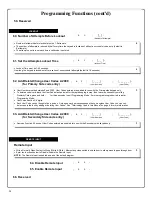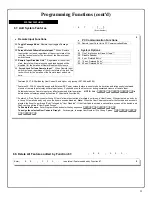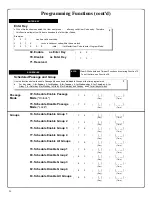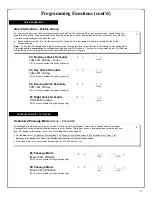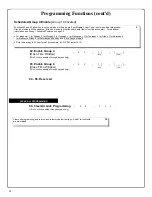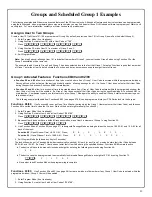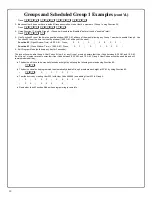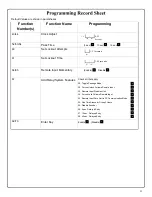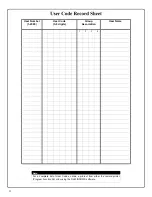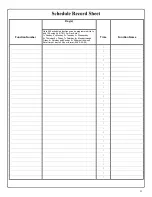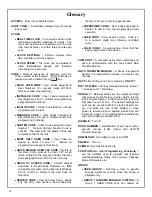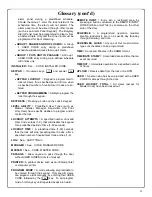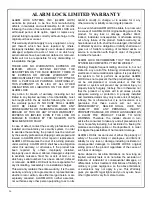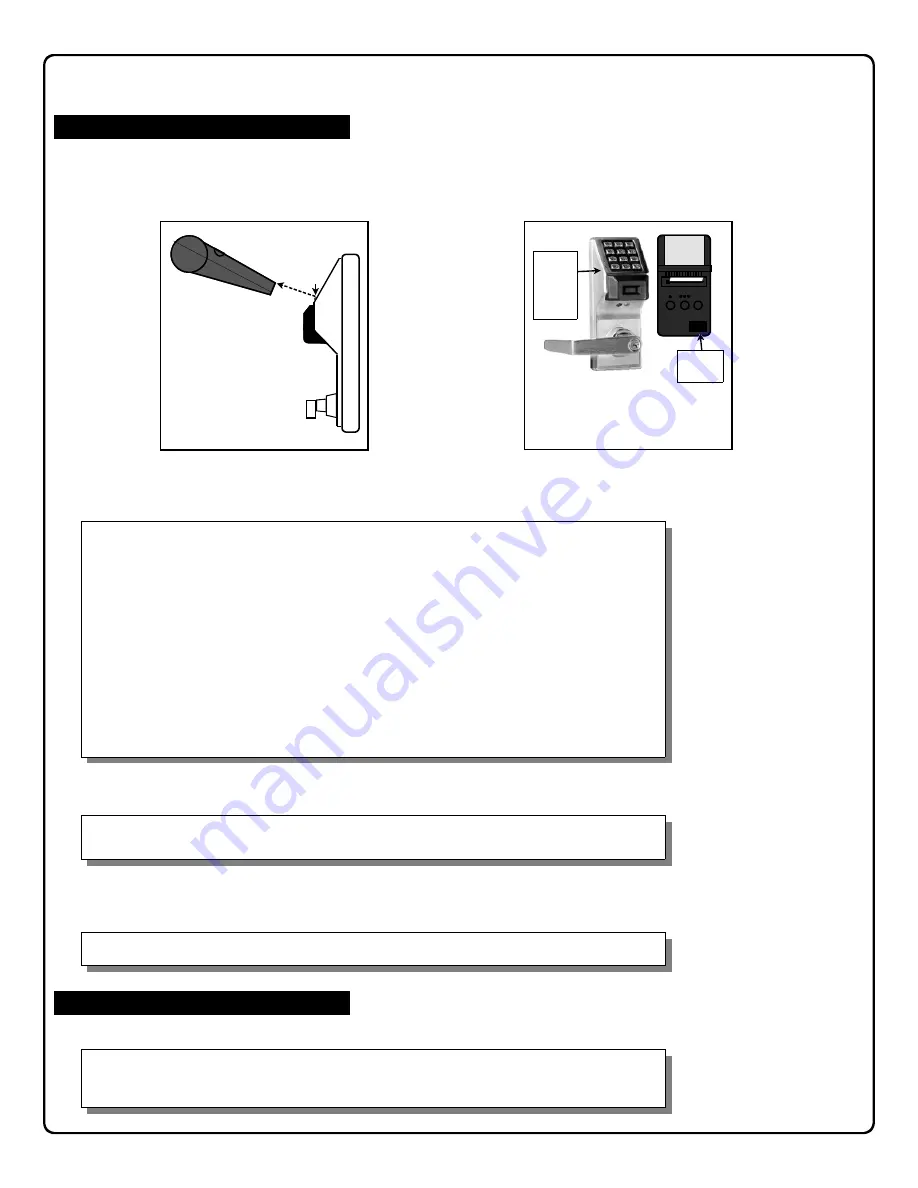
23
; 5 5 :
; 5 7 :
57. Print Clock Settings, Software
Version and Door Number
55. Print Audit Trail
; 5 6 :
56. Print User Code List
; 5 8 :
58. Upload/Download PC Data
Hold the printer over the lock's infrared sensor as shown in Figure 1 and Figure 2 above.
Twenty (20) events will print at a time; press 1 for more events, or 9 to quit. To abort printing,
press any key for 3 seconds (three short beeps will sound).
Audit Trail Format Examples
The Audit Trail data indicates from which side of the door a User Code was entered:
12:24:04 0001 Entry Pri
(For a Primary Side access)
12:42:56 0026 Entry Sec
(For a Secondary Side access)
The Audit Trail data indicates when a User attempts access from a Lock Side in which they
are
not
permitted:
02:24:14 0022 Deny Pri
(User denied access to Primary Side)
01:45:34 0023 Deny Sec
(User denied access to Secondary Side)
The Audit Trail data indicates all Users who attempt access with disabled User Codes:
03:23:15 0021 DENIED
Hold the printer over the lock's infrared sensor as shown in Figure 1 and Figure 2 above.
To abort printing, press any key for 3 seconds (three short beeps will sound).
Hold the printer over the lock's infrared sensor as shown in Figure 1 and Figure 2 above.
For use with DL-WINDOWS software, refer to OI237. AL-PCI interface cable is needed.
Uploading or downloading can only be performed at the Primary Lock Side where the standard
red and black communication port is located.
1
3
3
PRINTER
DOWNLOADING
Hold the printer perpendicular to the
Primary Lock side
infrared LED as shown in Figure 1 and Figure 2. If the
printer has been idle for some time, press the paper feed button to wake up the printer.
1
Programming Functions (cont'd)
Figure 2
Infrared
Reader
Place Infrared Reader (on printer) in
front of the Infrared LED (on lock)
Figure 1
Primary Lock Side
of the PDL5300
and the Printer
(Side View)
Infrared
LED
Infrared
LED on
Primary
Lock
Side