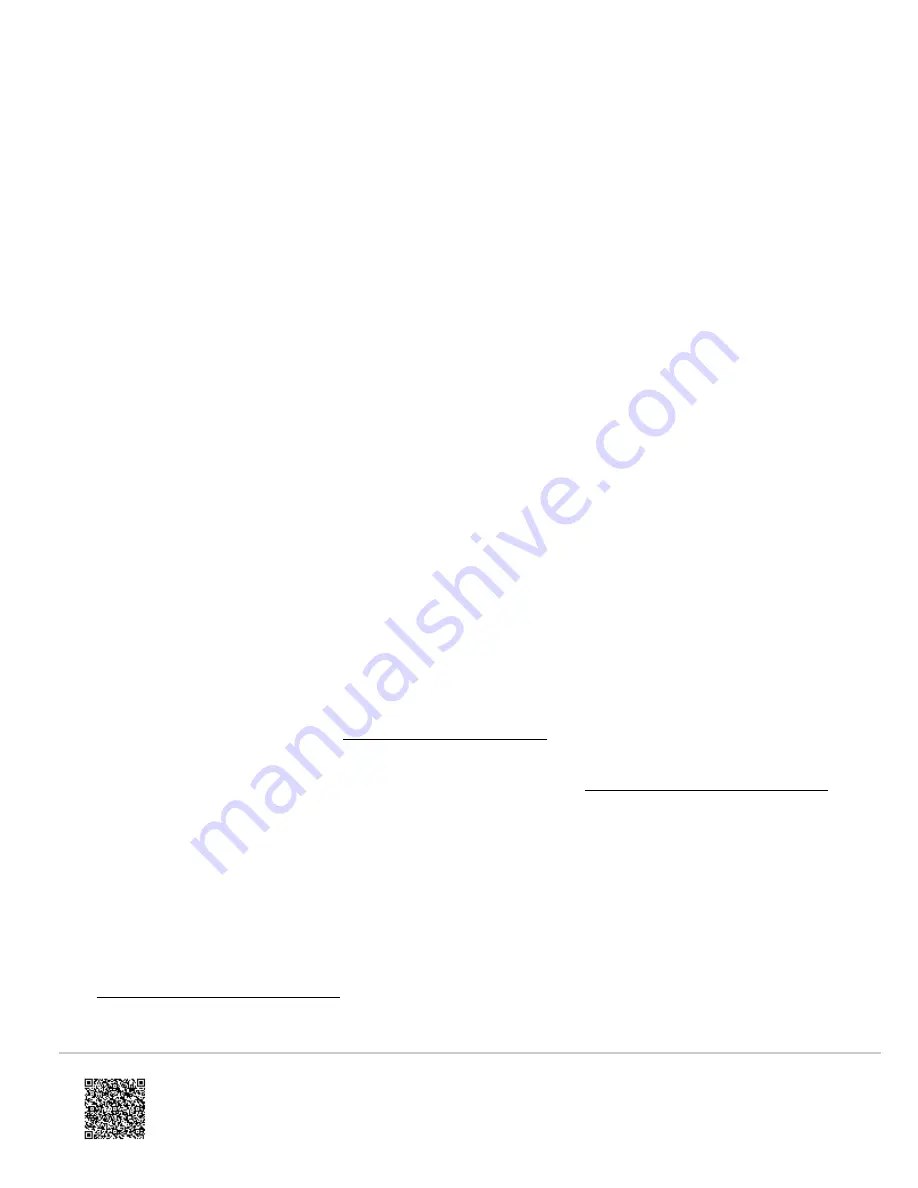
Note
: It may take up to 30 seconds for test mode to take effect after requesting
Test PIR
at the panel.
Tamper and trouble conditions
Tamper
A built-in accelerometer detects movement or re-positioning of the Image Sensor and will initiate a tamper whenever a
change in sensor orientation is detected. The tamper automatically clears after the sensor is returned to the upright
position and no movement has been detected for 5 minutes. A tamper can also be cleared by resetting the sensor.
Trouble Conditions
By default, trouble conditions (malfunction, tamper & low battery) are displayed on the panel LCD. Enable or disable
trouble condition messages on the control panel LCD via the Alarm.com Partner Portal. Trouble conditions are always
reported to the Alarm.com Customer Website and customers will receive tamper/low/malfunction notifications if they are
subscribed, regardless of the panel setting.
Service Package requirements
Image capture features require a service package that includes one of the following Image Sensor add-ons:
•
Images - Alarms
- Includes upload of images from alarm events only.
•
Images - Plus
- Includes upload of images from alarm events and non-alarm events
Installation
Prepare panel for enrollment
1. Create the Alarm.com customer account.
◦ Verify the customer account has the correct Image Sensor Service Package add-ons. For more information
about the Service Package, see
.
◦ Register the proper Alarm.com module serial number to the customer account.
2. Install the proper hardware. To verify proper hardware is being used, see
Hardware compatibility requirements
.
3. Register module and test the system.
◦ Power up the panel and initiate a comm-test to ensure the Alarm.com module is properly installed and
communicating with the Alarm.com NOC.
Enroll the Image Sensor
Daughterboard required for Rev6.0 (ADC-600T). No daughterboard required for Rev6.2 (ADC-620T).
1. Verify the proper Alarm.com cellular module is being used. For more information about compatible hardware, see
Hardware compatibility requirements
.
2. Put the panel into add mode. On the panel, enter the Interactive Services menu, which can be accessed via
section [851] of Installer Programming.
Updated: Wed, 19 Jun 2019 01:33:47 GMT
7














