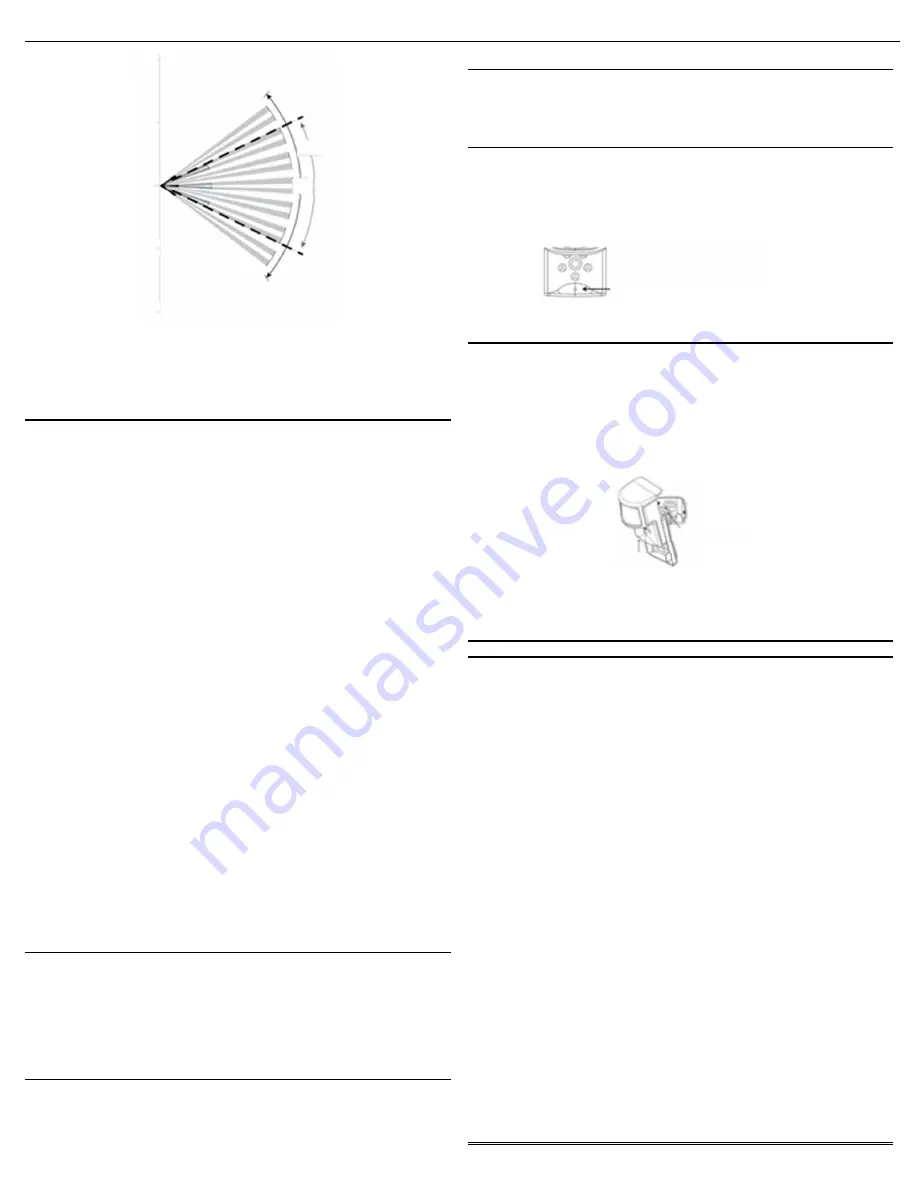
Alarm.com Image Sensor
Installation Guide
2 Copyright © 2014 Alarm.com. All rights reserved.
Rev 3.3
Figure 2.Top View: PIR Lens Coverage
As indicated in Figure 2, the camera coverage area is narrower than the PIR coverage
area. When installing, mount sensor where subjects are likely to be centered in or across
PIR and camera field of view.
INSTALLATION GUIDELINES
Before permanently mounting the Image Sensor, evaluate potential locations and consider
the following factors to ensure optimal performance and false alarm protection:
Range
- Is the location close enough to the security panel to ensure adequate signal
strength?
False Alarm Immunity
- Is installation location false alarm prone? Reduce the risk of
motion-triggered false alarms by making sure the location is free of vibration and the
device does not face a local heat source, window, or areas with high pet activity. (Also,
make sure area is free of elevated surfaces where pets may climb.)
Capture Orientation
- Is the location ideally suited for detecting motion and capturing
images when there is an intruder or activity? Consider where the subject is likely to enter
the area and whether or not they will be facing the sensor.
Lighting Conditions
- How good is the artificial and natural light? Will daytime and
nighttime lighting conditions ensure adequate image quality?
•
If possible, locate sensor within 100 ft of the panel especially if there are many walls
between the sensor & panel, or if the panel and sensor are located on different floors.
While the transmitter may have an open air range of 400 ft, installation site conditions
can reduce range considerably.
•
Avoid facing the sensor toward or close to areas that may affect communication such
as metallic objects or electronics likely to produce interference. Verify sensor RF
communication at panel, even if within recommended distance.
•
For optimal detection capabilities, mount the sensor where someone will most likely
walk across the sensor coverage area as opposed to directly towards the sensor.
•
By default, the Image Sensor is set to “Normal” sensitivity. A more sensitive motion
profile (“High”) and a less sensitive profile providing pet immunity for pets up to 40 lbs
(“Low”) can be selected at the control panel or through the Alarm.com Dealer Website.
•
The Image Sensor is designed for indoor use only and should not be installed outdoors.
For proper operation in pet immune applications, the room should be kept between 60°
and 110° F.
•
To maximize night vision image quality, do not orient sensor towards surfaces that will
create glare when infrared flash occurs. Avoid orienting the sensor such that the ceiling
or adjacent walls are in the camera field of view.
•
The sensor must be mounted on a flat wall surface (do not set on shelf) free of
vibrations.
A. PIR Sensitivity Settings
By default, the Image Sensor is configured with a standard motion sensitivity profile
(“Normal”). The sensor can also be set to a more sensitive motion profile (“High”) and a
less sensitive profile with pet immunity for pets up to 40 lbs (“Low”). The sensitivity can be
configured through the control panel or Alarm.com Dealer Website.
(Note: Using the high sensitivity profile increases the risk of false alarms, especially if the
sensor is facing windows or sources of heat. When mounting the sensor near windows or
heat sources use caution and select the “Low” PIR sensitivity setting.)
B. PIR Activation and Test Mode
During normal operation, the PIR can be activated at most once every three minutes while
the system is disarmed. There is a 30-second delay after powering before PIR detection is
active. For the first 3 minutes after a sensor is enrolled in a network, the sensor will enter
PIR test mode and the sensor LED will illuminate for 3 seconds upon each motion
activation (at most every 8 seconds). For additional testing time, put the sensor into test
mode via the control panel or by tampering the sensor.
D. Sensor LED
By default, the image sensor LED does not illuminate when activated by motion unless the
sensor is in test mode. The LED can be enabled via the Alarm.com Dealer Website for
each Image Sensor on a customer’s account. When enabled, the LED illuminates for 3
seconds upon motion activations (at most every 3 minutes while disarmed).
SENSOR RESET BUTTON
Insert a paperclip into the hole on the front of the sensor to access the reset button. Press
and hold for 3 seconds to power cycle the sensor. Press and hold a full 10 seconds until
the sensor LED flashes rapidly to reset the sensor and clear it from its network. The
sensor must be reset prior to enrolling in a new network.
(Note: The sensor can only be cleared from its network using the reset button if it is
currently not communicating with its network. If the sensor is still communicating with its
network, clear sensor by deleting it from the system it is enrolled in.)
Figure 3.Sensor Reset Button
BATTERY REPLACEMENT
When a sensor‘s batteries are low, the panel will display a low battery alert for the sensor
(unless this trouble condition has been disabled for the panel display). Notifications are
also issued via the Alarm.com platform if the customer has subscribed to this notification
type.
(Note: Low battery messages are only active at the panel between 7:00am and 10:00pm.)
To replace the sensor batteries, slide the front of the sensor up off the sensor-back. (No
need to remove or un-mount entire sensor-back and mounting arm.) To maximize battery
life, replace the sensor batteries with 2 AA 1.5v Energizer Ultimate Lithium batteries.
Dispose of used batteries according to the battery manufacturer instructions and following
local regulations.
Figure 4. Removing Sensor for Battery Replacement
(Note: The operation of the sensor with alkaline batteries has not been verified for
compliance with UL standards.)
TECHNICAL SPECIFICATIONS
Alarm.com Model Number
:
ADC-IS-200-LP
Interlogix Part Numbers
:
Image Sensor: 600-9400-IMAG
Image Sensor Kit (Image Sensor w/ daughterboard): 600-9400-IMAG-KIT
Power Source
:
Optimal: 2 AA 1.5v Energizer Ultimate Lithium Batteries. Acceptable: 2 AA
1.5v alkaline batteries (battery life may be reduced significantly).
Expected Battery Life
:
Approximately 2 years for lithium batteries. Battery life varies by
use case depending on certain factors such as weak signal strength and frequency of
motion activations, image captures, and IR flashes.
Voltage Thresholds
:
With lithium batteries, low battery alerts are issued at 3.05V. The
sensor cannot operate when the voltage reads below 1.95V.
Operating Temperature Range
:
32° to 110°F for non-pet applications, 60° to 110°F for
pet applications. Alkaline batteries are not suitable for temperatures below 50° F.
Weight
:
3.1 oz. (with batteries, without mounting accessories)
Dimensions
:
3.1’’ h x 1.8’’ w x 2.3’’ d
Supervisory Interval
:
100 minutes (sensor), 3 hours (alarm hardwire)
Wireless Signal Range
:
Greater than 400 ft open air
Color
:
White
Recommended Mounting Height
:
8 ft
Recommended Mounting Angle
:
6° for large coverage area and rooms greater than 30
ft (“teeth up” on mounting arm); 18° for rooms less than 30 ft (“teeth down” on mounting
arm)
Motion Profiles & Sensor Range
:
Normal (up to 30 ft, default), High (up to 35 ft), Low (up
to 25 ft)
40 ft
20 ft
20 ft
0 ft
40 ft
50°
90°
Insert Paperclip to access reset button
Hold Here
Slide Up






















