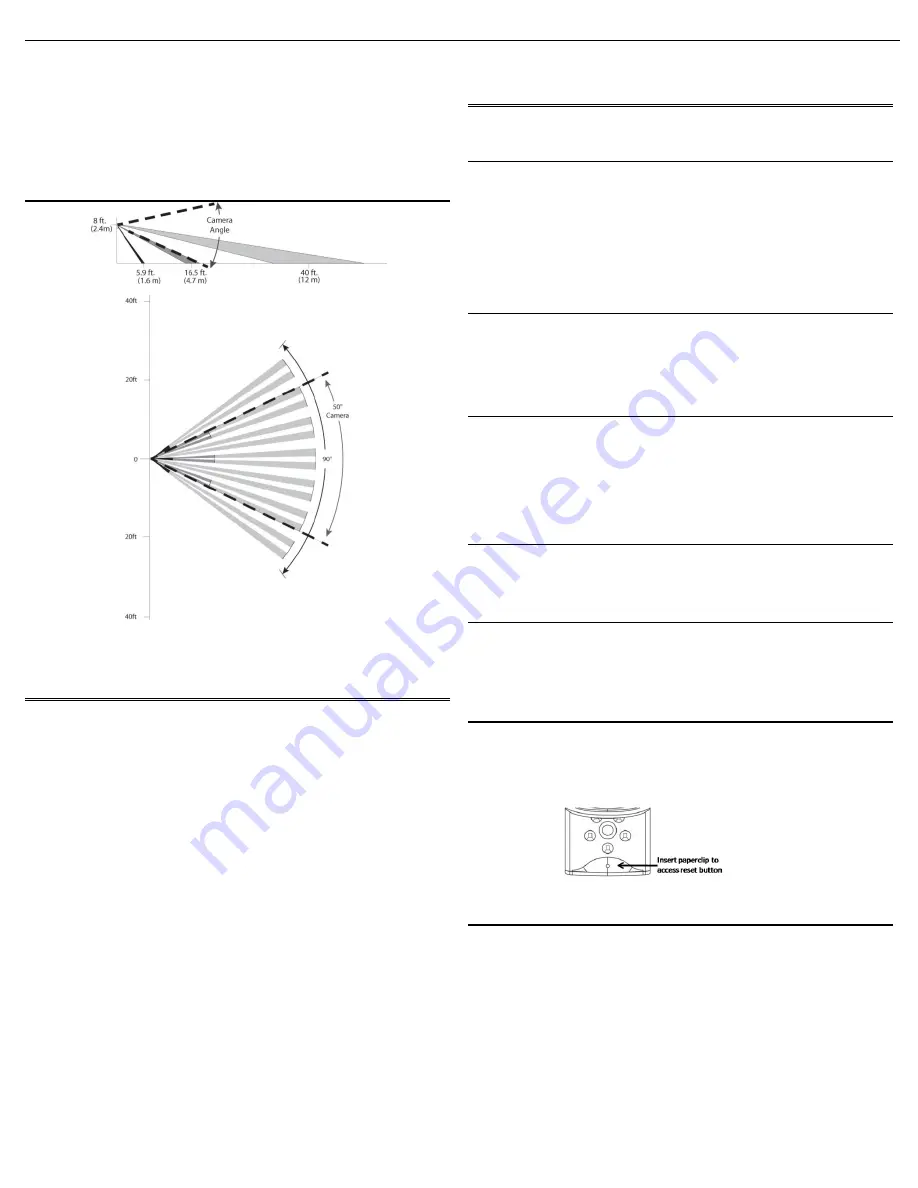
Alarm.com Image Sensor
Installation Guide
2 Copyright © 2012 Alarm.com. All rights reserved.
Rev 1.0
To access the Mobile Tech website, go to www.alarm.com/MobileTech and login with an
Alarm.com Dealer website login name and password. Select the customer’s account
and navigate to the “Image Sensor” section. Images are requested and viewed through
the “Image Testing” tab. For privacy reasons, a local comm. test must be performed
prior to requesting an image through Mobile Tech.
(Note: If the installer needs to continue testing beyond the 4 hour window, disable alarm
auto-uploads first from the Alarm.com Dealer or Mobile Tech website or the image
uploads will be deducted from the customer’s monthly quota.)
PIR Lens and Camera Coverage Diagrams
Figure 1.Side View: PIR Lens Coverage
Figure 2.Top View: PIR Lens Coverage
As indicated in Figure 2, the camera coverage area is narrower than the PIR coverage
area. When installing, mount sensor where subjects are likely to be centered in or across
PIR and camera field of view.
INSTALLATION GUIDELINES
Before permanently mounting the Image Sensor, evaluate potential locations and consider
the following factors to ensure optimal performance and false alarm protection:
Range
- Is the location close enough to the security panel to ensure adequate signal
strength?
False Alarm Immunity
- Is installation location false alarm prone? Reduce the risk of
motion-triggered false alarms by making sure the location is free of vibration and the
device does not face a local heat source, window, or areas with high pet activity. (Also,
make sure area is free of elevated surfaces where pets may climb.)
Capture Orientation
- Is the location ideally suited for detecting motion and capturing
images when there is an intruder or activity? Consider where the subject is likely to enter
the area and whether or not they will be facing the sensor.
Lighting Conditions
- How good is the artificial and natural light? Will daytime and
nighttime lighting conditions ensure adequate image quality?
If possible, locate sensor within 100 ft of the panel especially if there are many walls
between the sensor & panel, or if the panel and sensor are located on different floors.
Avoid facing the sensor toward or close to areas that may affect communication such
as metallic objects or electronics likely to produce interference. Verify sensor RF
communication at panel, even if within recommended distance.
For optimal detection capabilities, mount the sensor where someone will most likely
walk across the sensor coverage area as opposed to directly towards the sensor.
By default, the Image Sensor is set to “Normal” sensitivity. A more sensitive motion
profile (“High”) and a less sensitive profile providing pet immunity for pets up to 40 lbs
(“Low”) can be selected at the control panel or through the Alarm.com Dealer Website.
The Image Sensor is designed for indoor use only and should not be installed outdoors.
For proper operation in pet immune applications, the room should be kept between 60°
and 110° F.
To maximize night vision image quality, do not orient sensor towards surfaces that will
create glare when infrared flash occurs. Avoid orienting the sensor such that the ceiling
or adjacent walls are in the camera field of view.
Mount the sensor on a flat wall surface (do not set on shelf) free of vibrations.
PROGRAMMING
The Image Sensor is enrolled into the control panel via the “system configuration”.
Additional programming options available for configuring and testing include:
A. PIR Sensitivity Settings
By default, the Image Sensor is configured with a standard motion sensitivity profile
(“Normal”). The sensor can also be set to a more sensitive motion profile (“High”) and a
less sensitive profile with pet immunity for pets up to 40 lbs (“Low”). The sensitivity can be
configured through the control panel or Alarm.com Dealer Website.
From the panel, access the “image sensors” menu in the “installer toolbox”. Select the
senor you want to configure and choose the new sensitivity level.
(Note: Using the high sensitivity profile increases the risk of false alarms, especially if the
sensor is facing windows or sources of heat. When mounting the sensor near windows or
heat sources use caution and select the “Low” PIR sensitivity setting.)
B. PIR Activation and Test Mode
During normal operation, the PIR can be activated at most once every three minutes while
the system is disarmed. There is a 30-second delay after powering before PIR detection is
active. For the first 3 minutes after a sensor is enrolled in a network, the sensor will enter
PIR test mode and the sensor LED illuminates for 3 seconds upon each motion activation
(at most every 8 seconds). For additional testing time, put the sensor into test mode by
tampering it.
C. Tamper and Malfunction Reports
Tamper and malfunction reports are issued at the control panel. If subscribed, the
customer will also receive notifications from Alarm.com.
A built-in accelerometer detects movement or re-positioning of the Image Sensor and will
initiate a tamper whenever a change in sensor orientation is detected. Reporting occurs
even if the sensor back plate remains in place. The tamper automatically clears after the
sensor is returned to the upright position and no movement has been detected for 5
minutes. A tamper can also be cleared by resetting the sensor.
D. Sensor LED
By default, the image sensor LED does not illuminate when activated by motion unless the
sensor is in test mode. The LED can be enabled via the Alarm.com Dealer Website for
each Image Sensor on a customer’s account. When enabled, the LED illuminates for 3
seconds upon motion activations (at most every 3 minutes while disarmed).
E. Image Capture Settings
Capture settings are configured automatically for each sensor based upon the customer’s
Image Sensor service plan so it is important to subscribe the customer to a service plan
before
enrolling the sensor into a network.
For more information on the Image Sensor service plan options visit the Alarm.com Dealer
Site (www.alarm.com/dealer).
SENSOR RESET BUTTON
Insert a paperclip into the hole on the front of the sensor to access the reset button. Press
and hold for 3 seconds to power cycle the sensor. Press and hold a full 10 seconds until
the sensor LED flashes rapidly to reset the sensor and clear it from its network. The
sensor must be reset prior to enrolling in a new network.
(Note: The sensor can only be cleared from its network using the reset button if it is
currently not communicating with its network. If the sensor is still communicating with its
network, clear sensor by deleting it from the system it is enrolled in.)
Figure 3.Sensor Reset Button
BATTERY REPLACEMENT
When a sensor‘s batteries are low, the panel will display a low battery alert for the sensor.
Notifications are also issued via the Alarm.com platform if the customer has subscribed to
this notification type.
To replace the sensor batteries, slide the front of the sensor up off the sensor-back. (No
need to remove or un-mount entire sensor-back and mounting arm.) To maximize battery
life, replace the sensor batteries with 2 AA 1.5v Energizer Ultimate Lithium batteries.*
Dispose of used batteries according to the battery manufacturer instructions and following
local regulations.



