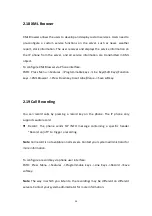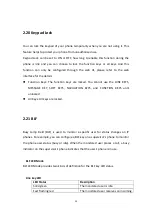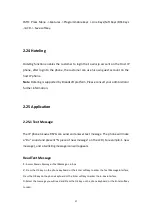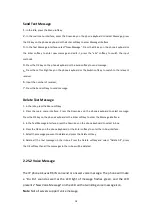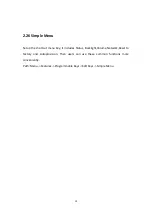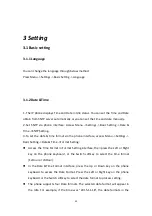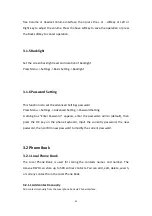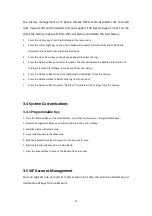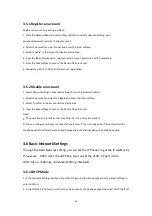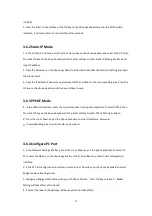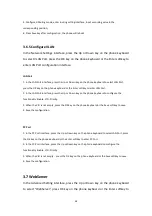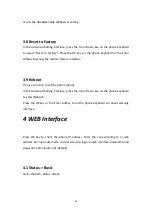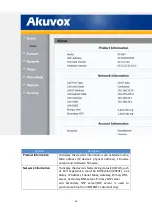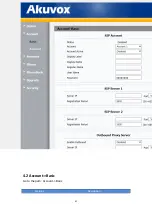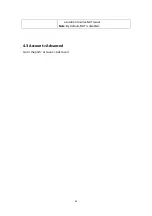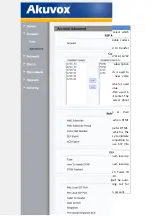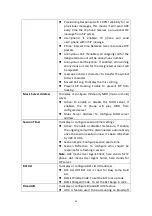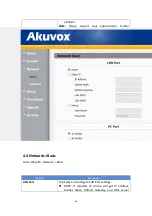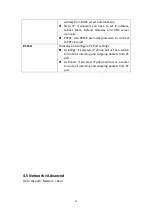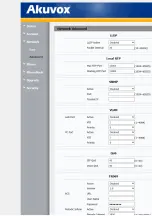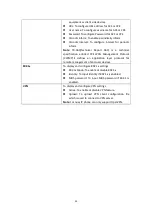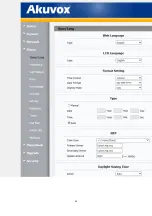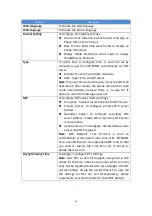38
5. Configured Routing mode, enter routing setting interface, input according value in the
corresponding position;
6. Press Save key after configuration, the phone will reboot.
3.6.5 Configure VLAN
In the Network Settings interface, press the Up or Down key on the phone keyboard
to select VLAN Port, press the OK key on the phone keyboard or the Enter softkey to
enter LAN Port configuration interface.
LAN Port
1. In the LAN Port interface, press the Up or Down key on the phone keyboard to select LAN Port,
press the OK key on the phone keyboard or the Enter softkey to enter LAN Port.
2. In the LAN Port interface, press the Up or Down key on the phone keyboard to configure the
functionality Enable, VID, Priority.
3. When the VID is not empty, press the OK key on the phone keyboard or the Save softkey to save.
4. Save the configuration.
PC Port
1. In the PC Port interface, press the Up or Down key on the phone keyboard to select LAN Port, press
the OK key on the phone keyboard or the Enter softkey to enter PC Port.
2. In the PC Port interface, press the Up or Down key on the phone keyboard to configure the
functionality Enable, VID, Priority.
3. When the VID is not empty
,
press the OK key on the phone keyboard or the Save softkey to save.
4. Save the configuration.
3.7 WebServer
In the Advanced Setting interface, press the Up or Down key on the phone keyboard
to select “WebServer,” press OK key on the phone keyboard or the Enter softkey to
Summary of Contents for R67G
Page 1: ...1 R67G IP Phone User Manual...
Page 5: ......
Page 11: ...11 4 Icon introduction...
Page 48: ...48...
Page 51: ...51 4 6 Phone Time Language Go to the path Phone Time Lang...
Page 52: ...52...
Page 54: ...54 4 7 Phone Preference Go to the path Phone Preference...
Page 60: ...60 4 10 Phone Key Display Go to the path Phone Key Display...
Page 72: ...72...
Page 79: ...79...