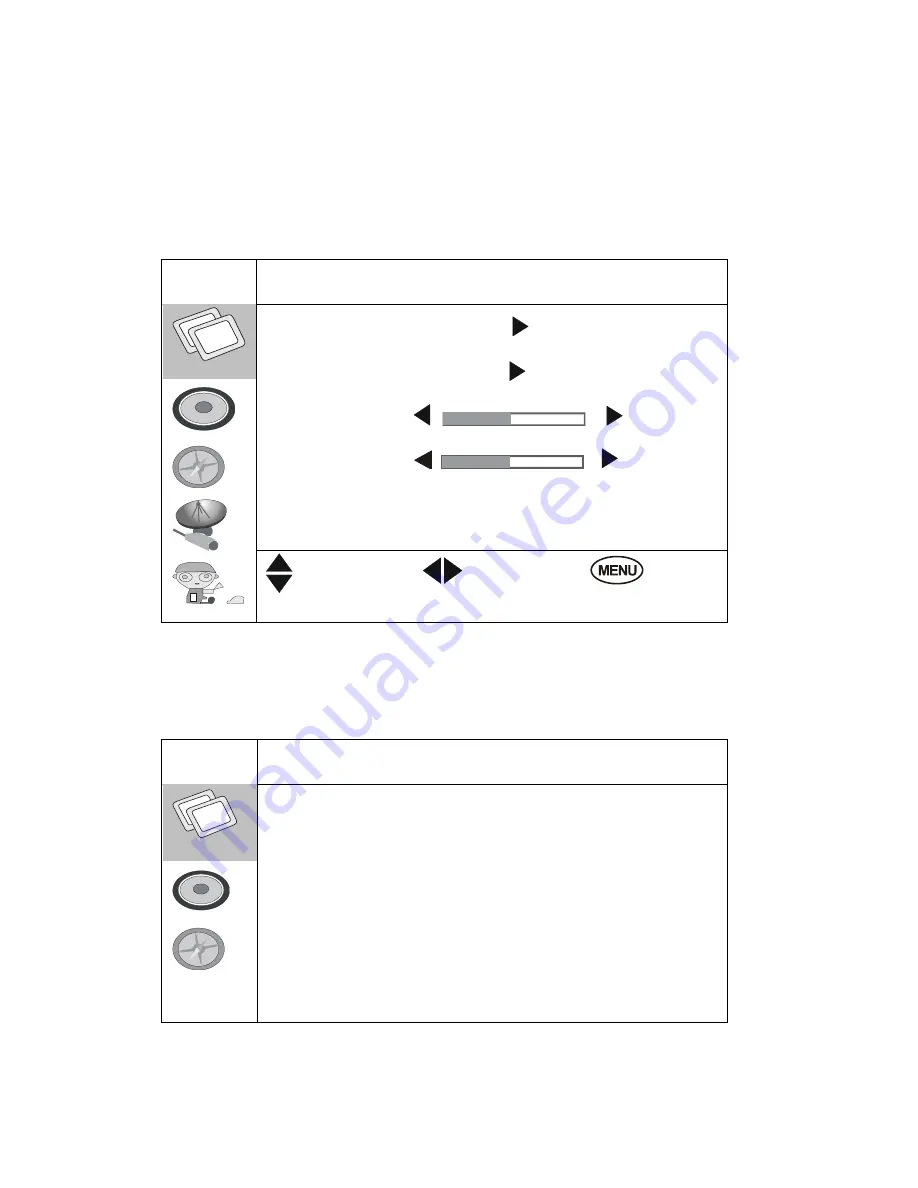
14
PC MODE SETTING
Under PC mode, after connect VGA cable, press the
MENU
button on the
remote control, then select video setting. Use
P+/P-
to select the
“Advanced” menu, press the
V+
button, the below will display on the
screen:
Image
Auto Config.
Image Position
Phase:
Clock:
30
1344
Move Select Exit
1.
The cursor will on the line of “Auto Config”, press the
V+
button, the
following will be displayed on the screen, then select Yes to enter into
auto configuration as followed:
Auto Config.
Auto Config. :
Yes
No















































