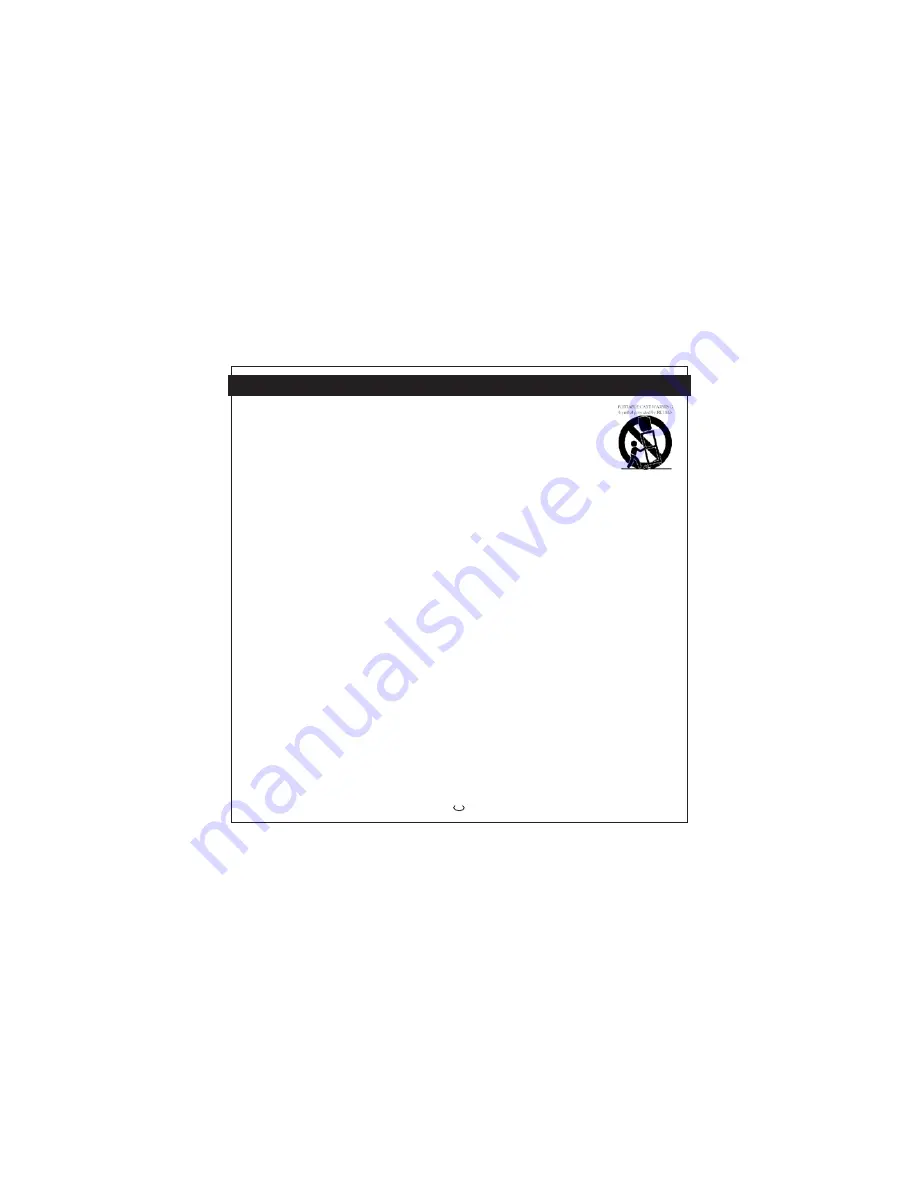
SAFETY INRORMATION
1
Before using the unit,be sure to read all
operating instruction carefully.Please note
that these are general precautions and may
not pertain to your unit.
1.Read instrucion
All the safety and operating instrcions
should be read before the product is
operated.
2.Retain instructions
The safety and operating instructions
should be retained for future reference.
3.Heed warnings
All warnings on the product and in the
operating instructions should be adhered to.
4.Follow instructions
All operating and use instructions should
be followed.
5.Cleaning
Unplug this product from the wall outlet
before cleaning.Do not use liquid cleaners
or aerosol cleaners.Use a dry cloth for
cleaning.
6.Attachments
Do not use attachments not recommended
by the product s manufacturer as they may
cause hazards.
,
7.Water and moisture
Do not use this product near water-for
example: near a bathtub, washbowl, kithen
sink or laundry tub; in a wet basement; or
near a swimming poll.
8.Accessories
Do not place this product on an unstable
cart, stand, tripod, bracket or table. The
product may fall, causing
serious injuryand serious
damage to the product.
Useonly with a cart, stand,
tripod, bracket or table
recommended by the
manufacturer or sold with
the product. Any mounting of the product
should follow the manufacturer s
instructions, and should use a mounting
accessory recommended by the
manufacturer.
,
8A.An appliance and cart combination
should be moved with care. Quick stops,
excessive force and uneven surfaces
may cause the appliance and cart
combination to overturn.
9.Ventilation
Slots and openings in the cabinet and
in the back or bottom are provided for
ventilation, to ensure reliable operation
of the product and to protect it from
overheating. These openings must not
be blocked or covered. The openings
should never be blocked by placing the
product on a bed, sofa, rug or other
similar surface. This product should
never be placed near or over a radiator
or heat source.This product should not
be placed in a built-in installation such
as a bookcase or rack unless proper
ventilation is provided or the
manufacturer s instructions have been
adhered to.
10.Power sources
This product should be operated only from
the type of power source indicated on the


















