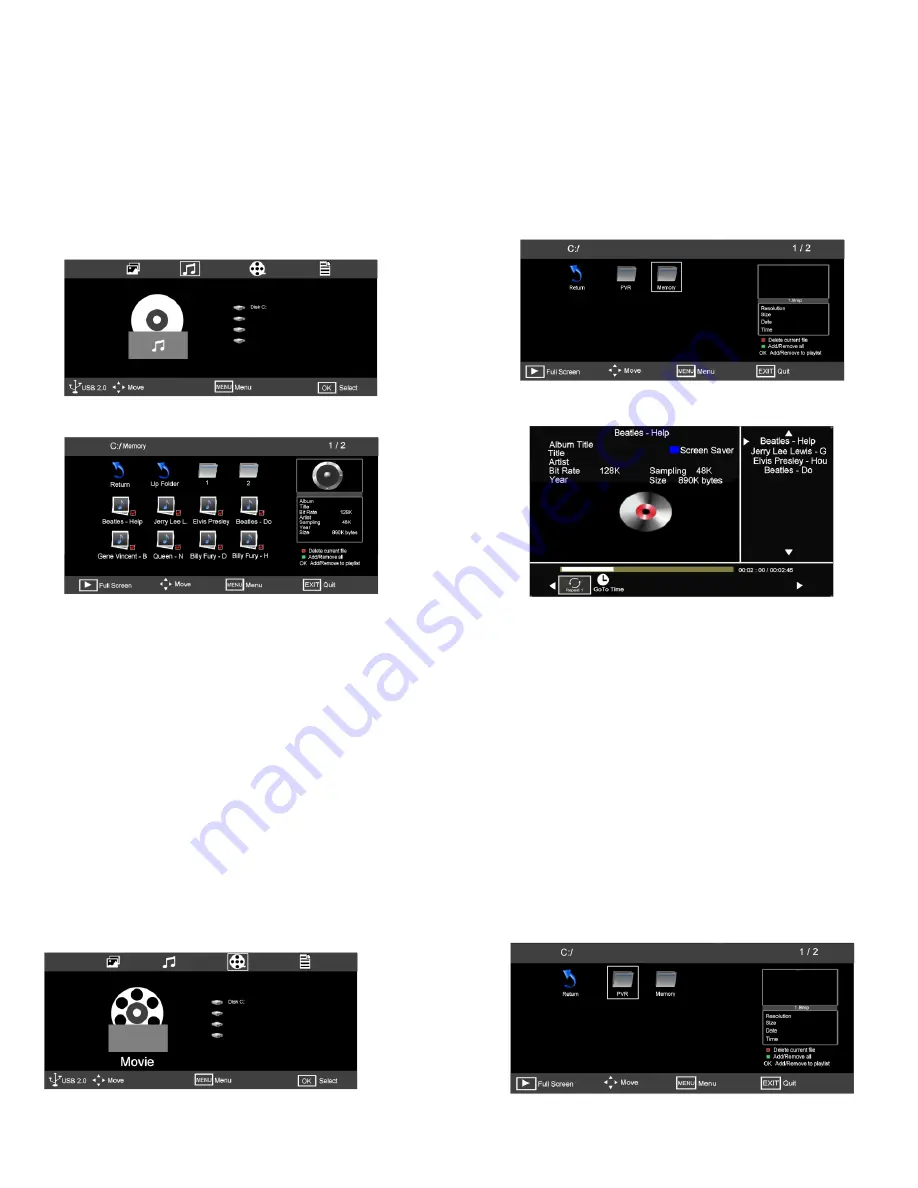
25
Media Playback “Music”.
Fig 46
Fig 50
Fig 48
20
14. Media
20
24
Press the “SOURCE” button and select “MEDIA” a display as in Fig 43 will be shown. To select Music use the
►
button. Press “OK” and Fig 46 will be displayed. Press “OK” again and Fig 47 will be displayed. Use the
►
/
◄
buttons to select the correct file, “Memory”. Press OK and Fig 44 will be displayed.
Fig 46 also shows “Disk C:” If your disc is partitioned (Logical drive), then this will display the number of partitions.
To select a different partition use the
▲
/
▼
buttons to select and press “OK”.
Fig 47
To view the music files select the folder containing the files. Press OK and a display similar to Fig 48 will be seen.
Using the
▲
/
▼
/
►
/
◄
buttons and press OK to place a “red tick” adjacent to each Music file. To play the music,
press “PLAY”. A display similar to Fig 49 will be seen. To remove any file from the play list press the “YELLOW”
button. To remove all the files press the “GREEN” button.
To repeat any or all of the tracks, select “REPEAT” using the
▲
/
▼
/
►
/
◄
buttons and press the “OK” button to
select each one in turn, Repeat All, Repeat none, and Repeat 1.
To return to the Media menu press “STOP”, then “EXIT”.
To save power when playing music, press the “BLUE” button, this will turn the screen off. To restore the screen
press the BLUE button again
Fig 49
Media Playback “Movie”.
Press the “SOURCE” button and select “MEDIA” a display as in Fig 43 will be shown. To select Movie use the
►
button. Press “OK” and Fig 50 will be displayed. Press “OK” again and Fig 51 will be displayed. Use the
►
/
◄
buttons to select the correct file, “PVR”. Press OK and Fig 49 will be displayed.
Fig 50 also shows “Disk C:” If your disc is partitioned (Logical drive), then this will display the number of partitions.
To select a different partition use the
▲
/
▼
buttons to select and press “OK”.
Fig 51







































