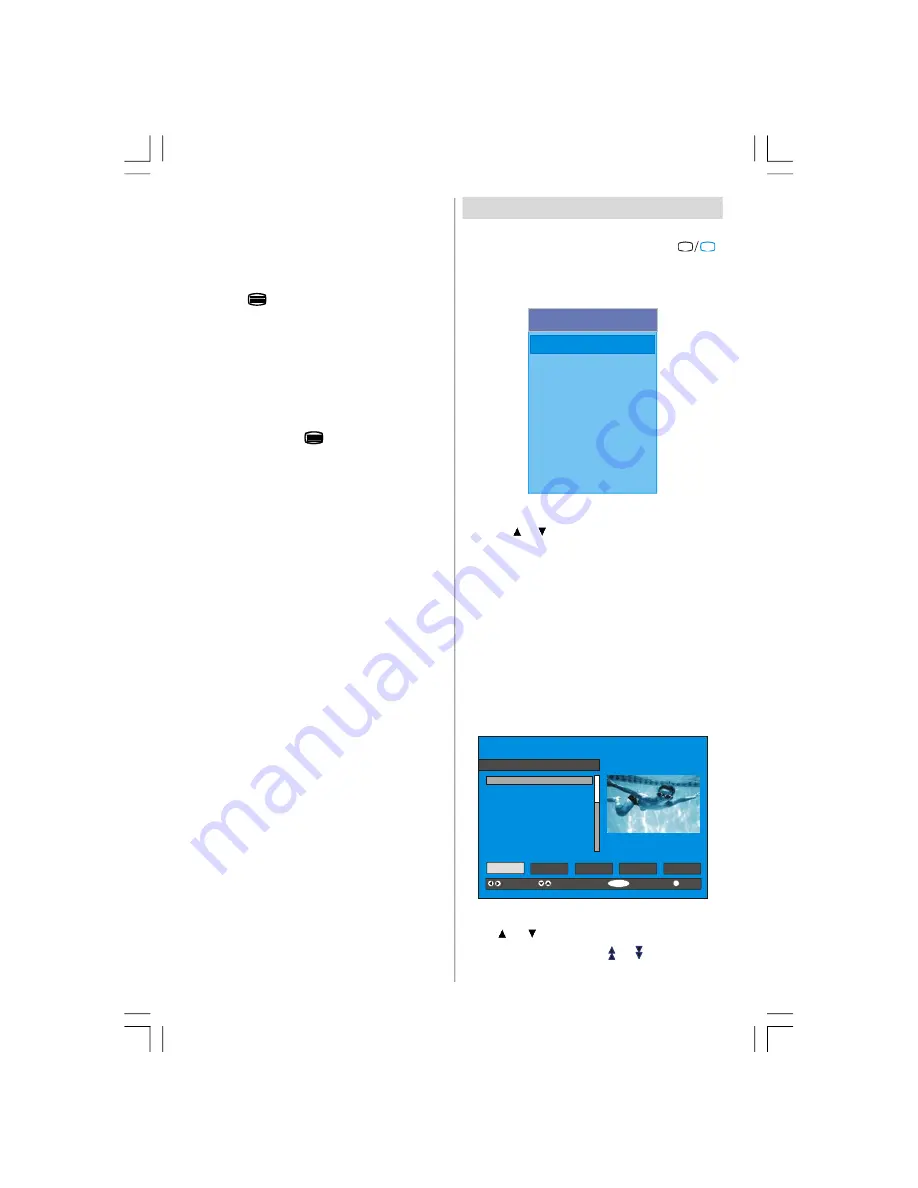
English
- 10 -
The operation method may differ depending on the
contents of the digital teletext.
Follow the instructions displayed on digital teletext
screen.
• When “Press SELECT” button or similar message
appears on the screen, press the “SELECT” button.
• When the
(Text) button is pressed, the TV re-
turns to television broadcasting.
• With Digital terrestrial broadcasting (DVB-T), in addi-
tion to digital teletext broadcasting at the same time as
normal broadcasting, there are also channels with
just digital teletext broadcasting.
• The aspect ratio when watching a channel with just
digital teletext broadcasting is the same as the aspect
ratio of the picture watched previously.
• When you press the
(Text) button again, the
digital teletext screen is displayed.
Over Air Download
To ensure that your IDTV always has the most up-to-
date information, please ensure that after use it is set
to its standby mode. At 3AM each day, the IDTV auto-
matically searches for any new information which
may be broadcast and will download this to your
IDTV automatically. This operation will normally take
approximately 30 seconds.
If you want to do this, you need to set Automatic
Download to
“Enabled”
in Receiver Upgrade set-
ting. For details see page 14.
Widescreen
Depending on the type of broadcast being transmitted,
programmes can be viewed in a number of formats.
Press the “WIDE” button repeatedly to select between
Auto
or
16:9.
When
Auto
is selected, the format being displayed is
determined by the picture being broadcast.
Please Note: Menu size changes depending on the
chosen image size.
IDTV Menu System
The IDTV menu can only be shown when watching
Digital terrestrial broadcasting. Press the
“
TV
DTV
”
button to turn IDTV on while TV is in analogue mode.
Press the
"M"
button. The menu below appears on
the screen:
Main Menu
Channel List
Installation
Configuration
Timers
Language
TV Setup
Common Interface
Channel List
Using the or button on the remote control in Main
menu, make sure that the first item, Channel List, is
highlighted and press the
“SELECT”
button to dis-
play the
Channel List
.
The following operations can be performed in this
menu:
1. Navigating the whole list of channels
2. Deleting channels
3. Renaming channels
4. Adding locks to channels
5. Setting favourites
Channel List is the place where the channels are
managed.
SELECT
i
SELECT
CHANNEL LIST 1 BBC ONE
1. BBC ONE
2. BBC TWO
3. ITV 8
4. Channel 4
5. BBC THREE
6. Teletext
7. BBC FOUR
8. Sky Travel
9. UKHistory
10. RTL
Select
Delete
Edit Name
Lock
Favourites
Function
Select Channel
Watch
More
Navigating the whole channel list
Press
or
button for selecting the previous or
next channel. You can press
or
button to move
page up or page down.
ENG-40756W-1055UK-40 INCH 17MB22 UK IDTV-(VIRTUAL DOLBY-WO PIP-WO PC)-50117255.p65
16.10.2007, 09:16
10
Summary of Contents for AV42720-HDID
Page 30: ......


























