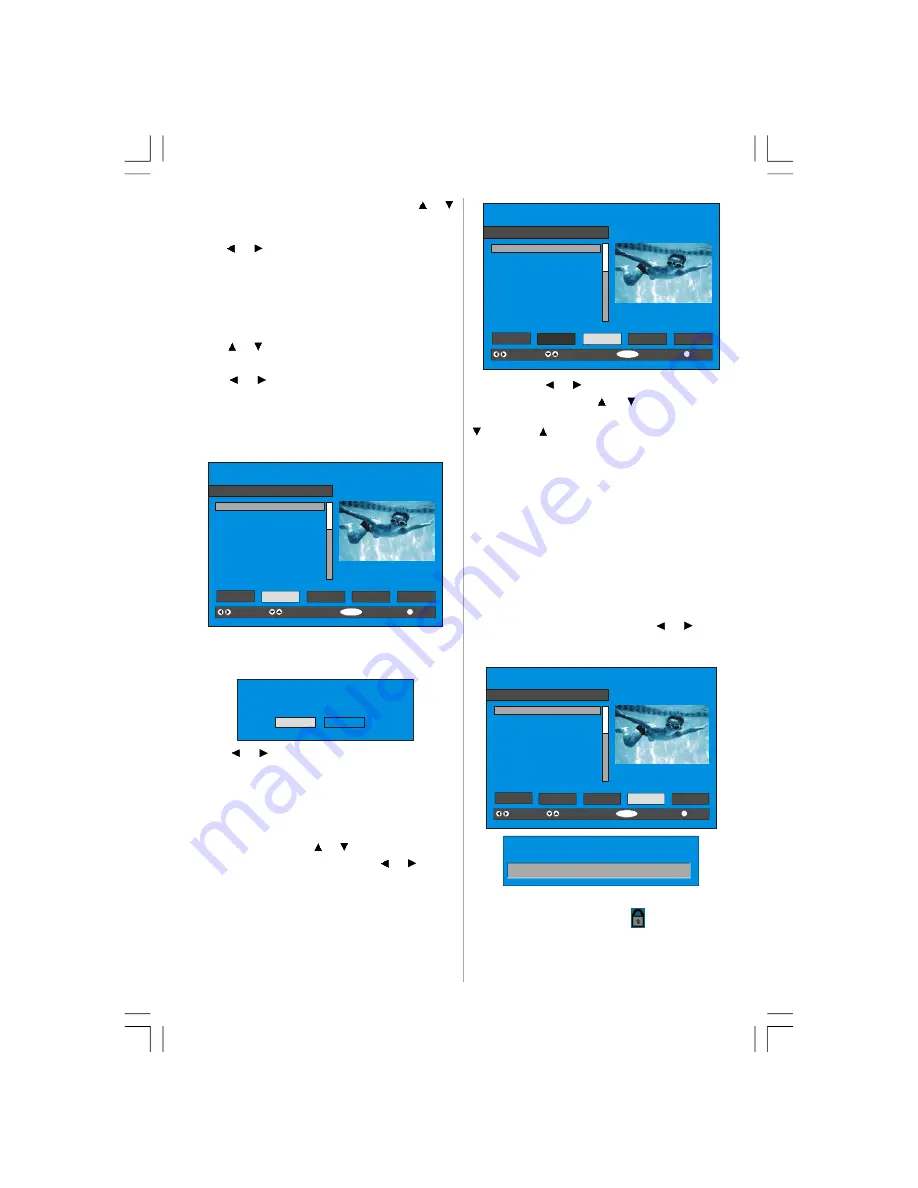
English
- 11 -
To watch a specific channel, highlight it using
or
button and then press
“SELECT”
button, while the
“Select” item on Channel List menu is highlighted by
using
or
button.
Then the name and number of the selected channel
will be displayed in the top-left and top-right of the
channel display at the top-right of the screen, re-
spectively.
Deleting the channels in the channel list
Press
or
button to select the channel that will be
deleted.
Press
or
button to select the ‘’
Delete
’’ item on
Channel List menu. As seen on Channel List menu,
SELECT
is written next to
Delete
item at the bottom
of the screen to indicate that press the “
SELECT
”
button to delete the highlighted channel in the channel
list.
SELECT
i
SELECT
CHANNEL LIST 1 BBC ONE
1. BBC ONE
2. BBC TWO
3. ITV 8
4. Channel 4
5. BBC THREE
6. Teletext
7. BBC FOUR
8. Sky Travel
9. UKHistory
10. RTL
Select
Delete
Edit Name
Lock
Favourites
Function
Select Channel
Delete
More
Press the “
SELECT
’’ button to delete the highlighted
channel in the channel list. Then the message below
appears on the screen.
The selected service will be permanently
deleted. Are you sure?
Yes
No
Press
or
button to highlight the desired option.
If “
SELECT
’’ button is pressed while “Yes” is high-
lighted, the highlighted channel is deleted. Selecting
“No” cancels the delete operation.
Renaming channels
To rename a specific channel, the channel must be
highlighted via pressing or
button and then high-
light the
Edit Name
item by pressing
or
button.
Press the “
SELECT
” to activate rename feature.
SELECT
i
SELECT
CHANNEL LIST 1 BBC ONE
1. BBC ONE
2. BBC TWO
3. ITV 8
4. Channel 4
5. BBC THREE
6. Teletext
7. BBC FOUR
8. Sky Travel
9. UKHistory
10. RTL
Select
Delete
Edit Name
Lock
Favourites
Function
Select Channel
Edit Name
More
Now pressing
or
button moves to the previous/
next character. Pressing
or
button toggles the
current character, i.e., ‘
b’
character becomes ‘
a’
by
and ‘
c’
by
. Pressing the numeric buttons ‘
0...9’
replaces the highlighted character with the charac-
ters printed above the button one by one as the but-
ton is pressed.
Press the
"M"
button to cancel the editing or “
SE-
LECT
” button to save the new name.
Adding locks to channels
Channel Locking provides a password-protected ac-
cess to channels selected by parents. In order to lock
a channel you should know the Parental Lock pass-
word (default value is set to 0000 in the factory and
can only be changed from the
Configuration Menu
).
Select the channel to be locked by highlighting it and
select the
“Lock”
option by pressing
or
button.
When the “
SELECT
” button is pressed, a password
box is displayed.
SELECT
i
SELECT
CHANNEL LIST 1 BBC ONE
1. BBC ONE
2. BBC TWO
3. ITV 8
4. Channel 4
5. BBC THREE
6. Teletext
7. BBC FOUR
8. Sky Travel
9. UKHistory
10. RTL
Select
Delete
Edit Name
Lock
Favourites
Function
Select Channel
Lock/Unlock
More
Enter Lock Key
Enter the password using the digit buttons on the
remote control. The Lock icon
will now be dis-
played next to the selected channel. Repeat the same
operation to cancel the Lock.
ENG-40756W-1055UK-40 INCH 17MB22 UK IDTV-(VIRTUAL DOLBY-WO PIP-WO PC)-50117255.p65
16.10.2007, 09:16
11
Summary of Contents for AV32751-HDID
Page 30: ......













































