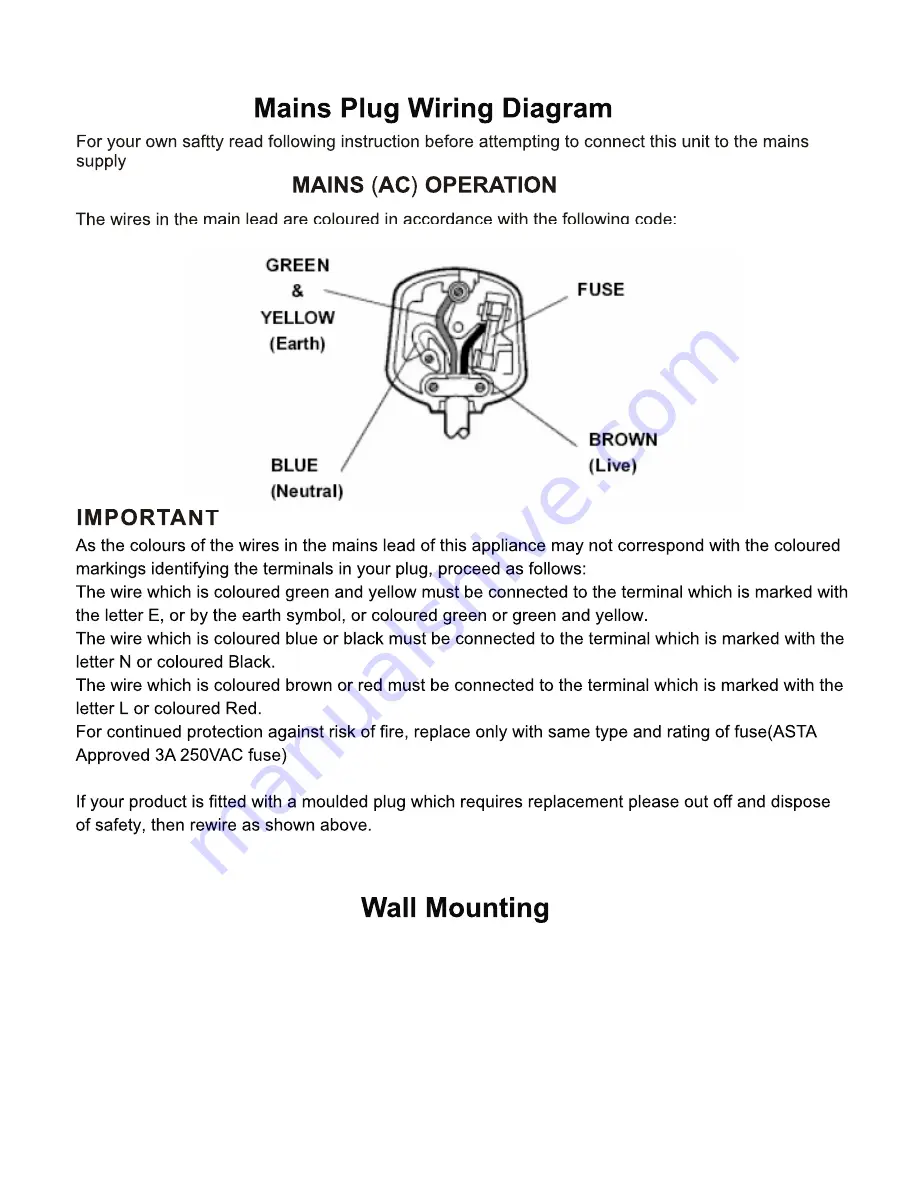
The TV is provided with mounting holes for a VESA approved wall mounting bracket (NOT SUP-
PLIED). Remove the screws securing the base stand to the Tv and slide the base stand out
carefully. Using the removed screws mount the VESA bracket and tighten the screws securely. Fit
the wall bracket securely following the manufacturers instruction..
The TV manufacturer accepts no responsibility for damage caused by faulty bracket installation.
26















