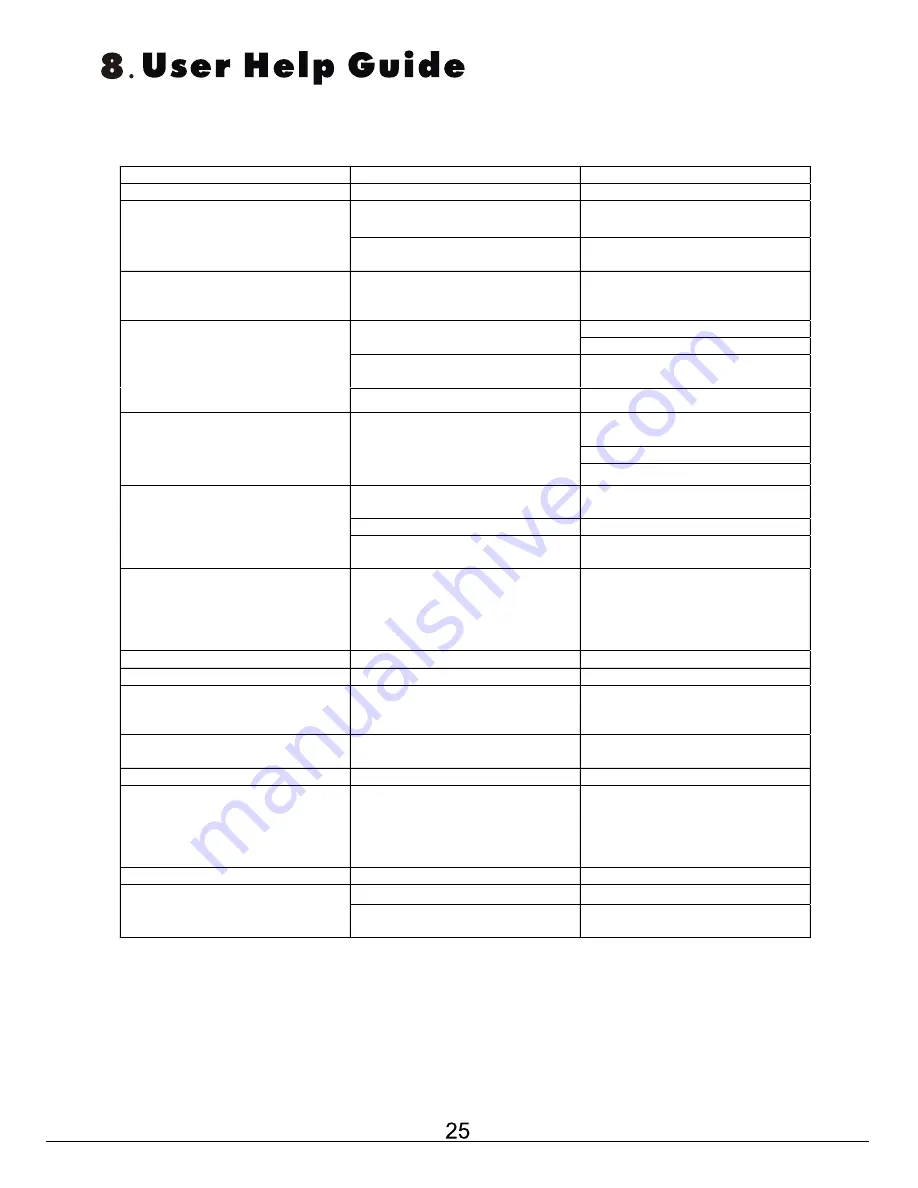
Should you experience problems. Please consult the table below before returning to the place of
purchase.
SYMPTOM
POSSIBLE CAUSE
REMEDY
GENERAL
No power to the TV
Check all connections to the Tv
including the mains input leads.
Dead No Led lit
Mains Switch turned Off
Turn the Mains Switch at the rear
On
Dead. Led lit Blue
Set still in Standby
Press the Power button, or a
Channel number button or
CH+/CH- buttons
Tv not tuned in
No Signal
Connect suitable aerial
Incorrect source selected.
Press TV/AV button to select
correct source.
Blue Screen
Source not turned on
Turn external source on
If using an indoor aerial try
moving the aerial.
Check aerial connections.
Noisy, snowy, ghosting picture
(TV)
Poor aerial signal
Have an outdoor aerial fitted
Incorrect sound system selected
Check “system” select in
“SETUP” menu see page 13
Sound “Mute” selected
Turn sound “Mute” Off
No sound
External leads not connected “if
used”
Check all external leads are
connected
Bright dots on screen.
Pixel turned on fully
Occasionally one or two pixels
may fail, this is normal as the
screen ages or suffers an impact.
This is NOT a fault covered by
warranty
DVD
Will not accept disc
DVD not selected
Select DVD with TV/AV button
Screen shows “No Disc”
Disc placed incorrectly
Disc must be placed with mirror
side facing forwards “if single
sided”
Certain disc functions not working
Disc may not support required
feature
Read disc information
PC Monitor
Unstable picture
Monitor may not be set to PC
correctly.
PC Screen refresh rate is set too
high
Enter the SETUP menu in VGA
mode and select “AutoSync” see
page 15
Enter PC Screen Setup and set
refresh rate at 60Hz
Remote Control
s
h
t
n
o
m
6
h
c
a
e
s
e
i
r
e
t
t
a
b
e
c
a
l
p
e
R
s
e
i
r
e
t
t
a
b
w
o
L
Intermittent or no remote control
operation
Object blocking I/R beam
Remove any obstacles
Summary of Contents for ATLDVD2630W-HD
Page 3: ......
Page 4: ......
Page 8: ...DVD DVD ...
Page 10: ...SYS MENU ENTER ENTER ENTER Press ENTER Key To Start 9 CH DVD ...
Page 11: ...SYS SYS SYS CH CH PICTURE ENTER 10 ...
Page 12: ...Moderate Film Mode VOL SOUND SOUND Film Mode ENTER ENTER l SYS CH ...
Page 13: ...SETUP SYS Press ENTER Key To Start ENTER 12 SYS CH United Kingdom ...
Page 14: ...press CH key to pull it out SYS MENU SYS ENTER 13 ...
Page 15: ...TIMER FUNCTION ENTER 14 SYS CH SYS CH ...
Page 16: ...ENTER ENTER ENTER ENTER ENTER ENTER ENTER ENTER 15 ...
Page 17: ...EJECT ...
Page 18: ......
Page 19: ......
Page 20: ......
Page 21: ......
Page 22: ......
Page 23: ......
Page 24: ......
Page 25: ......
Page 27: ...DVD mechanism built in 12 cm discs only ...
Page 28: ......
Page 29: ...5 5 5 ...




































