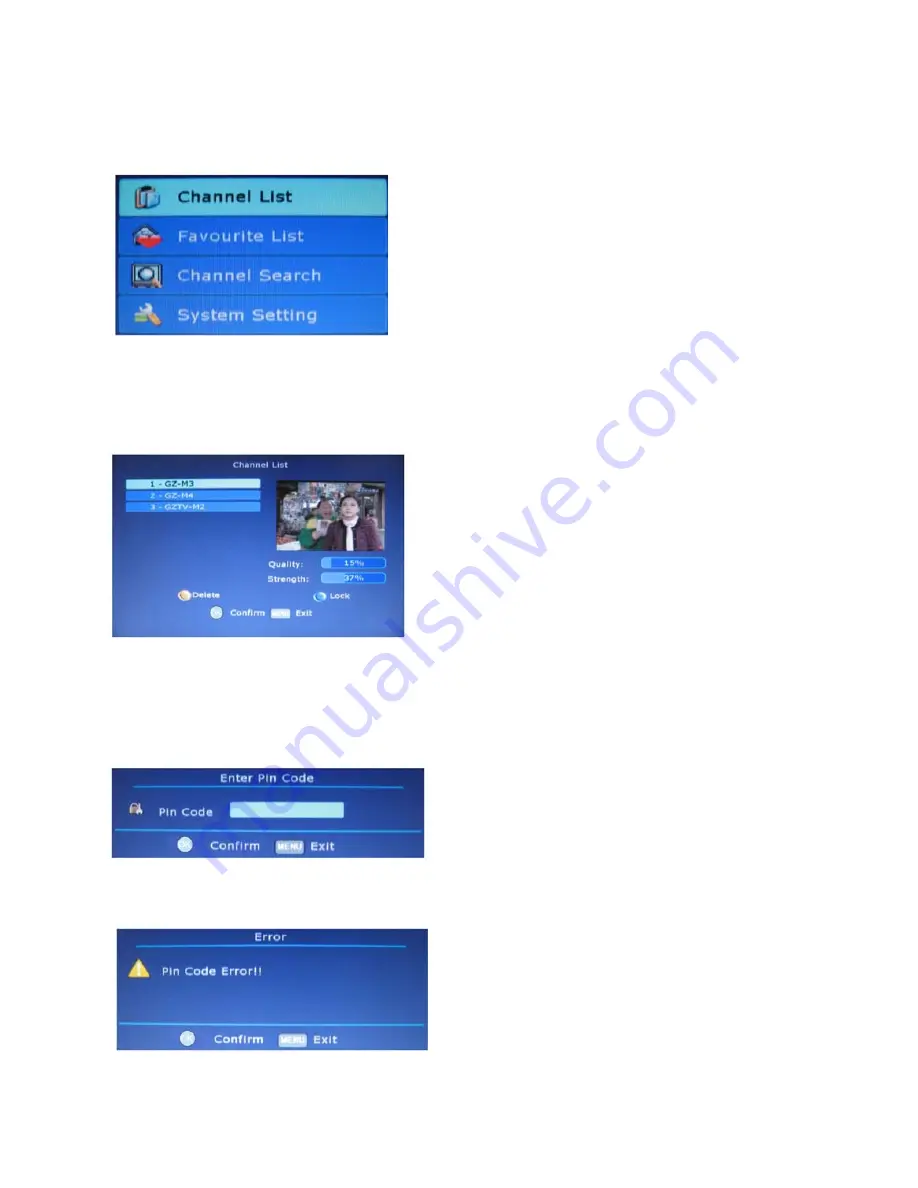
DVB operation
Display the DVB menu
Press
DVB-MENU
to display the main menu in DVB mode as below:
Press
CH+/-
button to select the option that you want to adjust and then use the
OK
button
to confirm it.
Press
DVB-MENU
again to exit the main menu.
Channel List option
In this menu, you can delete or lock the channel which you select.
Press
CH+/-
button to select the channel on the channel list, then press the yellow button
on the remote control to delete it.
Press
CH+/-
button to select the channel on the channel list, press the blue button on the
remote control to lock it, it will display a pin code menu on the screen as below, the
channel will be locked when you enter the correct pin code and press
OK
button.
The default pin code is 888888, you can change it in the system setting menu. If the pin
code is not correct, the system will prompt you as below:
-28 -






















