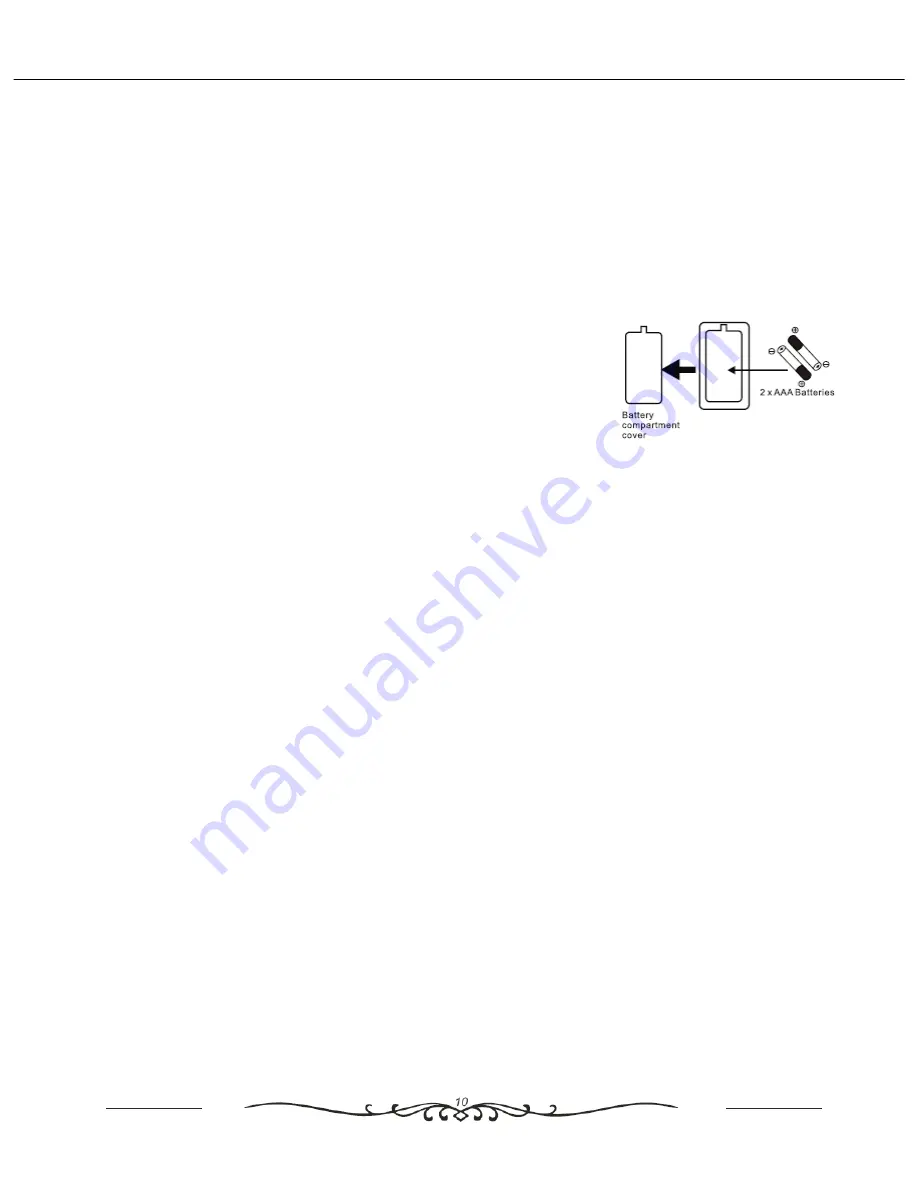
6. Remote Control Use
To use the remote control, insert the batteries into the battery
compartment. Ensure the POWER button of
the TV is switched on. Point the remote control towards the remote control sensor on the TV and press the
STANDBY button. The TV will now come out of standby and the screen will light.
The range of the remote control is approx 5 metres at an angle of no more than 30 º
To install the batteries: (not supplied)
Open the battery compartment cover on the rear of the remote control.
Insert 2 x “AAA”
1.5V alkaline cells in accordance with the diagram in the
battery compartment. Take care to observe the polarity (+/-) and refit the
cover.
Note :-
•
Dispose of exhausted batteries responsibly at a local household
waste
recycling facility.
•
DO NOT dispose of batteries in a fire as they may explode and cause
injury.
•
Only use “AAA”
1.5V cells in this appliance.
•
Use batteries of the same type. Do not mix battery types.
•
Do not mix old and new cells. Replace both at same time.
•
Do not try to dismantle cells, they may cause injury.
•
Always remove cells if not using the remote control for some time.
Summary of Contents for ASTDVD1938W-HDID
Page 1: ......
Page 5: ...3 Parts and Accessories User Manual ...
Page 8: ......
Page 9: ......
Page 10: ......
Page 12: ......
Page 13: ......
Page 17: ...Accessing and using the Menu s cont ...
Page 20: ......
Page 21: ......
Page 22: ......
Page 23: ......
Page 24: ......
Page 28: ......
Page 29: ......
Page 30: ......
Page 32: ......












































